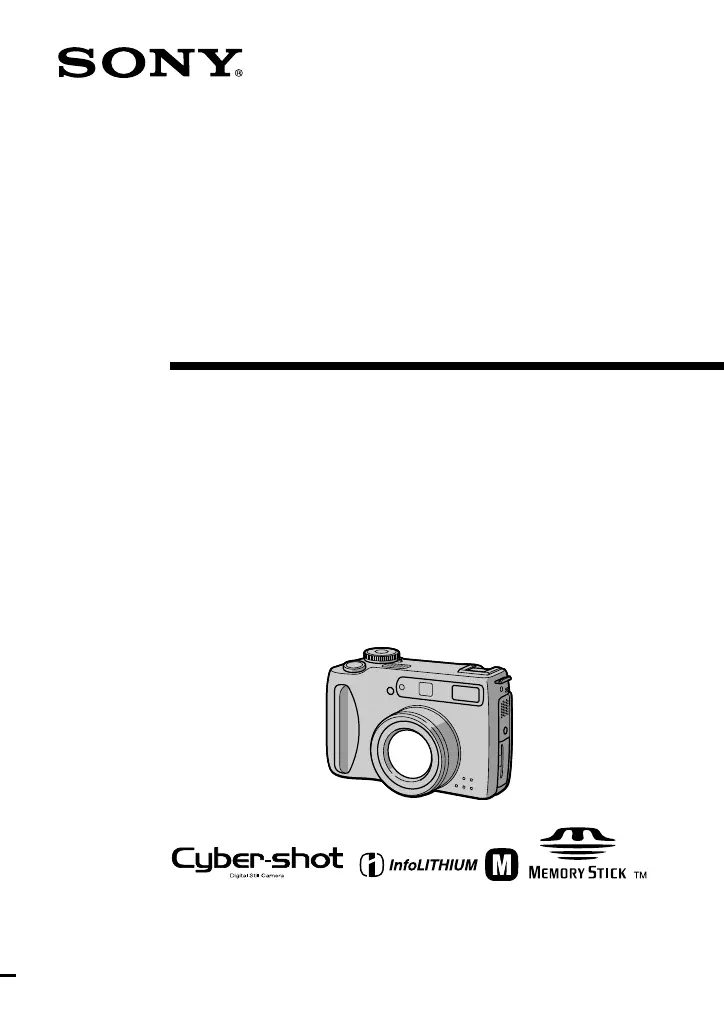Why my computer doesn't recognize Sony DSC-S75/S85?
- SSydney ClarkSep 7, 2025
If your personal computer does not recognize your Sony Digital Camera, ensure the battery level is not low, and consider using the AC power adapter. Verify that the camera is turned on and that the USB cable is firmly connected, checking that “USB MODE” is displayed on the LCD screen. Disconnect other USB devices, leaving only the keyboard, mouse, and camera connected. Ensure the USB driver is installed and that [USB CONNECT] is set to [NORMAL] in the setup settings. If the camera was connected before installing the USB driver, delete the unrecognized drive and reinstall the USB driver.