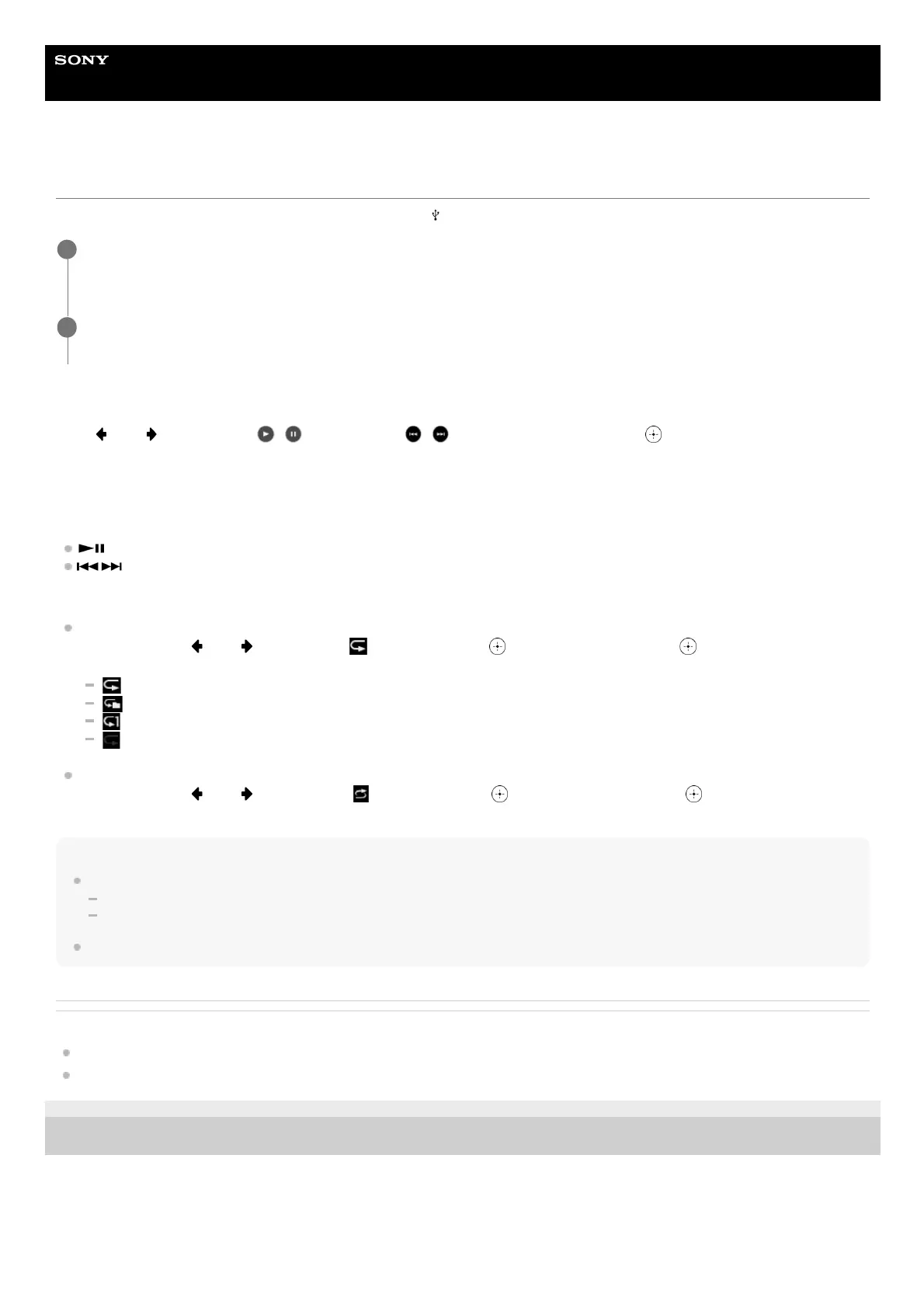Help Guide
Multi Channel AV Receiver
STR-AZ1000ES
Enjoying music stored on a USB device
You can enjoy music from a USB device by connecting it to the
(USB) port on the unit.
Performing playback operations
Press
(left)/ (right) to select / (play/pause) or / (previous/next), and then press (enter).
Operating the USB device using the remote control
You can operate the USB device using the remote control of the unit.
Press OTHERS several times to select [USB], and then use the following buttons:
: Starts or pauses playback.
/ : Moves to the start of the previous or next track.
Setting the playback mode
Repeat Setting
After step 2, press
(left)/ (right) to select (repeat) and press (enter). Each time you press (enter), the setting changes.
(all): Plays back all files on the USB device repeatedly.
(folder): Plays back all files in the selected folder repeatedly.
(track): Plays back only the selected file repeatedly.
(off): Plays back all files in the selected folder and stops playback with the last file.
Shuffle Setting
After step 2, press
(left)/ (right) to select (shuffle) and press (enter). Each time you press (enter), shuffle playback is
switched on/off. The files targeted for shuffle playback are based on the setting for Repeat Setting.
Note
The unit can recognize the following files or folders in USB devices:
up to folders in the 11th layer (including the root folder)
up to 998 files/folders in a single layer
Audio content with DRM (Digital Rights Management) copyright protection cannot be played on this unit.
Related Topic
Connecting a USB device
USB specifications and compatible USB devices
5-037-020-11(1) Copyright 2022 Sony Corporation
Select [Listen] - [USB] from the home menu.
The same operation can also be performed by pressing OTHERS on the remote control several times.
1
Select the track you want from the file list.
The selected track starts playing and the information of track appears on the TV screen.
2
