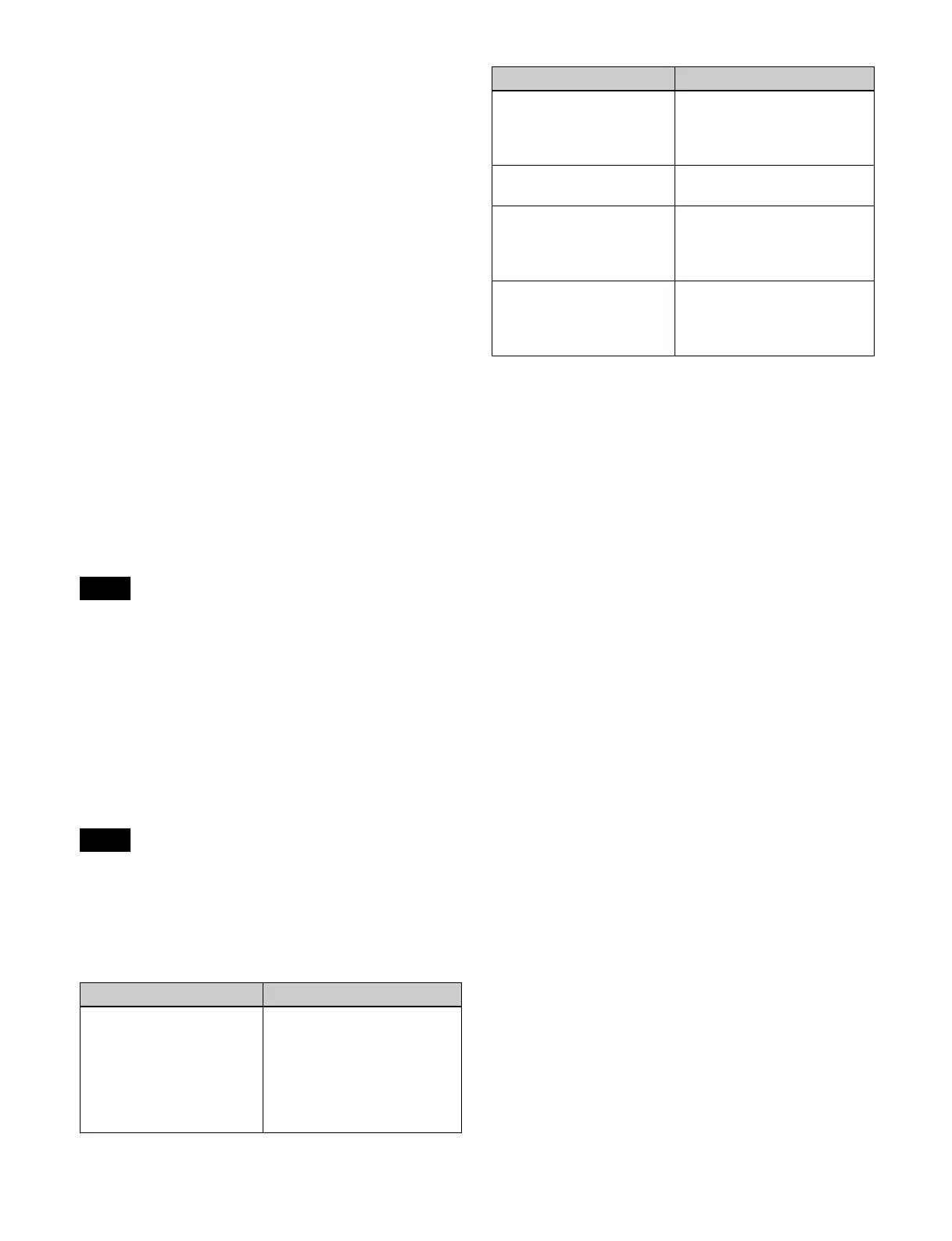462
The status area shows a list of FC channel numbers and
source names of the signals assigned to the
corresponding format converter output on the left.
3
In the <FC Output Assign> group, set the signals to
display in the list on the right.
For details, refer to step 2 in “Assigning Output
Signals” (page 457).
4
Select the FC channel number and signal to assign.
For signals not assigned, select “Undefined” in the
signal list or press [Inhibit] to set to “Undefined.”
5
Press [Set].
Setting the conversion format
You can set the signal format of outputs to convert by the
format converter.
The conversion format is set in the following groupings,
depending on the switcher signal format.
• 3840×2160P, 1080P: 4-channel groups (FC1 to FC4,
FC5 to FC8, FC9 to FC12, FC13 to FC16)
• 1080i, 720P: 8-channel groups (FC1 to FC8, FC9 to
FC16)
• When the switcher signal format is 3840×2160PsF or
1080PsF, output signal format conversion is not
available.
• When the switcher signal format is 1080P, the signal
formats that can be converted vary depending on the
720P converter setting.
For details about the 720P converter, see “Enabling/
disabling the 720P converter” (page 461).
Supported formats
The supported conversion formats are given below.
• Field frequency and frame frequency conversion is not
supported.
• When the conversion format is set to the same signal
format as the switcher, signals are output without format
conversion, but the signal delay level is the same as for
a format-converted signal.
a) Output signal without format conversion
b) Selectable when the 720P converter is enabled
c) When the switcher signal format frequency is 59.94, only 480i is
selectable. When the frequency is 50, only 576i is selectable.
1
In the Engineering Setup >Switcher >Output menu
(7333), press [Internal FC].
The Internal FC menu (7333.15) appears.
2
Press [FC Format].
The FC Format menu (7333.17) appears.
The status area shows the FC channel list on the left
and the supported conversion signal format list on the
right.
3
In the list on the left, select the target FC channel to set.
Select one of the four target channels or eight target
channels to set.
4
In the list on the right, select the signal format.
5
Press [Set].
To clear the signal format setting
Press [Clear].
6
Press [Execute].
Setting the format converter conversion
method
You can set the format converter conversion method for
each FC channel.
The conversion method items and the target conversion
formats are given below.
Notes
Notes
Switcher signal format Output signal format
3840×2160P
(Level A, 2SI)
• 3840×2160P (Level A, 2SI)
a)
• 3840×2160P (Level B, 2SI)
• 3840×2160P (Level A, SQD)
• 3840×2160P (Level B, SQD)
• 1080P (Level A)
• 1080P (Level B)
• 1080i
3840×2160P
(Level A, SQD)
• 3840×2160P (Level A, 2SI)
• 3840×2160P (Level B, 2SI)
• 3840×2160P (Level A, SQD)
a)
• 3840×2160P (Level B, SQD)
1080P
(Level A)
• 1080P (Level A)
a)
•720P
b)
1080i • 1080i
a)
•720P
•576i
c)
•480i
c)
720P • 1080i
•720P
a)
•576i
c)
•480i
c)
Switcher signal format Output signal format
