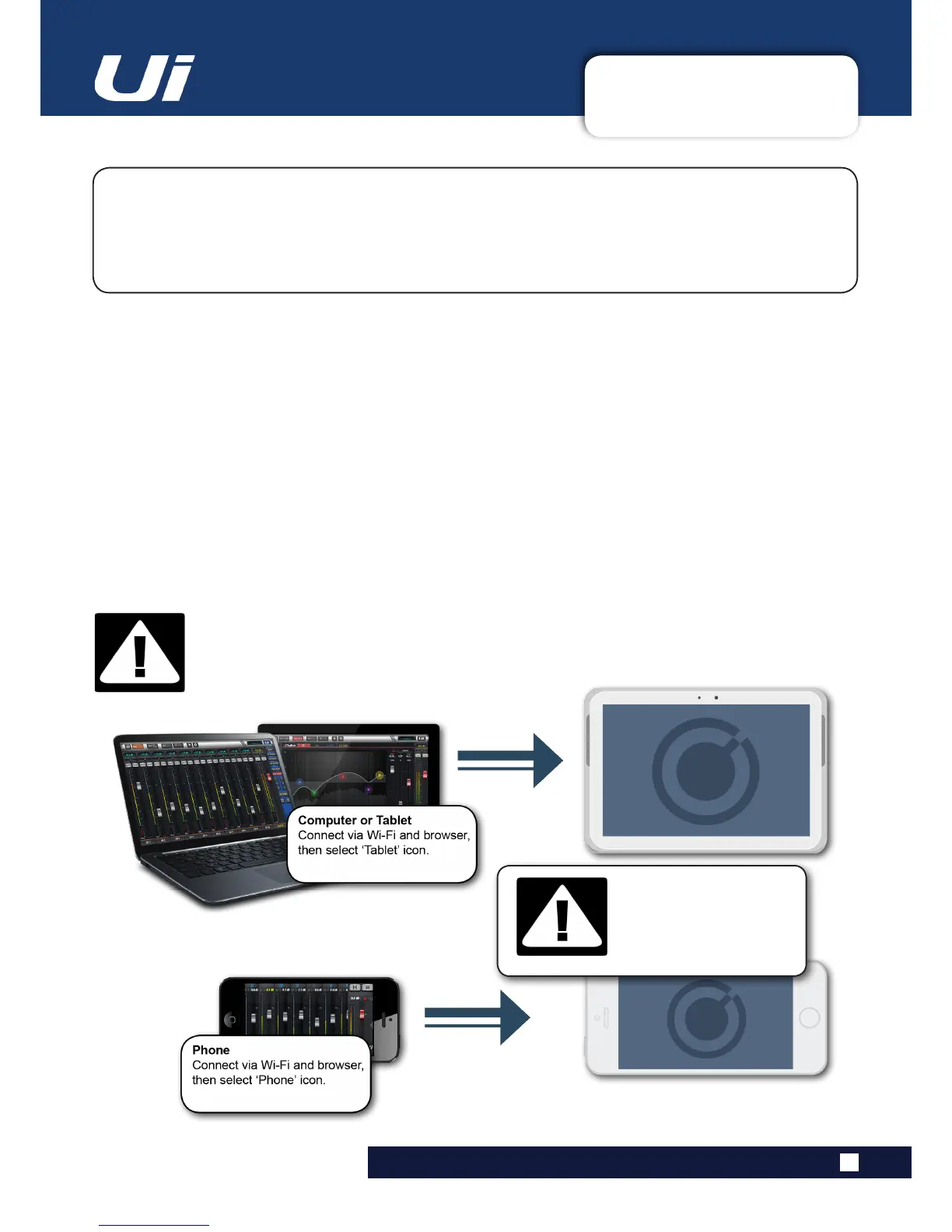2.4: GETTING CONNECTED
GETTING STARTED > GETTING CONNECTED
2.4: GETTING CONNECTED - SOFTWARE CONTROL
The Soundcraft Ui series uses built-in web server technology to enable computer, tablet, and
phone-based in-browser control of all functions - simply connect to the Ui Wi-Fi access point (hotspot)
and browse to the appropriate URL. Alternatively, you can connect via an existing Wi-Fi network, or via
a wired LAN (Local Area Network) using the Ethernet port on the side of the unit. See Section 10.1 for
detailsonnetworkconguration.
Ui12, Ui16 User Manual
Connecting To Ui Hotspot with computer, tablet, or phone.
1) Ensure the Wi-Fi antenna is attached to the unit, connect the external power supply, and turn on the
powertoyourmixer.YouwillseeanLEDlightupinsidetheWi-FilogoonyourUihardware;thiswillash
until booted successfully.
2) Navigate to Wi-Fi set-up on your device and connect to the “Soundcraft Ui” access point. If this is the
rsttimeyouhaveconnected,thedefaultpasswordwillbe‘scuiwlan’.
3) Launch your device’s browser, and enter the URL ui-mixer.io. For Android users, you must use Android
browser 4.4 or later, or another modern browser like Chrome to use the Ui web app.
4) You should see the device selection screen showing icons for large screen (tab icon) and small screen
(phone icon) versions of the Ui software. Choose the version applicable to your device.
IMPORTANT!
Thersttimeyouconnect,itisimportanttosetupanewpasswordforWi-Fiaccess.Press
theSettingsicon,thenchoosethersttab:‘NETWORK’toaccessthepasswordeld.
DEFAULT HOTSPOT
PASSWORD:
scuiwlan
