
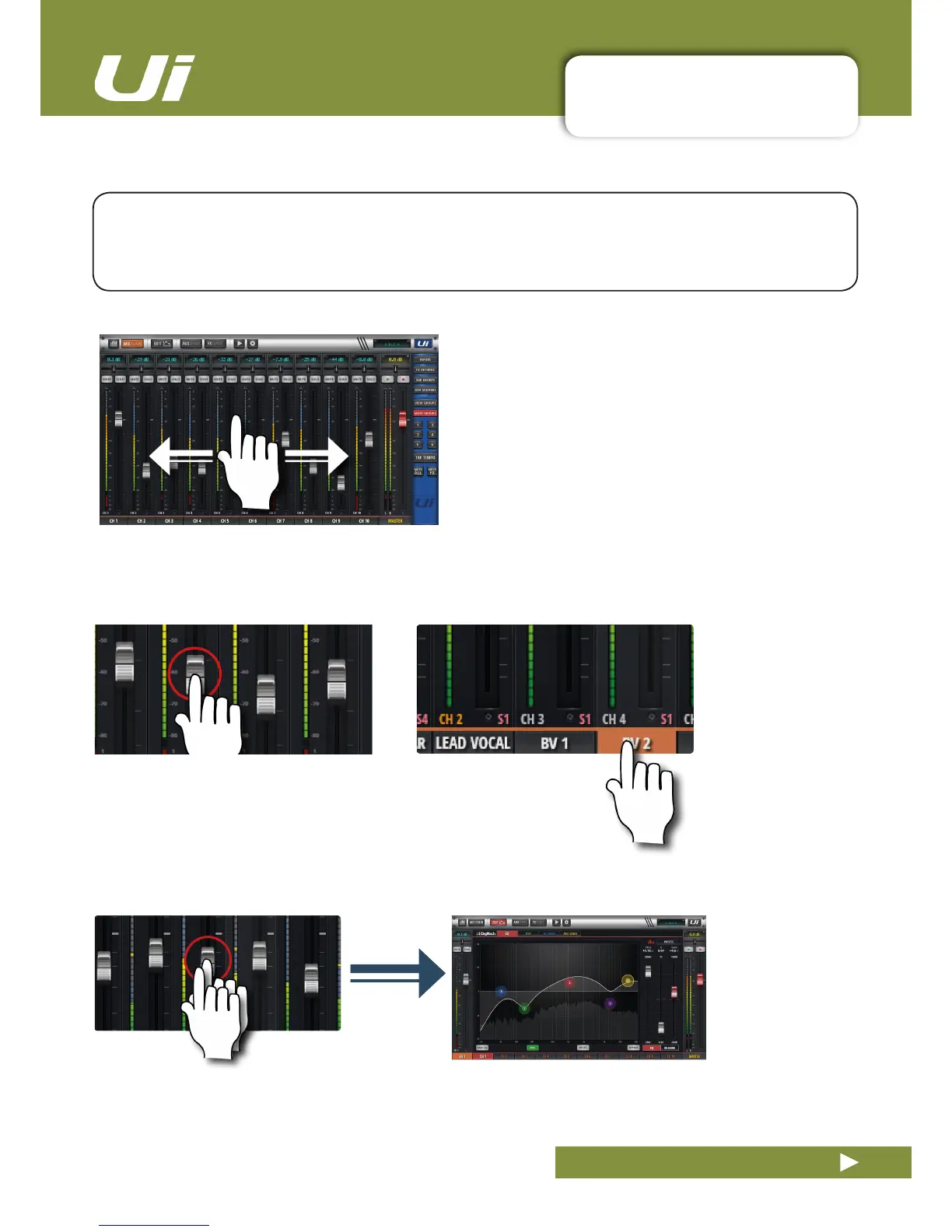 Loading...
Loading...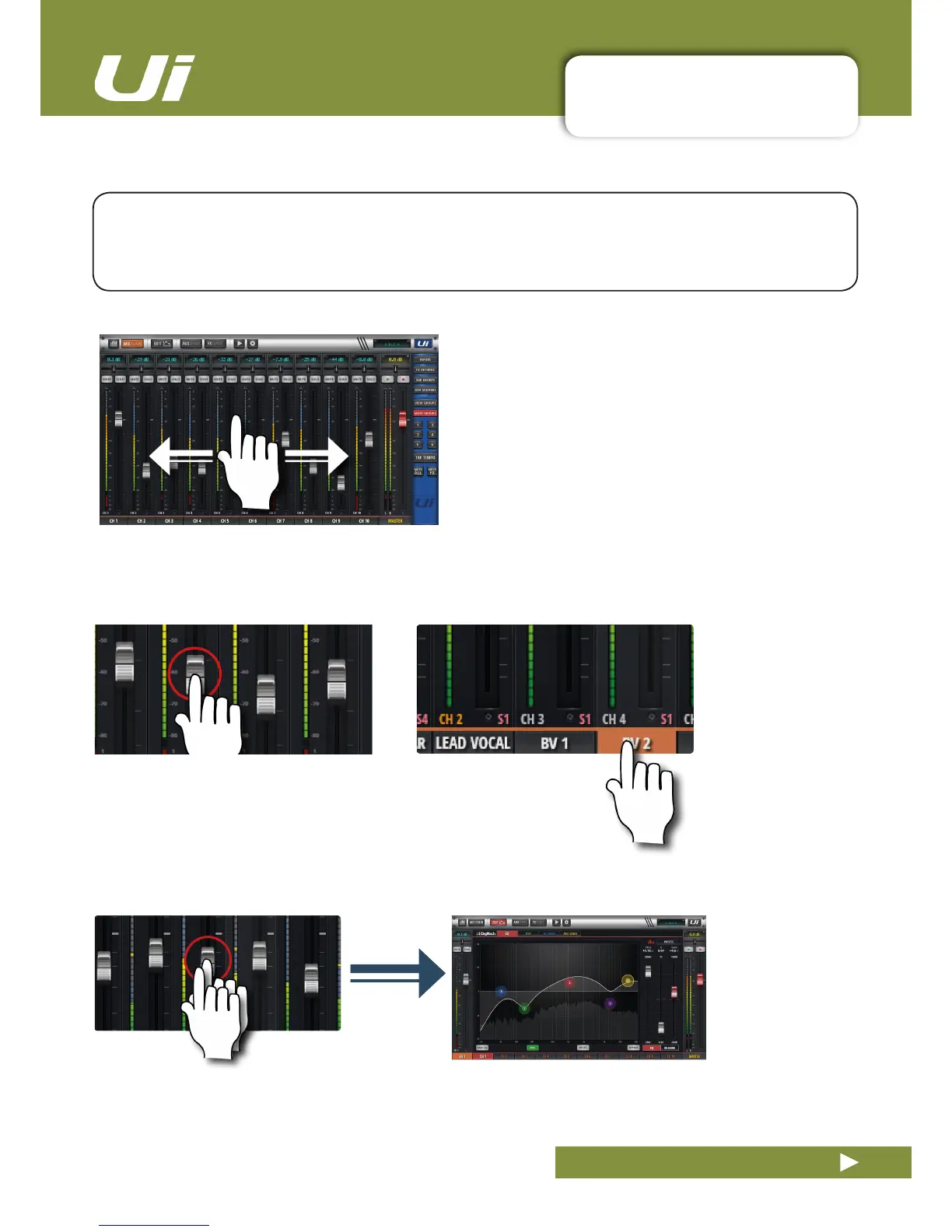
Do you have a question about the SoundCraft UI12 and is the answer not in the manual?
| Channels | 12 |
|---|---|
| Mic Preamps | 4 |
| Hi-Z Inputs | 2 |
| USB Playback | Yes |
| USB Audio Interface | 2-in/2-out |
| Wireless Control | Yes |
| Mic Inputs | 4 x XLR |
| Effects | Reverb and delay |
| Connectivity | Wi-Fi |
| Wi-Fi | Built-in |
| Power Supply | External |
| Dimensions | 177mm x 297mm |
| Weight | 2.29 kg |
| Line Inputs | 4 x XLR/TRS combo jacks (shared with mic inputs), 2 x RCA (L/R) |
| Control | Remote control via HTML5 compatible web browser |