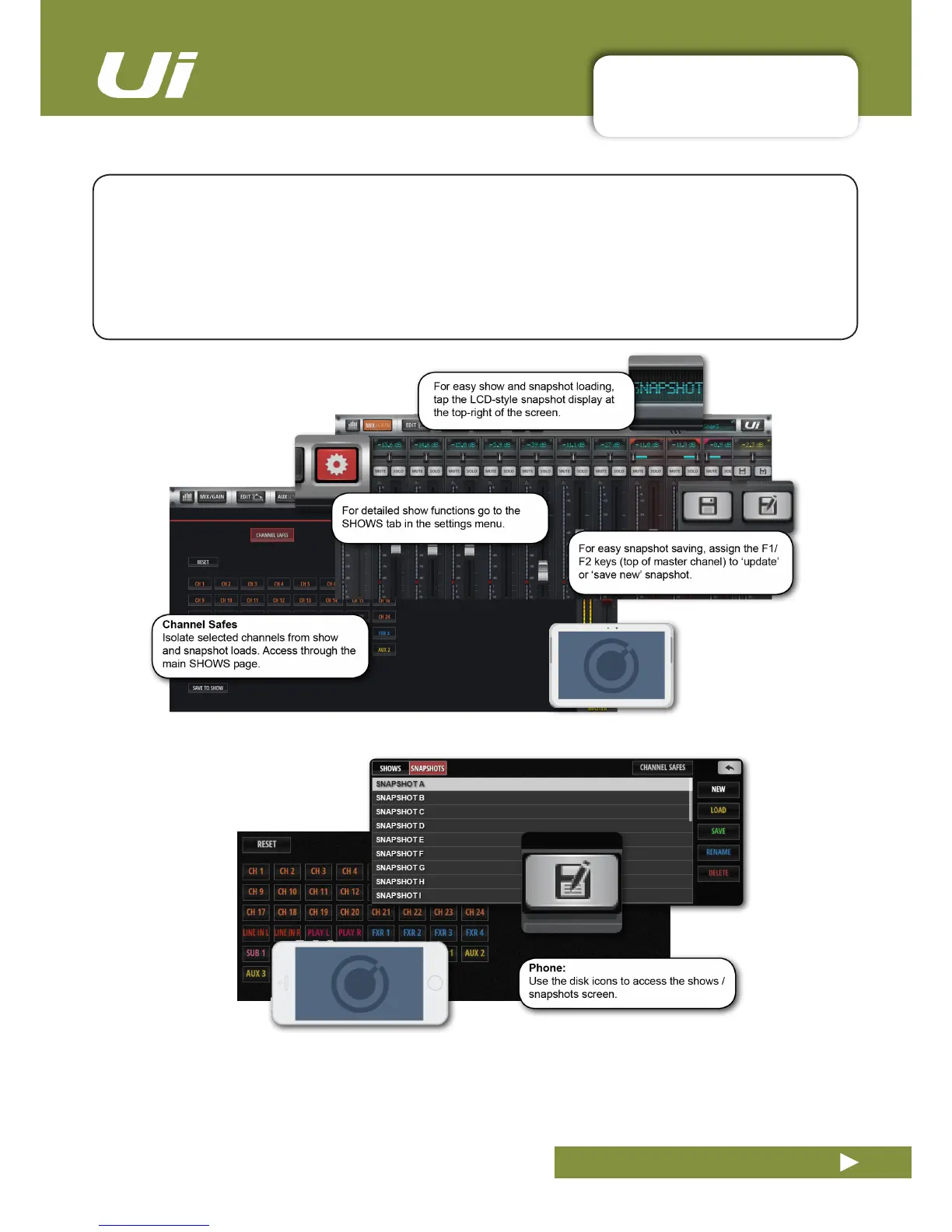Ui12, Ui16 User Manual
8.0: SHOWS & SNAPSHOTS
SHOWS & SNAPSHOTS
8.0: SHOWS & SNAPSHOTS
A SHOW is a collection of SNAPSHOTS. A SNAPSHOT is a record of every setting on the console.
You can save and recall snapshots and shows via the Ui control software - Phone or Tablet.
A snapshot remembers every setting of your mixer at one time. A common usage for snapshots is to
have one snapshot per song. So your snapshot list could look exactly like your song list.
At the end of each song, change to the next snapshot and every setting on the mixer is ready for that
song to start.
The SHOWS & SNAPSHOTS page is accessible in the tablet software from the SETTINGS page OR by
tapping/clicking the LED display in the top navigation bar (which displays the name of the currently load-
ed snapshot). The quick key to the snapshots pop-up is [8]. You can also assign an F1 or F2 key (top of
Master Channel) to update the current snapshot or create a new one. In the phone software, simply tap the
disk icon or assign the SlideOut F1 key to a snapshot function.
