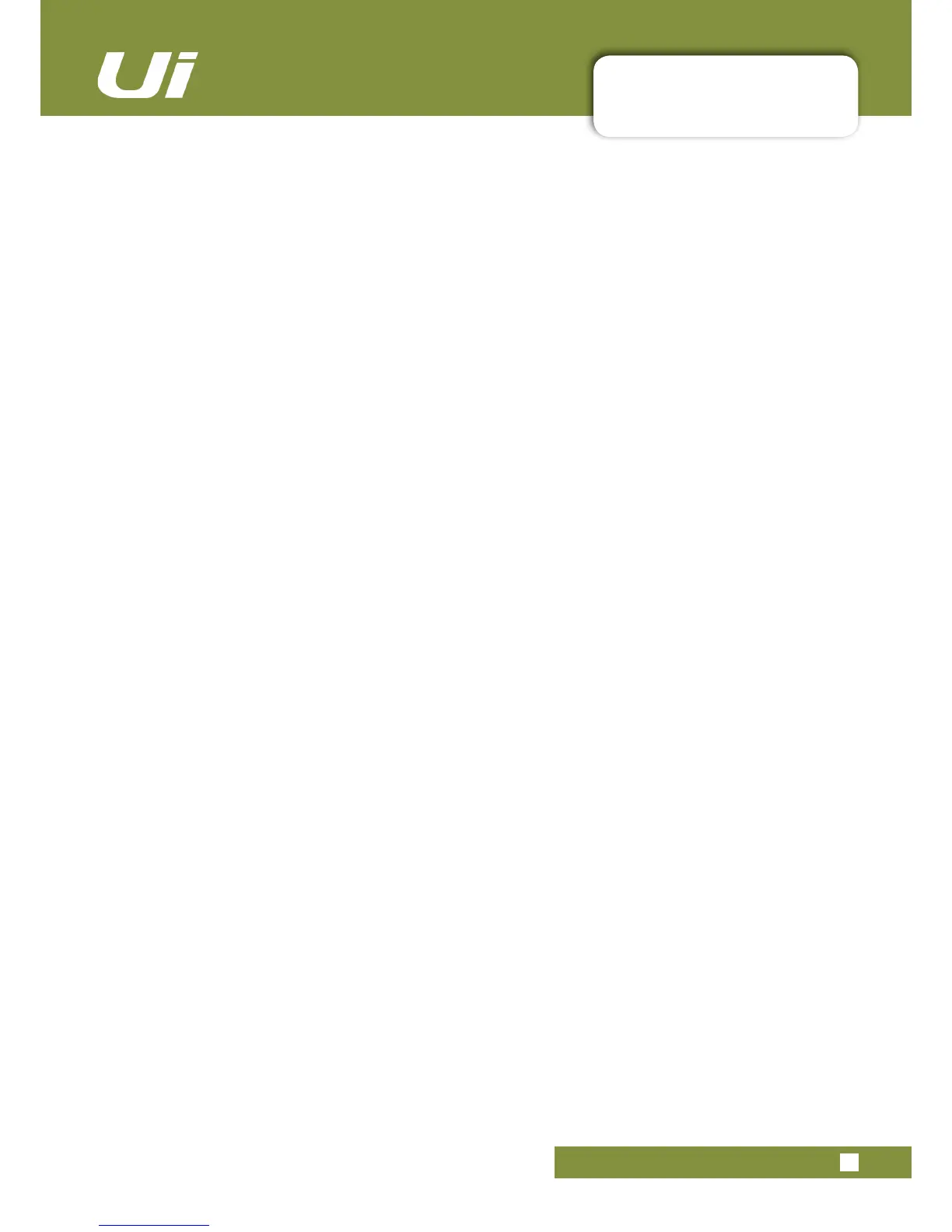Ui12, Ui16 User Manual
8.0: SHOWS & SNAPSHOTS
SHOWS & SNAPSHOTS
8.0: SHOWS & SNAPSHOTS
The unit ships with the Default Show loaded, and the * Init * snapshot. It is a good idea to create a new
Show to work with and use the Default Show is an easy route back to default settings.
To set up a show, from a SHOWS & SNAPSHOTS view (Settings) select SHOWS and press the NEW
button. Then name your show.
In the SHOWS AND SNAPSHOTS page you can create, load, delete, and rename shows and snapshots.
Now take a snapshot by pressing the SAVE button (next to the SNAPSHOTS column or in the
SNAPSHOTS view). You can also assign the Update Snaphot and New Snapshot functions to the F1 and
F2 keys (Settings menu).
Loaded Shows and Snapshots are shown in red text.
When you take a snapshot, it is saved inside the current Show.
Snapshot delete operations only work on Snapshots in the curent show. If you try to delete a Snapshot
from a Show that is not loaded, an error message will appear.
USB Import / Export
You can export shows to and import Shows from a USB drive inserted into the USB port in the main unit.
To Export, select the Show in the Show List, Touch EXPORT, then select the USB drive and touch OK. To
import, touch IMPORT, select the Show you wish to import, then touch OK.
Channel Safes
Activating a channel safe means the highlighted channel will not change when a new snapshot is recalled.
YoucancongureselectChannelSafes,andsavethemtothecurrentshow,viatheCHANNELSAFES
view (accessed through the main SHOWS & SNAPSHOTS page).
