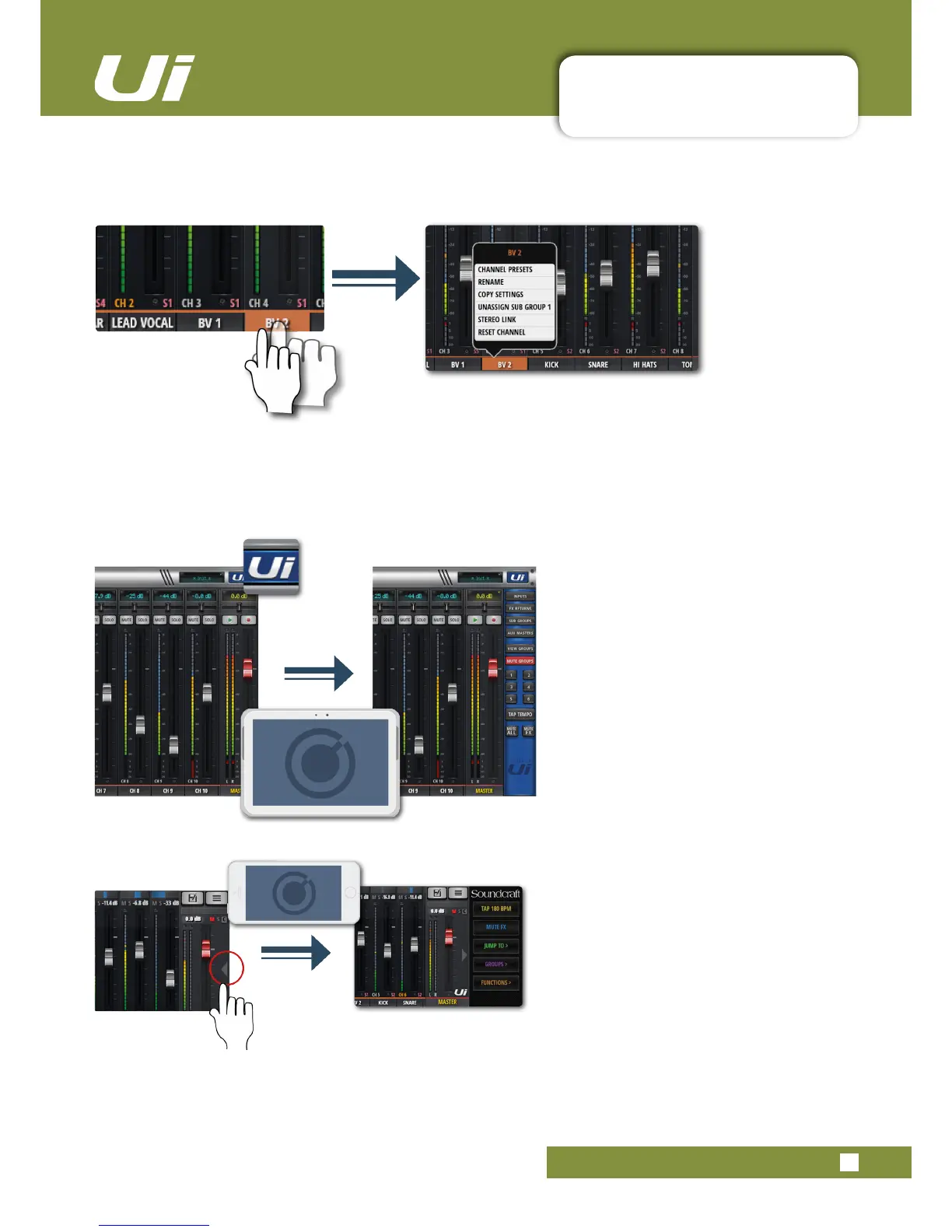3.1: SOFTWARE NAVIGATION
SOFTWARE > SOFTWARE NAVIGATION
3.1: SOFTWARE NAVIGATION
Ui12, Ui16 User Manual
Long (held) Tap/Click
Alongtap/clickoncertaincontrolsbringsupasub-menuspecictothatcontrol.Forexample,alongholdor
click on a channel name gives access to channel presets, renaming, copy/paste settings, sub group assignment,
stereo linking, channel reset, and the ASSIGN ME function.
Slideout View
Touch the Slideout Arrow to the right of the
MIX screen to access the Slideout View
panel.
For the tablet software Slideout panel,
click/touch the Ui button in the top right
corner of the screen. The tablet Slideout
offers fast mixer navigation to common
channel groups, MUTE and VIEW group
access, the TAP TEMPO button, plus
MUTE ALL and MUTE FX functions.
On the phone software this gives fast
access to the TAP TEMPO and MUTE FX
buttons, plus JUMP TO (mixer navigation),
GROUPS (Mute & View Groups), and
FUNCTIONS (fast functions such as
playback and record) options.
You can pin the Slideout View in place via
the SETTINGS Screen.
