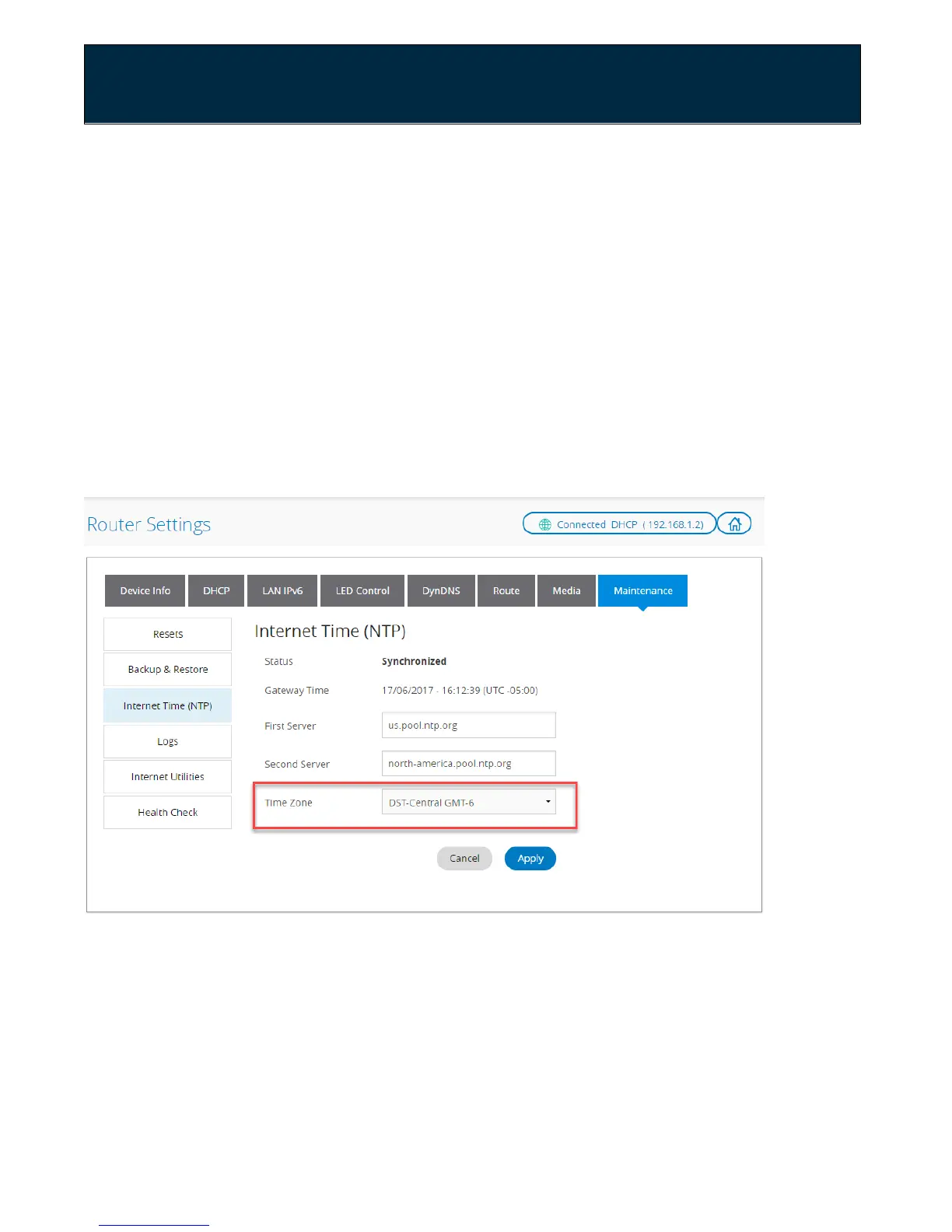Chapter 2: Getting Started
3. If your device supports WPS but does not have a button, it may request a
gateway PIN that can be generated from the router. Select the Generate New
Pin Number button on the router WPS Setup screen (see figure above) to
generate a PIN. Once you enter this PIN in the device, it will authenticate itself
and connect to the network.
4. If your device supports WPS but does not have a button, it may generate a
device PIN. Enter this PIN in the Device pin field on the router WPS Setup
screen (see figure above), and then click the Register button.
Change your Time Zone
You may want to change your time zone to ensure that times for parental controls
are administered accurately.
1. Sign in to the web GUI.
2. Click on Router Settings.
3. Click on the Maintenance tab.
4. Click on Internet Time (NTP) in the navigation panel on the left side of the
screen.
User Guide Model RAC2V1S 23
