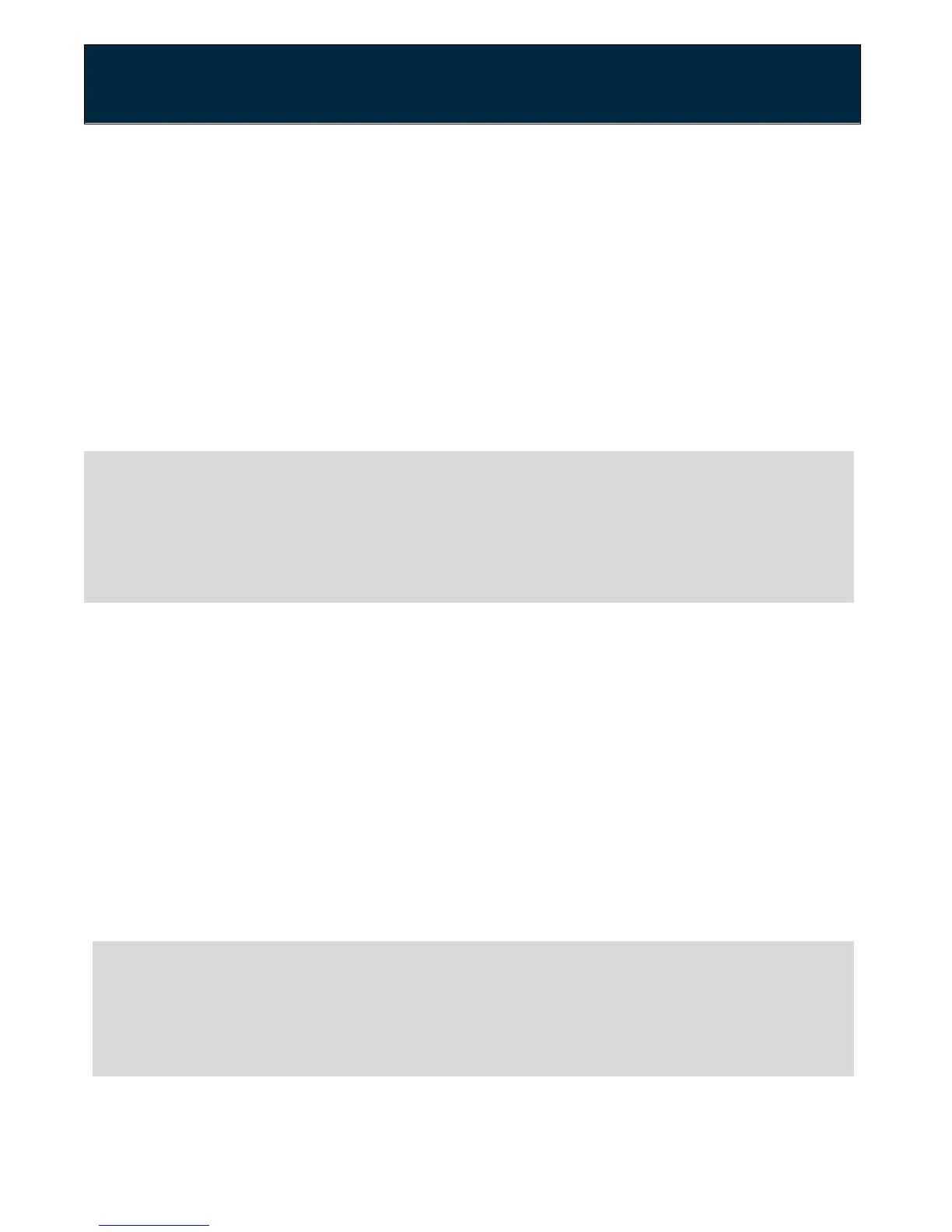Chapter 3: USB Sharing
Accessing Shared Files
If you want to access USB storage devices that are connected to the router, follow
the instructions below according to your computer and operating system.
For Windows:
1. Connect a USB storage device to the router’s USB port.
2. Open the File Explorer.
3. Enter \\192.168.1.1 in the address bar.
Your window will now show your connected USB storage device.
WARNING:
To safely disconnect a USB storage device, please ensure that you follow the
directions outlined in this manual (page 31). It is your responsibility to create
data backups prior to using USB storage devices with your Wireless Router.
For Mac:
1. Connect a USB drive to the router.
2. On your Mac, click on Go, then Connect to Server.
3. Type smb://192.168.1.1 under Server Address.
4. Click Connect.
5. You will be asked for your Mac password. Enter the password and click
Connect.
6. A window will appear with the contents of your USB drive.
7. You can locate the USB storage device under Computer.
WARNING:
To safely disconnect a USB storage device, please ensure that you follow the
directions outlined in this manual (page 31). It is your responsibility to create
data backups prior to using USB storage devices with your Wireless Router.
User Guide Model RAC2V1S 32
