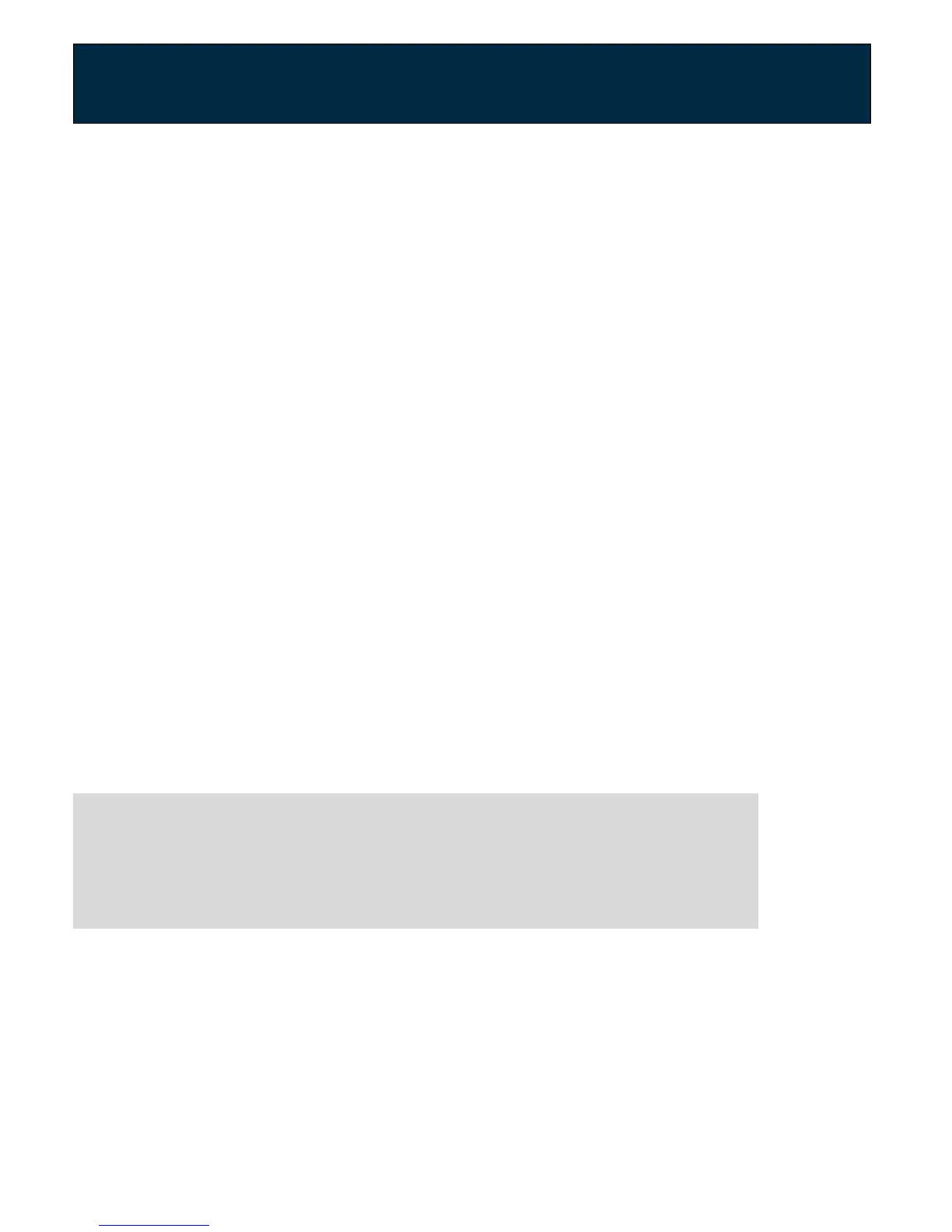Chapter 4: Administration
Back Up Router Configuration
1. Sign in to the web GUI.
2. Click on Router Settings.
3. Select the Maintenance tab.
4. Click on Backup& Restore in the navigation panel on the left side of the screen.
5. In the Backup section, click on the Backup Configuration button.
Restore Router Configuration
1. Sign in to the web GUI.
2. Click on Router Settings.
3. Select Maintenance tab.
4. Click on Backup & Restore in the navigation panel on the left side of the screen
(refer to the figure above).
5. In the Restore section, click on the Choose File button and select the file to
restore.
6. Click the Restore Configuration button.
Upgrade Router's Firmware
The RAC2V1S automatically searches and installs upgrades which may add features
or fix issues in the router.
IMPORTANT:
While the firmware is upgrading, the Power light will alternate between
red and blue. Do NOT interrupt the upgrade process as it may
permanently damage the router.
Restore Factory Defaults
There are two ways to restore factory defaults:
•
Through the web GUI
•
Using the reset button
User Guide Model RAC2V1S 47
