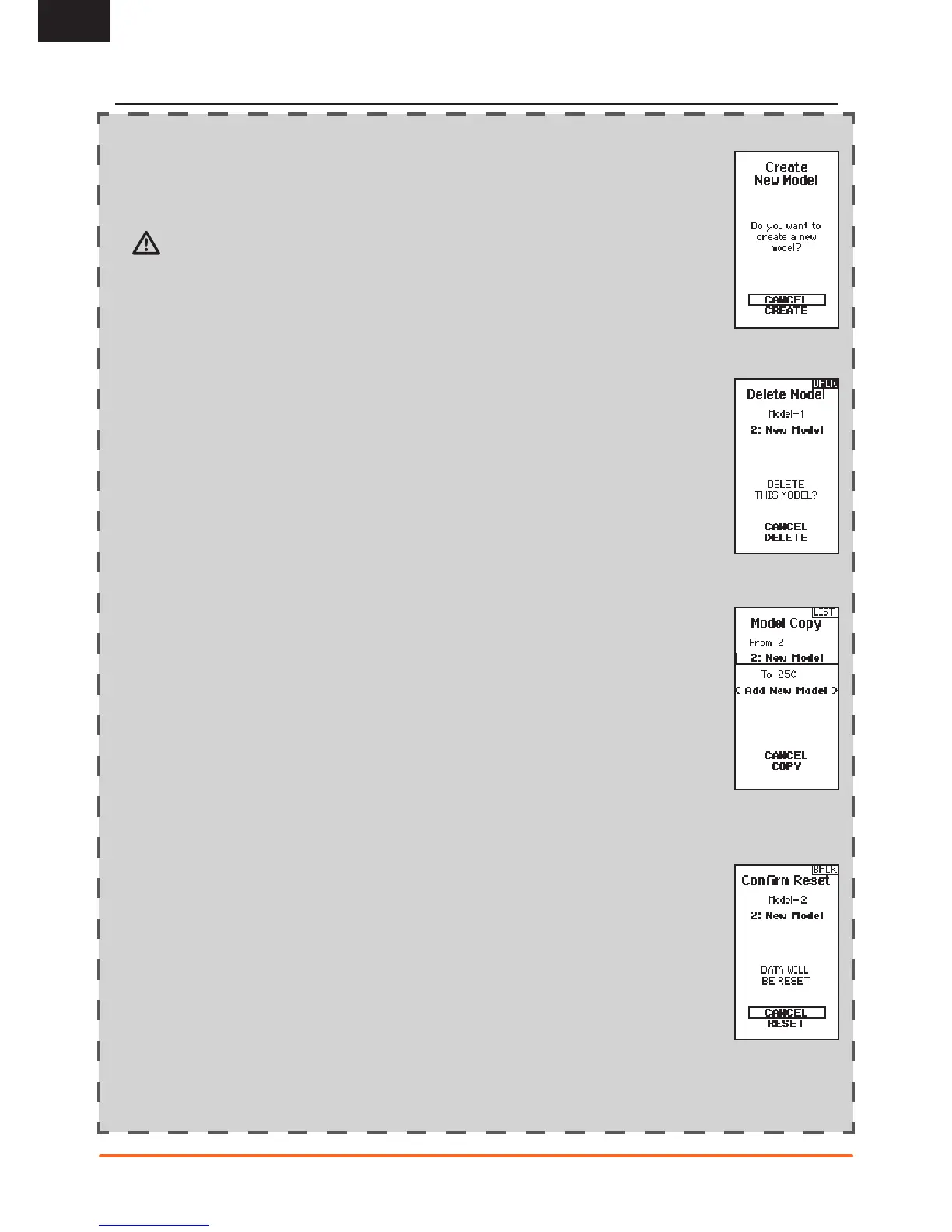EN
1. Select the CREATE NEW MODEL and click the scroll wheel.
2. Select CREATE to create a new model or CANCEL to go back.
3. The new model is available in the model select list.
CAUTION: NEVER change the model in Model Select while operating a model. Changing the model
memory interrupts the transmitter signal to the receiver and may cause loss of vehicle control,
damage or personal injury.
Use this selection to permanently delete a model from the model select list. If you do not wish to delete a
model, select Cancel to exit the page.
1. To delete a model, highlight the model listed. Press to select then roll to the model name. Click the scroll
wheel to select.
2. Select DELETE to delete the model.
Use the Model Reset menu to delete all model programming in the active model memory. Reset returns all
model settings to the default settings and erases all programming in the selected model.
IMPORTANT: After a model reset, it is necessary to re-bind.
With this function you can sort the model order in the model select function. This is helpful to group similar
models together to make them easy to find. To move a model, highlight the model that you wish to move with
the scroll wheel, then click the scroll wheel to select it. Scroll the scroll wheel to move the selected model to
the position desired. Click the scroll wheel when you have the model in the position desired.
The Model Copy menu enables you to duplicate model programming from one Model List location to another.
Use Model Copy to:
• Save a default model copy before experimenting with programming values
• Expedite programming for a model using a similar programming setup
IMPORTANT: Copying a model program from one model memory to another will erase any programming in the
“To” model memory.
To copy model programming:
1. Select where to save the copied memory by selecting “TO” and scroll to ADD NEW MODEL. Click the
scroll wheel once to save the selection. To save over a current model select that model from the list.
2. Select the model to be copied by selecting “From” and scroll to the model to be Copied.
3. Scroll down to COPY at the bottom of the screen and click the scroll wheel once.
4. Confirm the copy by selecting COPY or CANCEL to go back.
You cannot use the Model Copy screen to copy model programming to an SD Card. To copy model
programming to the SD Card, please see “Transfer SD Card”.
SYSTEM SETUP
CREATE NEW MODEL
DELETE MODEL
RESET MODEL
SORT MODEL LIST
COPY MODEL
