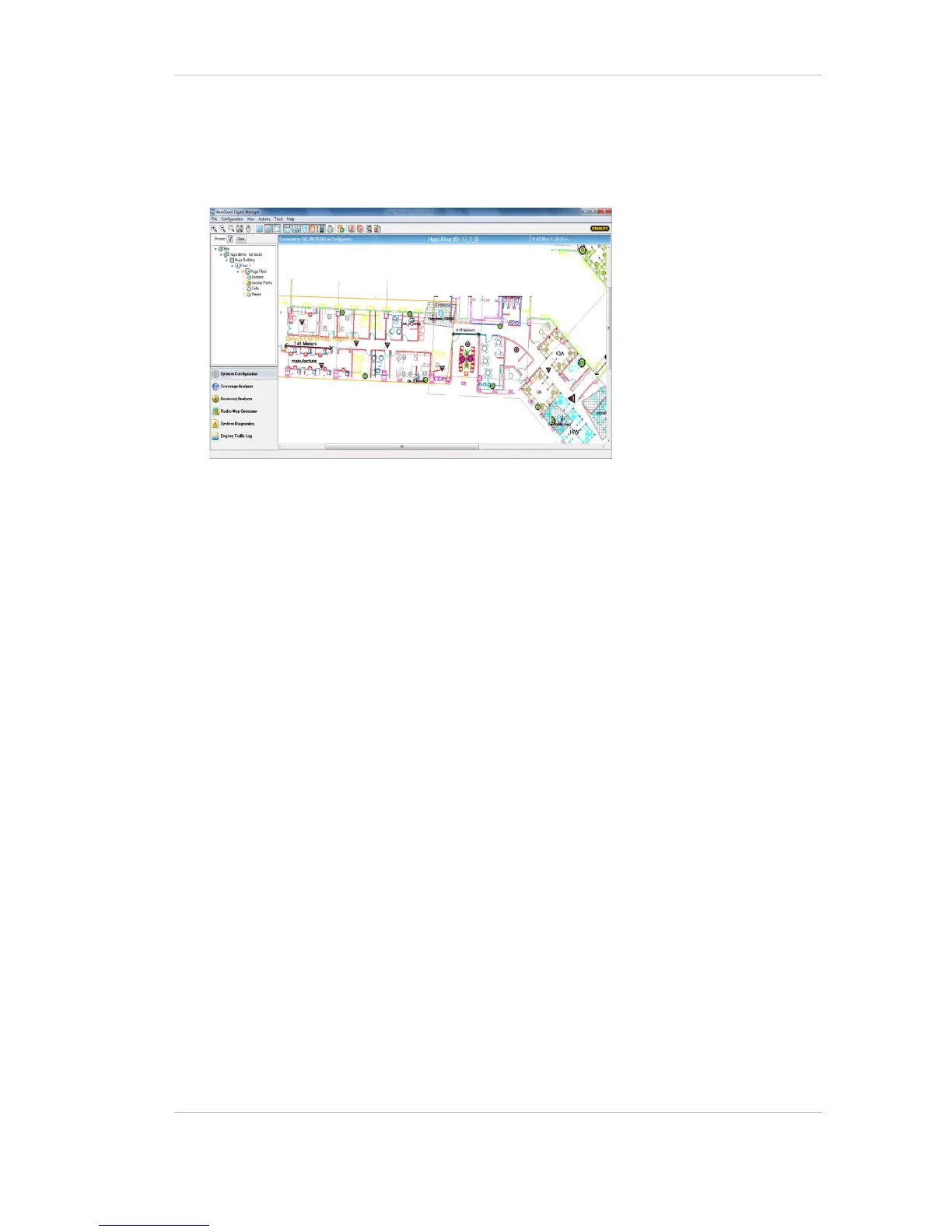EX5500 Controller Installation & Configuration Guide
21
Controller Reaction
a. Enter the Timeout in seconds.
6. Set a Mask around the EX5500 Controller.
7. If you wish to change IP settings (IP, subnet, gateway, or ports), you can do so
by right-clicking on the Exciter icon and selecting IP Settings.
8. Check the EX5500 Controller status by right-clicking the Exciter icon and
selecting Status.
9. In the Status dialog box verify the firmware version. (DSP and Second Boot) are
compatible with the current version of Stanley Healthcare Engine and the
Exciter hardware version.
Consult Stanley Healthcare Support for appropriate firmware versions.
10. Position and mount each EX5500 Controller in the site according to the site
survey recommendations.
11. Align the EX5500 Controller position according to the required coverage area.
12. If you wish to define an EX5500 Controller as an offline Exciter, you must define
the Controller as disconnected from network in the Exciter Properties dialog
box, approve the settings and then disconnect the Exciter from the network.
For more information, refer to the AeroScout Engine User Guide.
