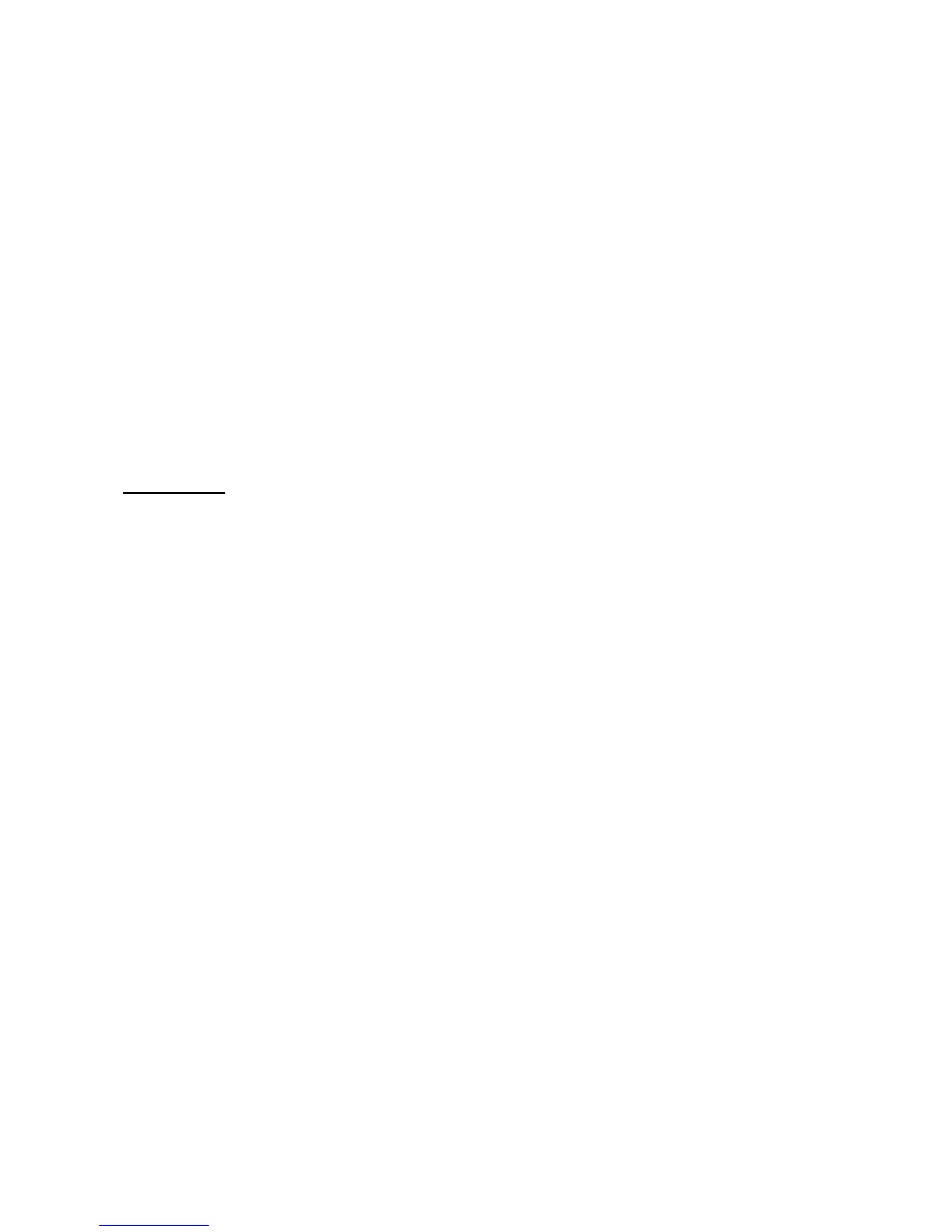Static Solutions CT-8900 Combo Tester Instructions 1/15/2015
61
The /Y and /C prevent the xcopy command from stopping on errors. Place the M1Task.bat file in the same directory as the
EsdTest.exe file, which is usually the c:\EsdTest directory.
and insert the following line into the AutoGenerate Task scheduler:
MoTuWeThFrSaSu 06:00 M1Task all no
In addition, you could even do a 4 week rotation by the following lines to a file named M2Task.bat:
xcopy namesW3.txt namesW4.txt /Y /C
xcopy namesW2.txt namesW3.txt /Y /C
xcopy namesW1.txt namesW2.txt /Y /C
xcopy names.txt namesW1.txt /Y /C
and insert the following line into the AutoGenerate Task scheduler:
Fr 06:05 M2Task all no
LogSort Notes
LogSort is only needed if the test stations are using their local log.txt data bases to store their data.
LogSort should not be run if the test stations are directly storing their data on the server log.txt file.
If LogSort is run, it should be from the server computer.
Selecting LogSort as a report will backup and combine the test station log.txt files. It will:
a. Rotate the backup logbak1.txt file to logbak2.txt.
b. Rotate the log.txt file to logbak1.txt.
c. Append (and sort if needed) the test station Log.txt files to the server Log.txt file.
d. Append each users Log.txt file to its own LogHist.txt file.
e. Delete each users Log.txt file.
Errors will be ignored. To see errors, run the Logsort.exe program directly from Explorer.
The LogSort.exe program will combine the data from four workstations I:, J:, K:, and L:. For other drives or network computers, place
the complete file path on a line in the NetList.txt file.
Thus the Netlist.txt file will look something like:
\\teststation1\EsdTest
\\teststation2\EsdTest
\\teststation3\EsdTest
\\teststation4\EsdTest
or for some operating setups may look like:
\\teststation1\c:\EsdTest
\\teststation2\c:\EsdTest
\\teststation3\c:\EsdTest
\\teststation4\c:\EsdTest
If the Log.txt, LogBak1.txt, and LogBak2.txt files grow too large, then
a. delete the Logbak1.txt file
b. delete the LogBak2.txt file
c. backup the Log.txt file to an external disk or tape drive if desired
d. either delete the Log.txt file, or use a text editor to remove the old unwanted data.
The Log.txt file should be reset periodically to prevent it from growing so huge that it slows down report processing. Click on "setup"
and then select the "Reset Log File" item. It will ask for a backup file name.