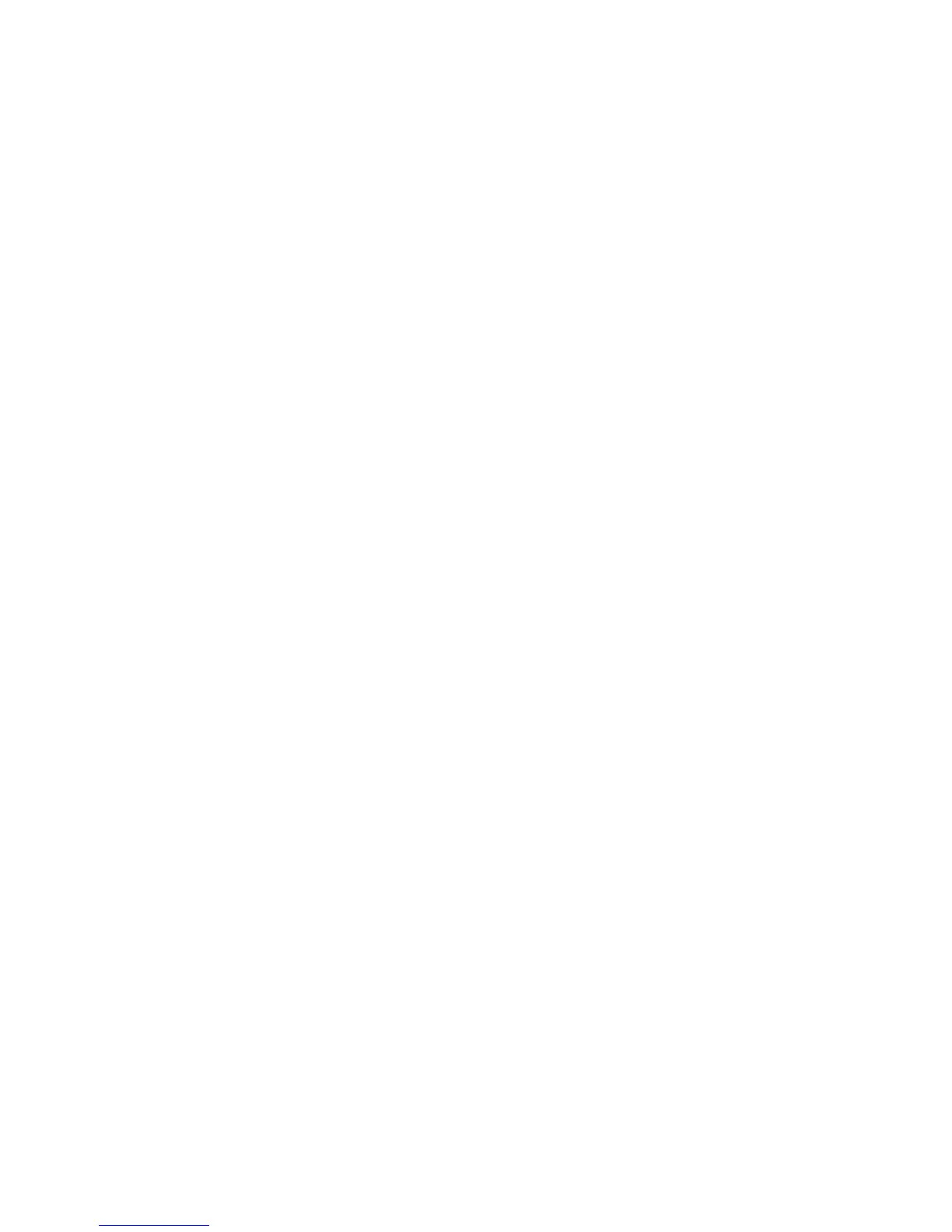Static Solutions CT-8900 Combo Tester Instructions 1/15/2015
78
2. Automatically from the AutoGenerate mail window.
I get an error saying: Runtime error '339' - Component 'msmapi32.ocx' or one of its dependencies not currently registered:
a file is missing or invalid.?
This file is included on our installation disk and should have been automatically installed by our installation CD. So here are your
options:
a. Try uninstalling and reinstalling the software using the latest version.
b. If that does not work, try installing the file manually:
- Copy the file from the CD at D:\System32\Redist\MS\System\msmapi32.ocx to your system directory C:\WIndows\System32
- Register it by clicking Start, Run, and type: regsvr32 c:\Windows\System32\msmapi32.ocx
I get an error saying: Runtime error '339' - Component “Threed32.ocx ' or one of its dependencies not currently registered:
a file is missing or invalid.?
This file is included on our installation disk and should have been automatically installed by our installation CD. So here are your
options:
a. Try uninstalling and reinstalling the software using the latest version.
b. If that does not work, try installing the file manually:
- Copy the file from the CD at D:\System32\Redist\MS\System\Threed32.ocx to your system directory C:\WIndows\System32
- Register it by clicking Start, Run, and type: regsvr32 c:\Windows\System32\Threed32.ocx
When the operator scans his/her badge, a DOS window pops up, and I have to close it myself manually. What can I do?
The DOS window is caused by the Synch.bat program (Refer to the manual). If you are running multiple test stations you need to
synchronize the ties to the server If you have another way of doing this then just rename the synch.bat file to something else like
Synch.bak and disregard the rest of the instructions listed below:
1. Using Windows Explorer, right click on the Synch.bat file, select Edit (this will open the Synch.bat file in Notepad for editing) and
make sure the server computer name is correctly saved and exit.
2. Using Windows Explorer, double left click on the Synch.bat file to run it. Make sure it runs correctly with no error message. Close the
DOS window.
3. Using Windows Explorer, right click on the Synch.bat file, select properties and click the box that says “ Close on Exit”.
Can I use other data base programs for generating my Names.txt file?
Our database input file names.txt is extremely simple - it is just a text file with the fields separated by commas, with a record (line of
text) for each employee. In almost every data base program ever designed (including Excel and MS Access), it can be generated by
exporting the data as a .csv file. If you can export your employee data base with just three fields per employee - last name, first
name, and badge#, our program will fill in the remaining fields with default values.
You can open the attached names.txt file with a word processor, or rename it to names.csv and open it with Excel.
If you want to specify more fields, they are:
Field 1 – Last name, Field 2 – First name, Field 3 – Group-ID:Badge, Field 4 – Wrist min, Field 5 – Wrist max, Field 6 – Foot min,
Field 7 – Foot max, Field 8 – Wrist enabled (-1 = yes, 0 no), Field 9 – Foot enabled, Field 10 – Leave status, Field 11 – Start date,
Field 12 – Stop date, Field 13 – Certification type, Field 14 – Certification expiration, Field 15 – string of 365 attendance characters.
Please see the sections above on importing and exporting names.txt to Excel and Access, and the feature to allow access to
company remote data bases to read employee names directly.
Some test stations will not recognize a card, or a card is read differently at differently test stations
A quick reader test if you are using USB readers, is to take a card that is giving you trouble and:
1. Go out to a test station where the card is known to work properly
2. Open up Microsift Word (note RS232 readers will require using Hyperterminal instead of Word)