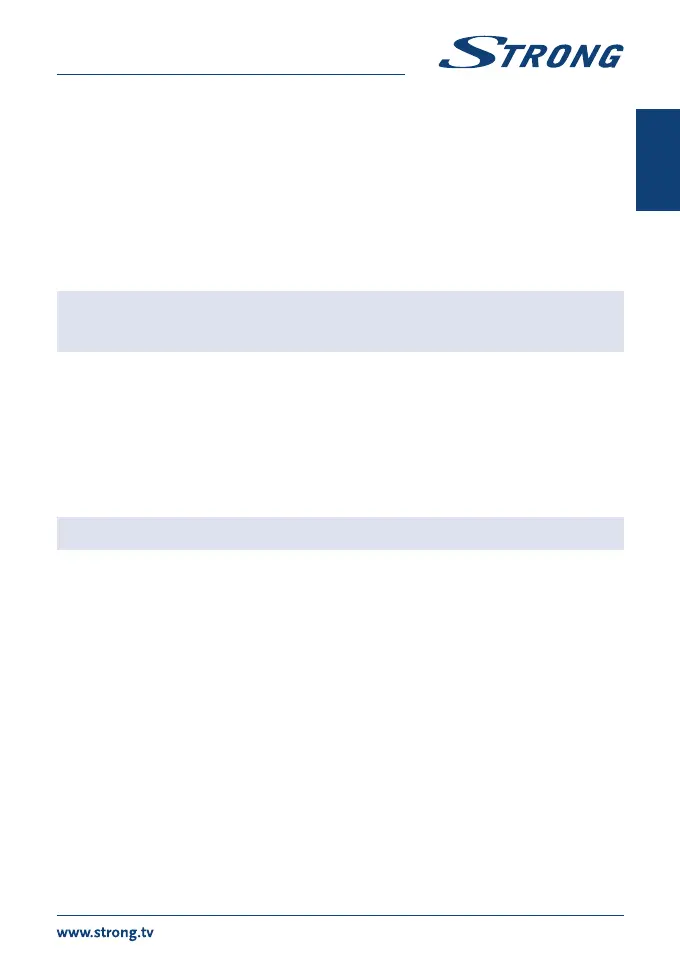6.5 Subtitles
Some channels support a choice of subtitle languages. Press SUBTITLE in viewing mode to display a list of available
subtitle languages. Select your subtitle of choice with pq and press OK to confirm. Press EXIT to leave without
making changes.*
*Availability of DVB/HoH subtitles depends on the broadcast. If subtitles are not supported, they can be activated via Teletext if available.
6.6 Timeshift*
Timeshift allows you to pause live broadcasts and resume playback later. To activate this function set the Timeshift
mode in the DVR Setting menu to on by selecting Pause. For details, see 7.6.3. Press 2 in viewing mode to activate
Timeshift. The progress information banner appears on screen. Live TV keeps playing for moment and will then pause.
Press u to resume Timeshifted playback. Press 3 to return to live TV.
NOTE: Timeshift and its playback only work properly when a fast USB storage device such as a
USB 2.0 HDD is connected to the receiver. Timeshift and playback of HD content requires
sufficient read/write speed of the used USB storage device.
* This user manual describes the full functionality including the recording function and may not be applicable if the software for recording via
USB has not yet been installed.
6.7 EPG (Electronic Programme Guide)
The Electronic Programme Guide is a very useful function that allows you to view event schedules and programme
information and to mark events/movies for recording. To access the EPG, press the EPG button in viewing mode. Use
pq to select a channel and tu to select an event. Press OK to display detailed information of the selected event. Use
EXIT to quit the detailed information screen. Press RED to access further step functions. Use tu to select a step and
OK to execute it. Press EXIT to quit the step function. Press GREEN to set a timer for a selected event. Refer to section
7.3.4 for details of the timer function.
NOTE: Availability of EPG data depends on the broadcast.
6.8 Instant Recording*
Your new receiver allows you to make an instant recording of the programme you are watching. Simply press RECORD
to start the recording. To enter the duration for the recording, press RECORD again. Use the 0~9 buttons to enter the
recording time and press OK to confirm.
At the beginning of the recording a recording sign will be shown for a short while on the upper left corner of your TV
screen. To stop the recording, press 3. Select Yes and press OK again to stop the recording. It is possible to make 2
recordings at the same time if they are broadcasted on same frequency.
You can access the Record Manager via the FILE button, and select Record by pressing the button 1.
* This user manual describes the full functionality including the recording function and may not be applicable if the software for recording via
USB has not yet been installed.
** Please connect a USB storage device with sufficient free space before you start a recording.
7.0 MAIN MENU
The main menu gives you access to settings, multimedia functions and games. To access the main menu, press MENU
in viewing mode. The main menu consists of the following sub menus: Edit Channel, Installation, System Setup, Tools,
Games and Media.
Throughout the main menu, MENU or EXIT can be used to get back to the previous screen.
7.1 Edit Channel
Use pq to select Edit Channel and press OK or u to enter.
Use pq to highlight the submenu of choice and press OK to select.
9
English