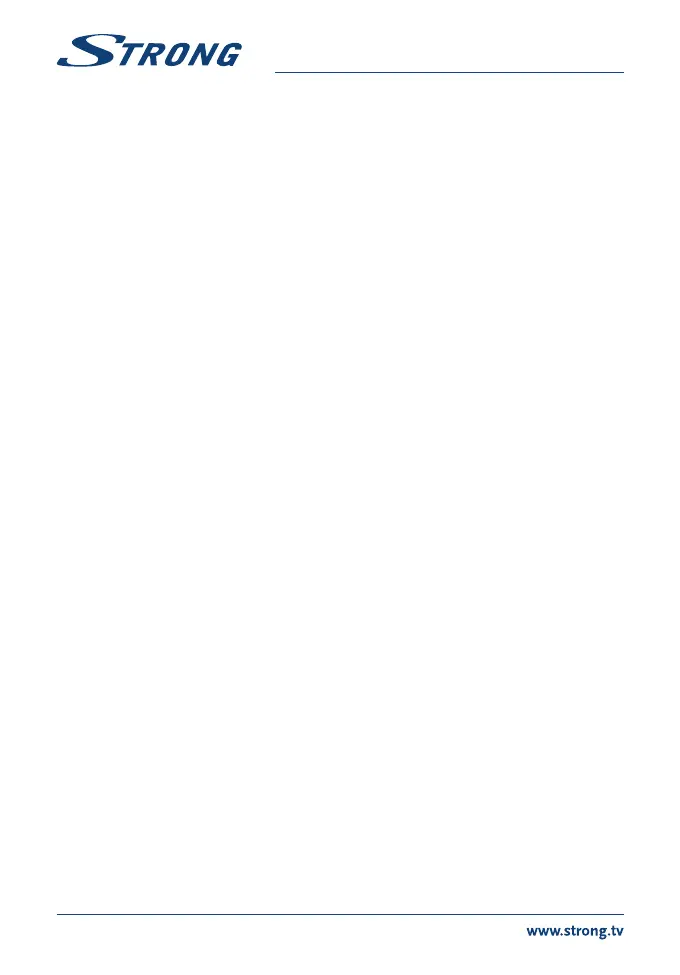Press EXIT or t to get back to the main menu.
7.1.1 TV Channel List
In the Edit Channel menu select TV Channel List with pq and press OK to enter.
Use tu to change the channel group (if you have already set up favourite groups).
Select the channel of choice with pq. Press OK to view the selected channel in the preview box.
7.1.1.1 Adding channels to favourite lists
Channels from the TV Channel List can be added to up to 8 different favourite groups. Press FAV in TV Channel List
to access this function. The FAV sign on the top of the screen will move up to indicate that the favourite function is
selected. Use pq to select a channel you wish to add to a favourite group. When the highlight is on the channel of
your choice, press OK. A list with all available favourite lists will now pop up. Use pq to select the favourite list you
wish to add the channel to and press OK, press EXIT to finalize the process. Favourite channels will be marked with a
symbol. When all changes have been made, press EXIT twice. A confirmation banner will pop up. Select Yes to save the
changes or No to discard.
7.1.1.2 Locking channels
Locked channels can only be watched after entering the PIN code. DEFAULT PIN: 1234
To lock or unlock a channel, press RED while in TV Channel List. Press pq to select a channel and press OK to lock
or unlock it. You are asked to input the PIN code. DEFAULT PIN: 1234 Locked channels will be marked with the
symbol. Locking/unlocking multiple channels in one session is possible. When all changes have been made, press EXIT
twice. A confirmation banner will pop up. Select Yes to save the changes or No to discard.
7.1.1.3 Skipping channels
Channels marked with Skip will be skipped when zapping channels with the pq buttons. The channels will still be
available from the channel list.
To mark channels for skipping, press GREEN while in TV Channel List. Use pq to select a channel and press OK to mark
or unmark it for skipping. Channels set for skipping will be marked with the symbol. When all changes have been
made, press EXIT twice. A confirmation banner will pop up. Select Yes to save the changes or No to discard.
7.1.1.4 Moving channels
To enable the Move function, press YELLOW while in TV Channel List. Use pq to select a channel and press OK to
select it. Now you can move the selected channel up or down inside the channel list by using pq. When the channel
is on the position of your choice, press OK again. The channel is now fixed on its new position. When all changes have
been made, press EXIT twice. A confirmation banner will pop up. Select Yes to save the changes or No to discard.
7.1.1.5 Editing channels
The Edit function allows you to Sort, Rename or Delete channels. To enter the Edit menu, press BLUE while in TV Channel
List. The Edit Channel menu will appear.
If you made changes in the previous menu, but haven’t saved them yet, you will be asked to do so now.
Sort
Press RED to enter the Sort menu.
Use pq to select sorting method and press OK to confirm.
Possible methods are:
Name (A-Z): Sorting in alphabetical order from A to Z.
Name (Z-A): Sorting in alphabetical order from Z to A.
Free/Scramble: First in the list will be Free-To-Air channels.
Lock: All unlocked channels will placed first in the list.
Default: Sorting by searched Order (from lowest to highest frequency or by LCN numbering).
10
