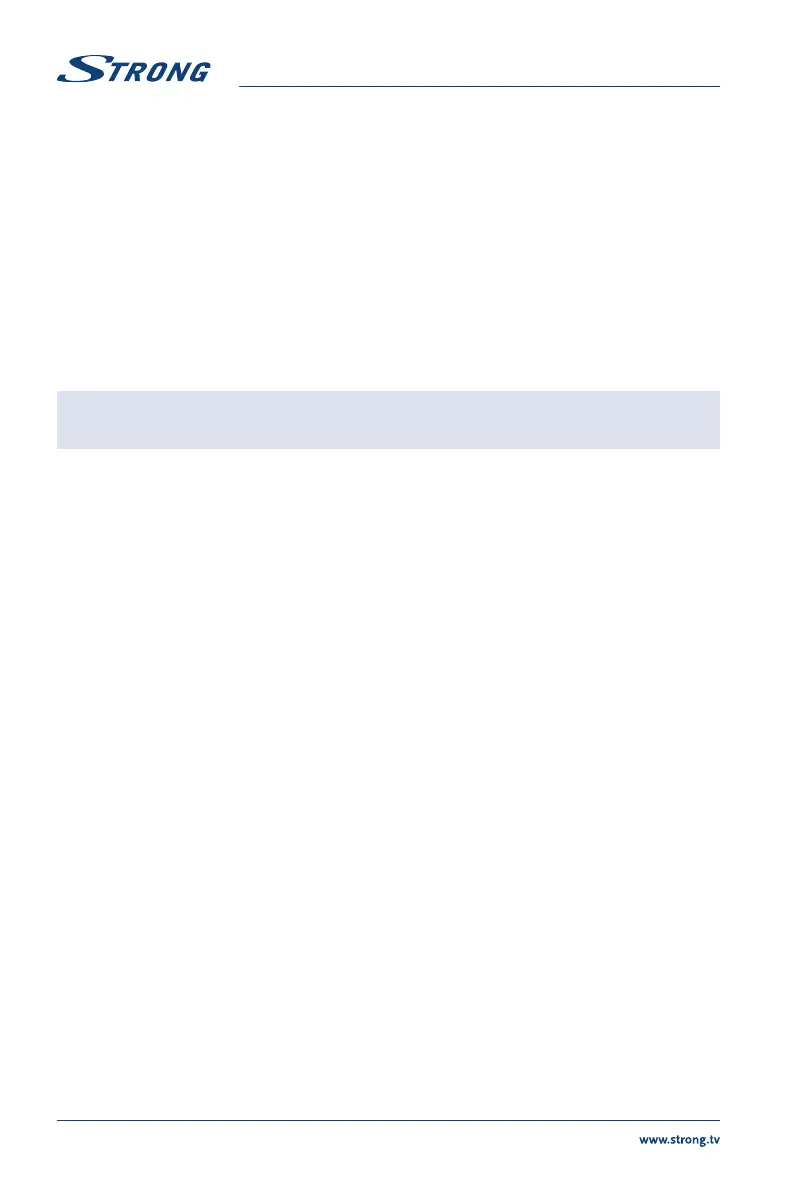This TV may not support some multimedia les changed and upgraded as the change of the encoding
format or other technical aspects advances.
Please refer to chapter 9. Appendix for a list of supported le formats for USB playback.
6.2 USB menu
Press SOURCE and select USB. You can view movie, music and photo les from your USB storage devices.
Connect a USB storage device to the USB input terminal and select the types of media on the home
page: Movie, Music, Photo and text. Press OK, the screen will show the connected USB device, press OK
again to view the le folders and les. Press or to select a folder, press OK to open the folder
and select the les. Highlight the one you want to play or watch or press directly 2 to start playing
directly. Press 3 to stop playing and return to upper lever folder. Continuously press RETURN to go back
to upper level folder. Repeat again to select and play another media type.
NOTE: By choosing one of the three media types, for example Movie, the folders
inside will display only video les and no other formats.
6.2.1 Play movies
Fig.6
During playback , press INFO or OK to display/exit the menu bar (Fig.6). Press the USB control buttons
on the remote control to do relevant operations.
Play & Pause/Stop/Prev./Next
Press 2 to play or pause the playback. Press 3 to stop playing. Press
7 8 to play the previous or the next video le. Press INFO and use to
highlight the corresponding icon on the control bar, then press OK. The TV
will response accordingly.
Fast Reverse/Fast Forward Press and hold 5 6 for seconds to draw the playing progress as your desire,
then press 2 to start the playing from the new position.
Play Mode Highlight the corresponding icon and press OK to switch to another play
mode.
Information Highlight the corresponding icon and press OK to view the information of the
playing video.
Aspect Ratio Highlight the button and press OK to select the display mode.
6.2.2 Play music
Fig.7
Press INFO or OK to display/exit from the menu bar (Fig.7). Press the USB control buttons on the
remote control to do relevant operations.
Play & Pause/Stop/Previous/Next
Press 2 to play or pause the playback. Press 3 to stop playing. Press
7 8 to play the previous or the next music le. Press to highlight
the corresponding icon on the control bar, and then press OK. The TV will
response accordingly.
Fast Forward/Fast Reverse Press and hold 5 6 for seconds to draw the playing progress as you wish,
then press 2 on the remote control to start playing from the new position.
14
