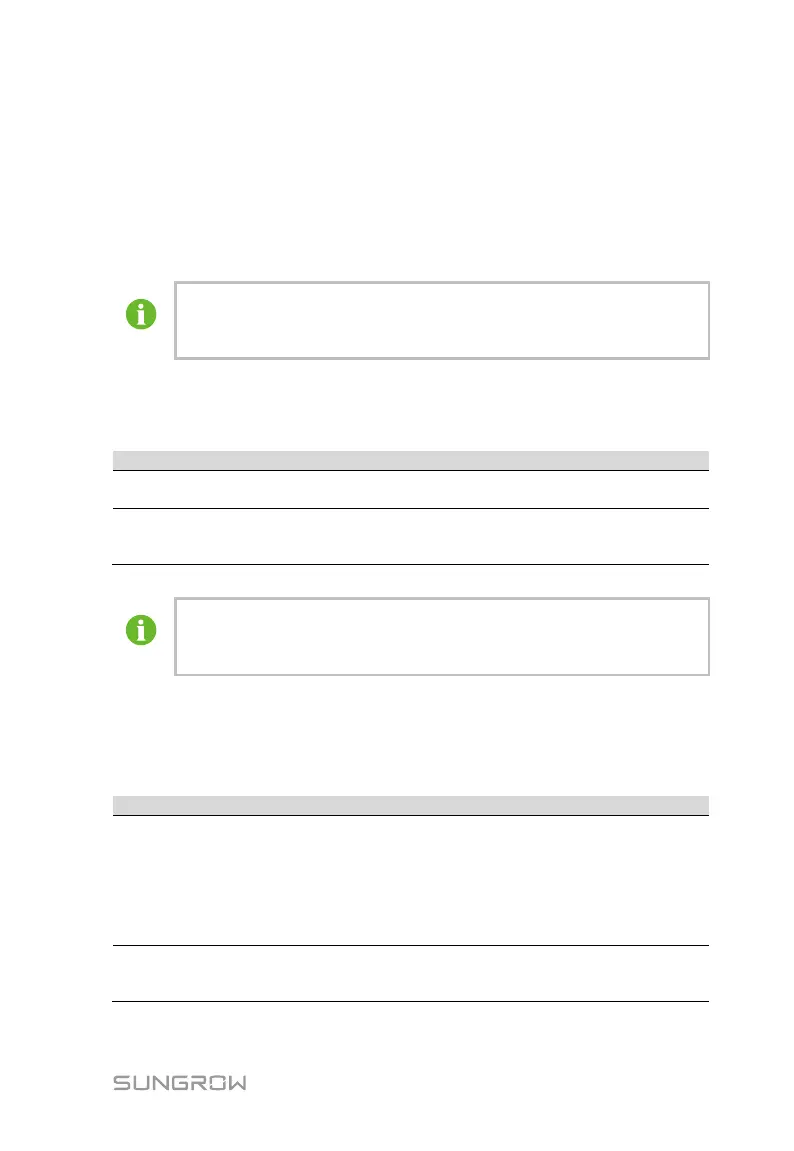User Manual 9 WEB Interface
33
9.3 Login Steps
In this chapter, login steps are briefly described by using the WiFi login as an
example.
Step 1 Turn on the wireless network setting of the PC, and search for the
wireless network name of the Logger1000, for example,
"SG-A1234567890".
The format of the wireless network name is SG-X. "X" represents the
serial number of the Logger1000 and can be obtained from the outer
surface of the Logger1000.
The wireless network can be connected without the need of password.
Step 2 Enter the IP address 11.11.11.1 of the COM100 in the PC address bar to
enter the general user login interface.
Step 3 Click the button "Login" in the upper right corner, enter the default
password "pw1111", and click "Login", to enter the O&M user interface.
The general user can view basic information, real-time fault,
and device monitoring information of the COM100.
In addition to the permissions of the general user, the O&M
user can set and modify parameters of the COM100 and
devices connected to the COM100.
After login for the first time, it is recommended to change the password.
Click "O&M user" -> "Modify password" to change the password.
In case the password is forgotten, contact SUNGROW to obtain a new
one, with system time and Logger1000 S/N provided.
9.4 Interface Introduction
Users may perform the following operations after entering the WEB interface.
1. Click "About" on the WEB
interface to obtain the QR
code.
2. Scan the QR code with the
iSolarCloud App and create
new plants according to the
prompt information.
Quick guidance of the
iSolarCloud APP
http://support.sungrowpower
.com/web/productDataDetail
?id=353
http://support.sungrowpower
.com/web/productList?f=3&d
irectoryId=307