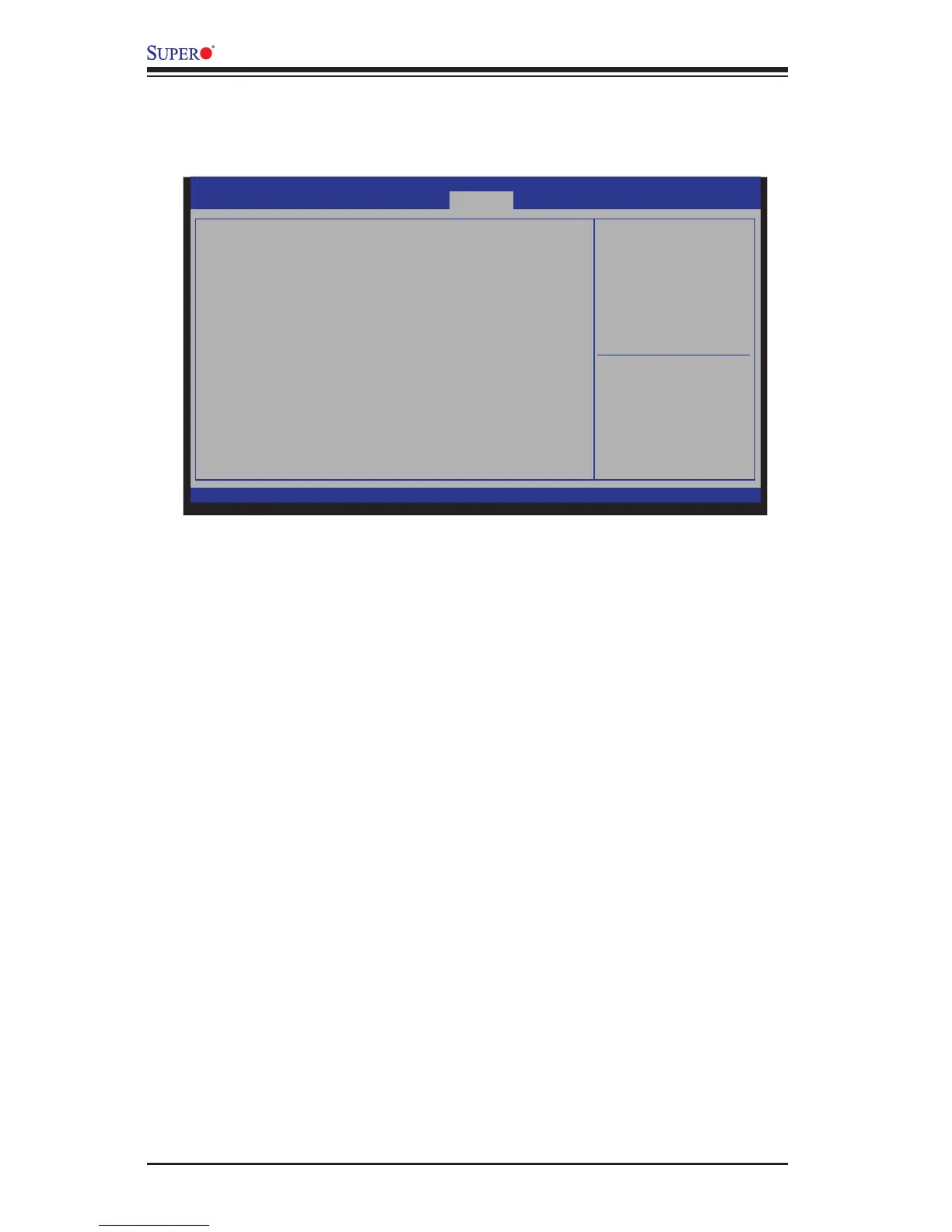4-32
X10SAE User’s Manual
4-7 Save & Exit
Select the Exit tab from the BIOS Setup Utility screen to enter the Exit BIOS Setup
screen.
Discard Changes and Exit
Select this option to quit the BIOS Setup without making any permanent changes
to the system conguration, and reboot the computer. Select Discard Changes and
Exit from the Exit menu and press <Enter>.
Save Changes and Reset
When you have completed the system conguration changes, select this option
to leave the BIOS Setup Utility and reboot the computer, so the new system con-
guration parameters can take effect. Select Save Changes and Exit from the Exit
menu and press <Enter>.
Save Options
Save Changes
When you have completed the system conguration changes, select this option to
save any changes made. This will not reset (reboot) the system.
Discard Changes
Select this option and press <Enter> to discard all the changes and return to the
AMI BIOS Utility Program.
Restore Optimized Defaults
To set this feature, select Restore Defaults from the Exit menu and press <Enter>.
These are factory settings designed for maximum system stability, but not for
maximum performance.
Main Advanced SecurityBoot Save & Exit
: Select Screen
: Select Item
Enter: Select
+/- : Change Opt.
F1 : General Help
F2 : Previous Values
F3 : Optimized Defaults
F4 : Save & Exit
ESC : Exit
Exit system setup after saving the
changes.
Discard Changes and Exit
Save Changes and Reset
Save Options
Save Changes
Discard Changes
Restore Optimized Defaults
Save as User Defaults
Restore User Defaults
Boot Override
IBA GE Slot 0500 v1404
UEFI: Built-in EFI Shell
Aptio Setup Utility - Copyright (C) 2012 American Megatrends, Inc.
Version 2.15.1236. Copyright (C) 2012 American Megatrends, Inc.
Event Log
