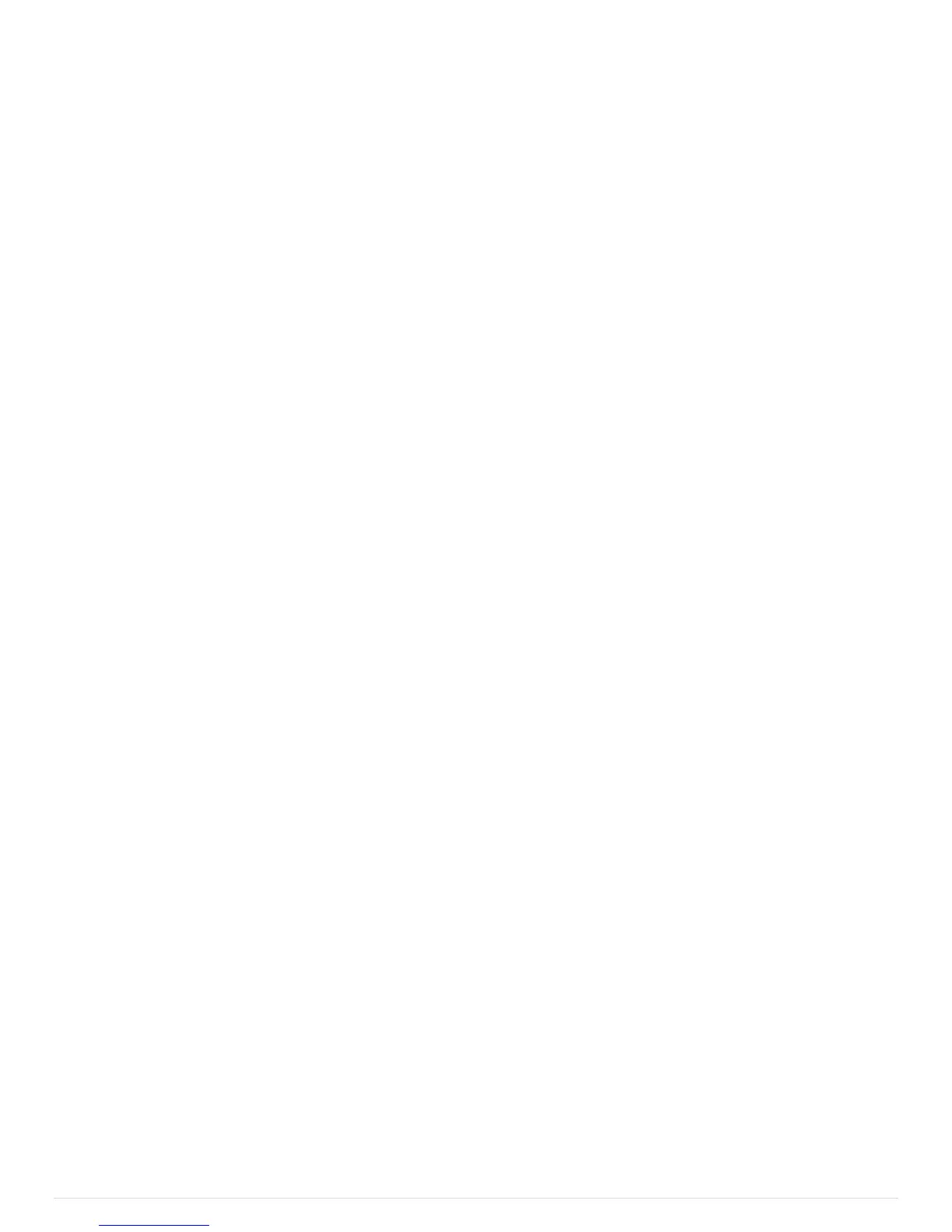Pg. 11 1/2018
Programming your SP9100 through the switch panel
Basic switch functions like ON/OFF-Momentary, Ignition-Battery, Flash, Strobe, Low Voltage Disconnect, and the
Memory function can be programmed directly through the panel and do not require a Bluetooth connection.
Switch panel backlighting and switch indicator led brightness can also be programmed directly through the switch panel.
Follow the directions below:
1. Press and hold the programming switch on the switch panel located behind the SWITCH-PRO logo for 6 seconds to
activate programming mode. The 1st flash indicates you are ready to select which switches should have a Momentary
function. (Default for all switches is On/Off). Press Switch-Pro logo again to continue programming process.
2. The 2nd flash indicates you are ready to select which switches should be Battery input. Any switch selected during this
step will REMAIN ON, even when vehicle ignition is turned off. (Default for all switches is Ignition input, unless selected
during this step). Press Switch-Pro logo again to continue programming process. Select ALL switches that you wish this
to apply to.
3. The 3rd flash indicates you are ready to select which switches will have a Flash function. This will be used for lighting
outputs. Any switch selected during this step will have a secondary Flash function when the switch is double tapped from
the Off position. (Default for all switches is Off, or no flash function). Press Switch-Pro logo again to continue
programming process.
4. The 4th flash indicates you are ready to select which switches will have a Strobe function. This will be used for lighting
outputs. Any switch selected during this step will have a secondary Strobe function when the switch is double tapped from
the Off position. (Default for all switches if Off, or no Strobe function). Press Switch-Pro logo again to continue
programming process.
5. The 5th flash indicates you may override the Low Voltage Disconnect function, if desired. If left active, the system will
monitor battery voltage and, if it senses voltage at 11.5 volts or lower for 60 seconds, it will shut down. If, after shut
down, it sees the voltage rise to 12 volts for 60 seconds, the system is able to be powered on again. However, it will not
turn back on automatically. To DISABLE this function, press Switch 7, located at the upper right corner of the panel.
(Default for system is On). Press Switch-Pro logo again to continue programming process.
6. The 6th flash indicates you are ready to select which switches will have a Memory function. Each switch selected
during this step will “remember” to come back on each time the ignition input is sensed, if the switch was On prior to
ignition being shut off (Default is Off).
Press the Switch-Pro logo again to exit the programming process.
To adjust Night-time backlighting and LED indicator brightness:
1. Press the Switch-Pro logo 3 times quickly.
2. Switches 1 and 2 (upper and lower left corners) adjust the LED indicator brightness. Press Switch 1 (upper left) to
increase brightness. Press Switch 2 (lower left) to decrease brightness.
3. Switches 7 and 8 (upper and lower right corners) adjust the backlighting brightness. Press Switch 7 to increase
brightness. Press Switch 8 to decrease brightness.
Press Switch-Pro logo to exit the programming process.
NOTE: Backlighting and LED brightness is adjustable only for nighttime driving (when the White “Lights” wire senses
12V), and is set at a standard level, 70% (non adjustable) when the Ignition is sensed on.
