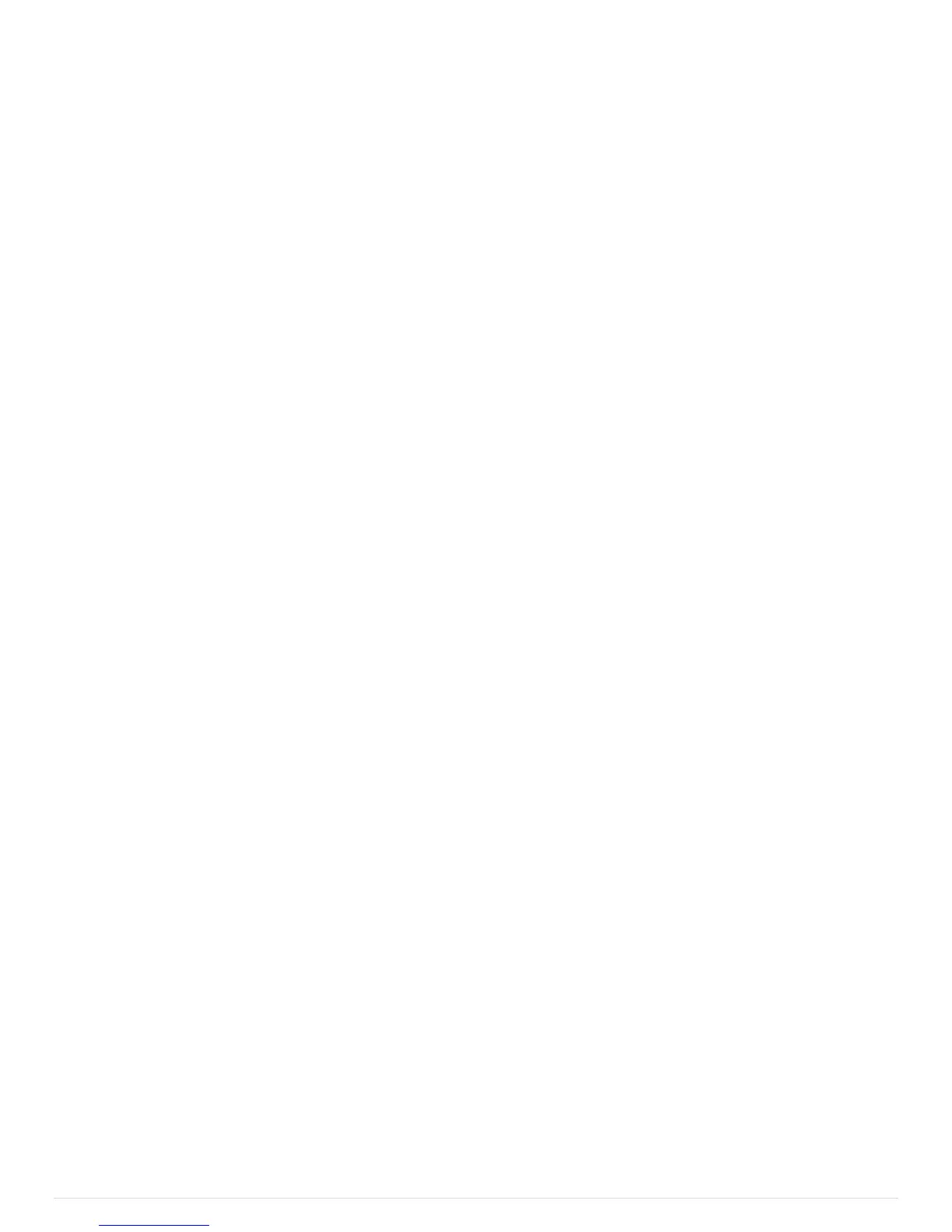Pg. 9 1/2018
12. Power-up switch status
This function programs any switch to turn ON whenever power is connected to the power module or the
Lt. Blue Ignition wire senses 12V (Ignition turns ON), regardless of the previous switch status. The switch
can still be turned off on the switch panel. Can be used for day time running lights or dust lights.
13. Off Delay Switch Settings
This function programs an off-delay time function, in seconds, into any switch that is triggered by the Lt.
Blue Ignition signal wire. The timer will start after the Ignition is turned off. Max off-delay time is 18000
seconds or 5 hours. The off-delay function will NOT activate with switches turned on by an external trigger,
or a Bluetooth connection turned on switch.
If an off-delay of 10 seconds was programmed for a switch, and if the switch was turned on and the Ignition
was turned off, the switch will remain on for 10 seconds. Used for fans, oil coolers or lighting to stay on for a
set period of time after the ignition is turned off.
14. Switch Overcurrent Values
This function sets up the overcurrent values, in Amps, of each switch. Switches 1-4 are limited to 20 amps,
and switches 5- 8 are limited to 35 amps. Each overcurrent value can be adjusted in 5A increments. This is the
current limit that is allowed, for each switch. Any value over the limit for longer than 0.5 seconds will trip the
circuit. The switch indicator led will flash 3 times indicating there is a fault. Only the affected switch output
will turn off and reset.
15. SPDT and SP3T Switch Configuration
This function allows the user to program a SPDT and SP3T function into selected switches. Only one of the
selected switches can be on at one time. When pressing another switch, the previously pressed switch will
turn off. For a SPDT function, select Output 1 and Output 2. For a SP3T function, select all 3 outputs.
This function, for example, can be used for fan setting controls or suspension setting controls.
Programming Your SP-9100
Using the Bluetooth Function
The Switch-Pro App will interface with Apple devices and Android devices running BLE and newer
1. Download the Switch-Pro App from the Apple App or Google Play Store.
2. Open the app and press Scan For Local Devices. A window will pop up. Press Scan For Devices in that window.
Select the listing that reads SWCHPRO. The app will load and establish connection to the Switch Panel. NOTE:
On the primary screen, make sure that “Auto Connect” and “Reset BT adapter on connect” are unchecked. Once
a connection has been established, “Auto Connect” can be checked. With “Auto Connect” checked, the App will
open automatically when the App Icon is pressed.
3. Once the App is open, the Switch Panel is displayed with Voltage and Temperature display, and the blue light will
illuminate on the switch panel.
4. Scroll down to the left bottom of the screen and press the “Settings” button. From there you will see the different
programming options, see the SP9100 functions page for details.
5. In the Settings menu you will be able to set a password for the Bluetooth connection, under the “Set Password”
tab. You will also be able to name the Bluetooth device with a personalized name that will show up on your
phone when you press scan for local devices, under the “Radio Name” tab.
NOTE: If there is a BT connection established, the Switch Panel in the vehicle will also be functional, regardless of
Battery/Ignition Switch programming. This means that if you remove the keys from the vehicle, AND your Bluetooth
device is still connected, ALL switches on the switch panel will function, even if they are programmed as Ignition input.
If the Bluetooth device is disconnected, then the switches on the switch panel that are programmed for Ignition input will
only function with the ignition on.
If Bluetooth connection is lost, or app is closed while outputs are on, outputs will remain ON.
NOTE: When entering the Settings/Program mode, all switch outputs will turn off.
