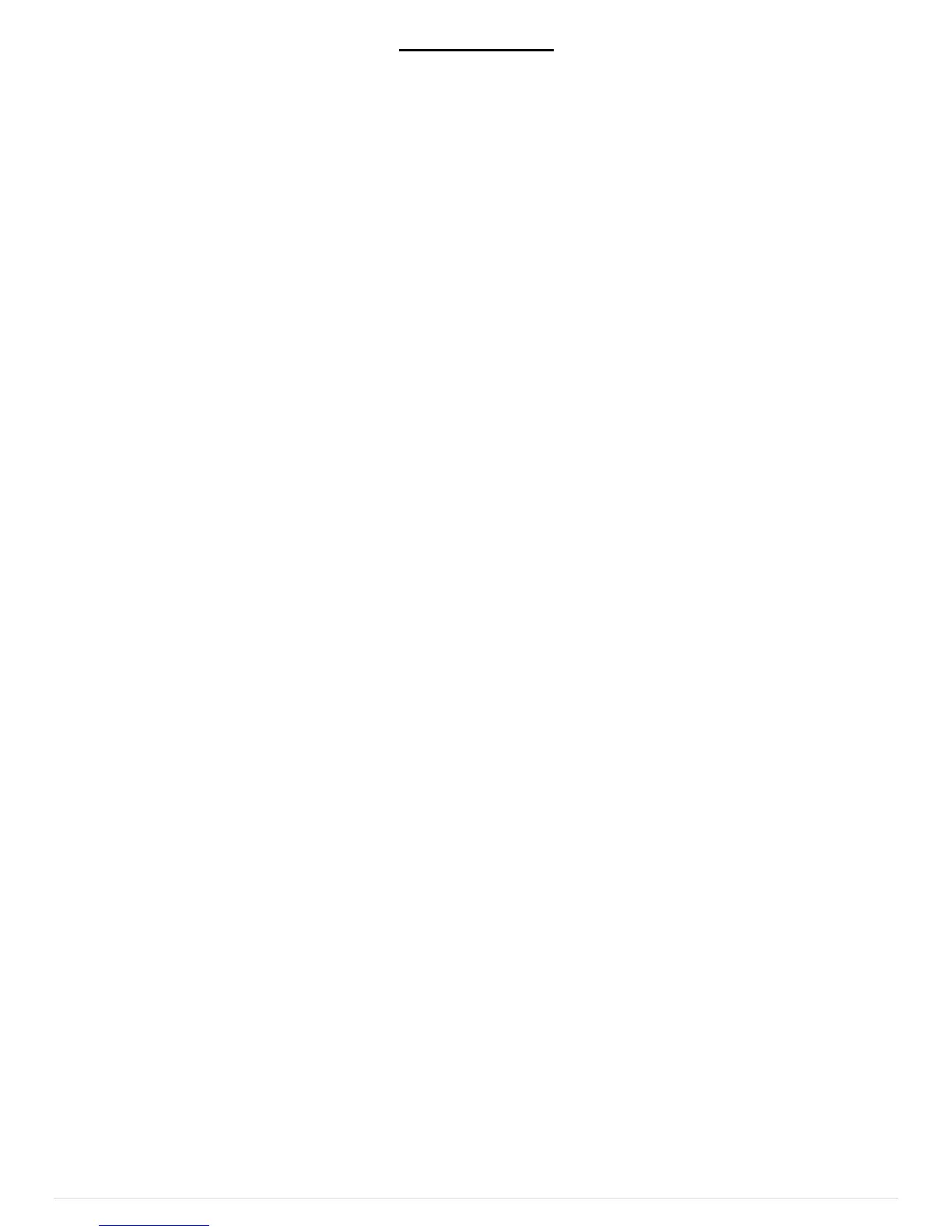Pg. 7 1/2018
SP9100 Functions
In the App, scroll down to the left bottom of the screen and press the “Settings” button. The following
programming bars will appear, tap the bar to enter the desired programming function.
1. Config Switches
ON/OFF or Momentary*, default is On/OFF
Ignition or Battery Control*, default is Ignition control.
The Lt. Blue Ignition wire must be connected to an ignition or accessory 12V source for switches to operate.
Note: A Bluetooth connection overrides the Ignition input. All Ignition programmed switches will operate if
the Ignition is Off, but a Bluetooth connection is present.
Flash function*, ON/OFF/One Touch, default is OFF.
When ON, the switch must be double-pressed for the flash function. One Touch only requires one switch
press for a Flash.
Strobe function*, ON/OFF/One Touch, Burst or Continuous, default is OFF.
When ON, the switch must be double-pressed for the flash function. One Touch only requires one switch
press for a Strobe.
Low Voltage Disconnect*, default is ON.
The LVD will turn off all outputs when the battery voltage drops below 11.0 Volts for 1 minute. This
function’s purpose is to keep the battery from draining in case an output was left on.
Memory function*, default is OFF.
The memory function remembers the last switch status before the Ignition was turned off. If a switch was on
when ignition was shut off, that switch will turn the back on when the ignition is turned back on.
Master Switch function, Master ON or Master ON and OFF, default is Master function OFF.
Any switch can be programmed to be a master switch to turn ON any other switches. Master ON will turn the
selected switches ON and must be turned OFF individually. Master ON and OFF will turn the selected group
of switches ON and OFF.
Items marked * can be directly programmed through the switch panel and do not require connecting through
the App. See page 5.
2. LED Backlighting
Use the slide bar to adjust switch indicator LED brightness and backlighting brightness and color, when the
“LIGHTS” input WHITE wire senses 12V, (parking lights ON). Select switch panel backlighting color from
either the RED, GREEN, BLUE or WHITE preset buttons, or touch the color picker bar to select any color in
the spectrum.
3. Set Switch Names
Enter switch names to appear in the App’s switch buttons. A space between characters will create a new line.
4. Set Password
Enter a password for the App, write the selected password down in a safe place, as we cannot unlock a
password protected panel, if the password is forgotten.
5. Enable Output Dimming
Enables dimming of lights. All switch outputs are dimmable. The dimming function for each switch must be
enabled in the App menu under settings/output dimming. When the dimming function is enabled, the switch
will still function normal if pressed on/off. The dimming is actuated when pressing and holding the switch on
for 1.5 seconds. The switch led indicator will start to flash fast for 1 second, indicating a 70% output. Then in
1 second increments the dimming will decrease to 50%, 30% and 10%. The switch led indicator flash rate will
also decrease, indicating the level of dimming. When the desired dimming level is achieved, releasing the
switch will lock in the dimming level. The level is not stored, and resets each time the switch is powered off.
The next time the switch is turned on and dimmed, the level will start at 70% again.
6. Calibrate Readings
In the event that the Battery Voltage or Temperature readout in the App is off, they can be calibrated by
pressing the Increase or Decrease buttons.
