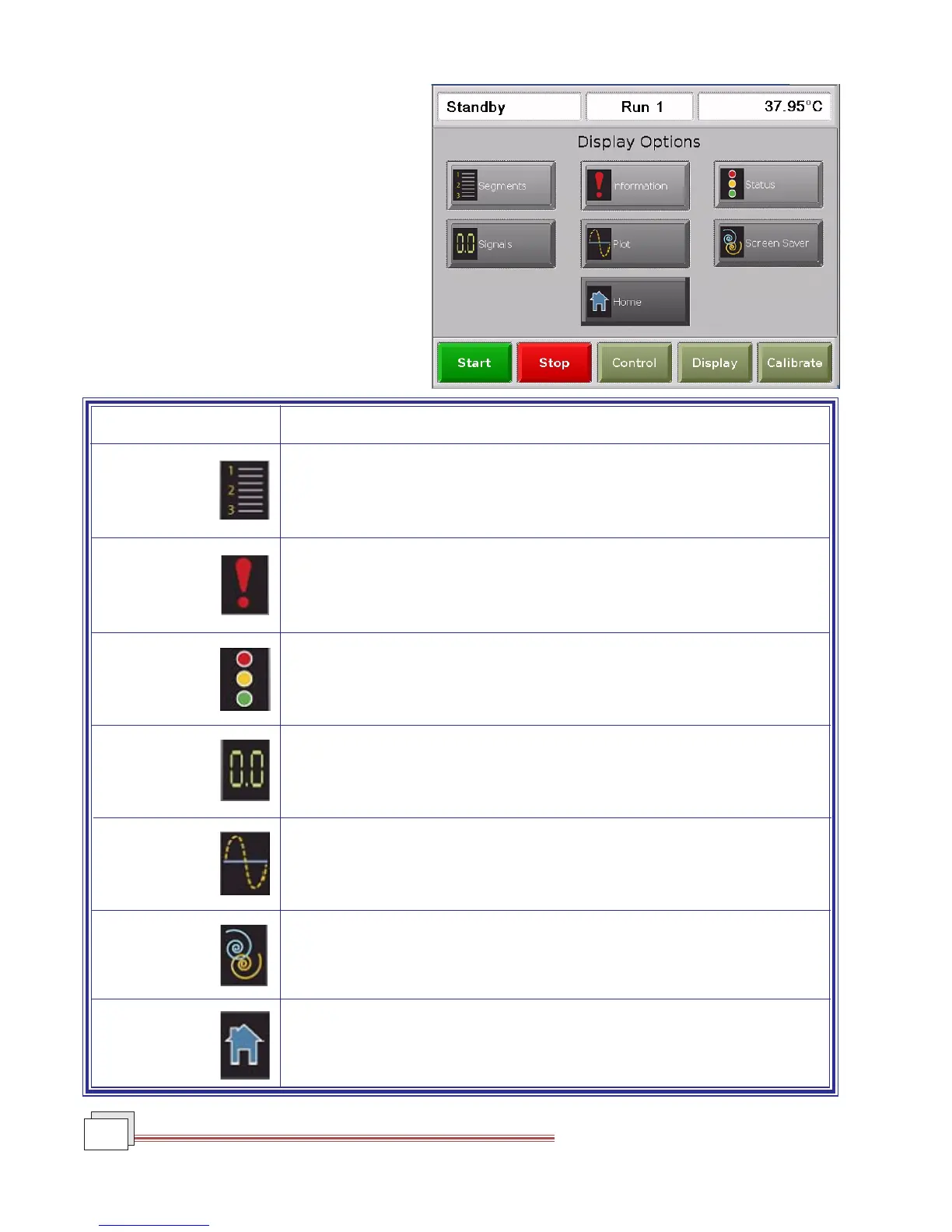TMA Q Series Getting Started Guide
16
QNX/Platinum
TM
Display
Touch Screen Options
The Display Options are accessed by touching
the Display key at the bottom of the touch
screen. The keys shown in the figure to the right
are displayed.
A brief description of the function of each key is
provided in the table below.
Key Name Description
SEGMENTS Accesses the experimental method that is currently being used for this experi-
ment.
INFORMATION Displays instrument information such as the software version, options, and
the IP address.
STATUS Displays the three main signals indicating the current status of the experiment.
SIGNALS Displays the real-time signal data that comes directly from the instrument. The
signals displayed here are customized through the instrument control soft-
ware by accessing Tools/Instrument Preferences.
PLOT Displays a time-based plot of data as it is received from the instrument during
experiments.
SCREEN SAVER Allows you to choose a screen saver for the touch screen.
HOME Returns to the opening window.