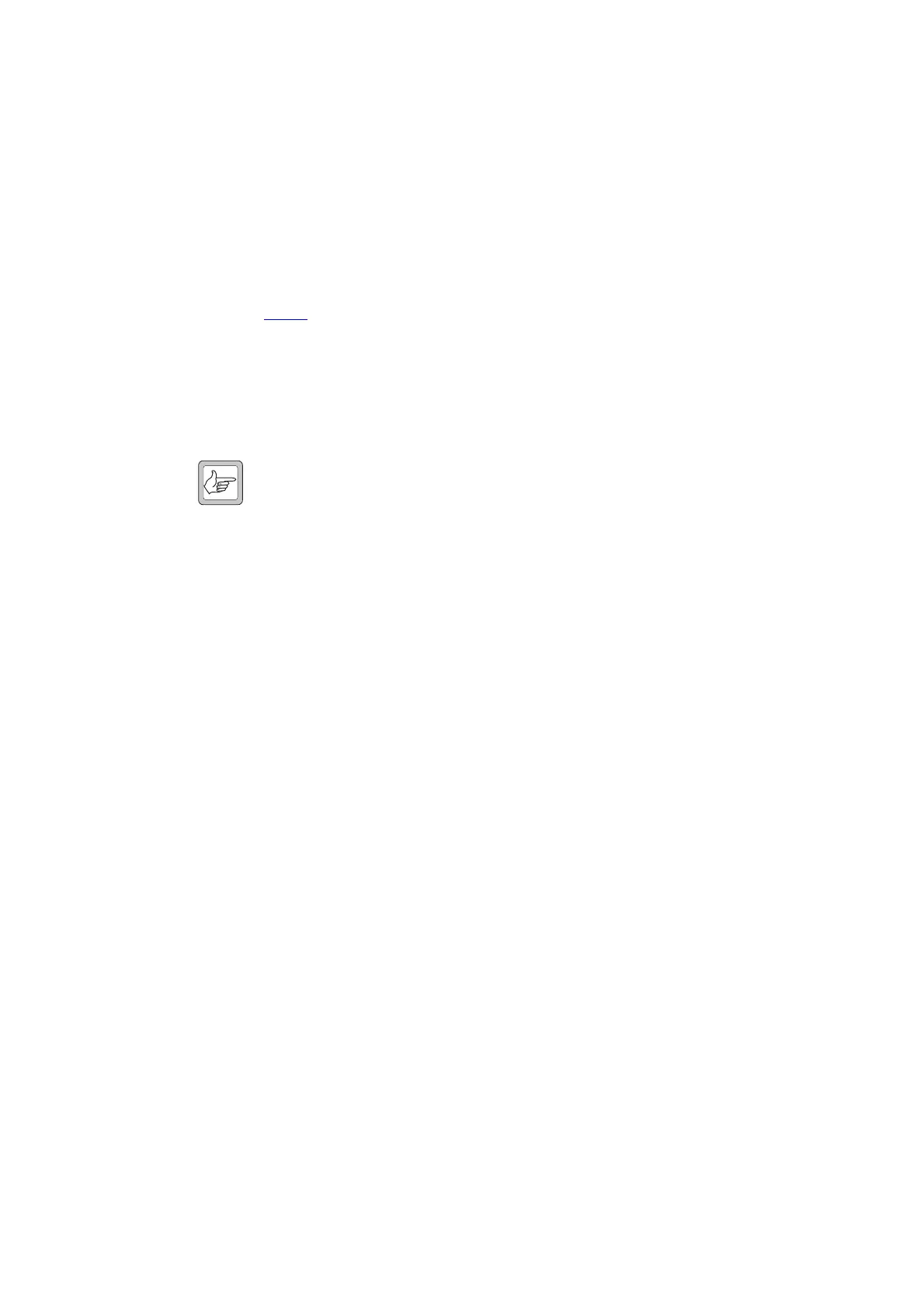112 Servicing Procedures TB7100 Service Manual
© Tait Electronics Limited October 2005
Task 2 —
Visual Inspection
Check the base station for mechanical loss or damage, even if the fault
concerns a function failure only. Inspect the base station as follows:
■ fuse
■ ventilation (refer to the installation and operation manual)
■ tray and mounting brackets
■ knob for volume-control potentiometer
■ missing function buttons
If the base station is reported to have a functional fault, continue with
Task 3
. If the base station has no functional fault, repair any mechanical
damage; conclude with the tasks of “Final Tasks” on page 123.
Task 3 —
Power Up the
Base Station
With the base station linked as a Line Controlled Base Station and
connected to the test equipment as described in “Test Equipment Setup”
on page 82, attempt to power up the base station following the steps below.
Note The R
X switch position is tested first because the UI board is
powered from the receiver module. If the receiver module is faulty
and does not power up then there will be no indication that the
transmitter module has powered up correctly.
If during these tests the LCD indicates that the module has
powered up but fails to enter user-mode or displays an error code,
the module is faulty. Refer to Table 8.1 on page 115.
If the LCD indicates that the receiver or transmitter module keeps
resetting itself, check the voltage at the power connector on the
module. If the voltage is correct, check the module’s power-
sensing circuitry. If the voltage is not correct, replace the SI board
and return to Step 3.
1. Before turning on the base station, check that:
■ all looms and cables at the front and rear of the base station and the
links are fitted correctly
■ all connectors are secure
■ the 20A fuse is fitted.
2. Switch the T
X/RX switch to the RX position.
3. Apply power to the base station and check that the base station
powers up correctly.
■ The POWER LED on lights up.
■ The LCD indicates the current channel number.
If the receiver module powers up successfully, go to Step 4. If it does
not, go to Step 5.
