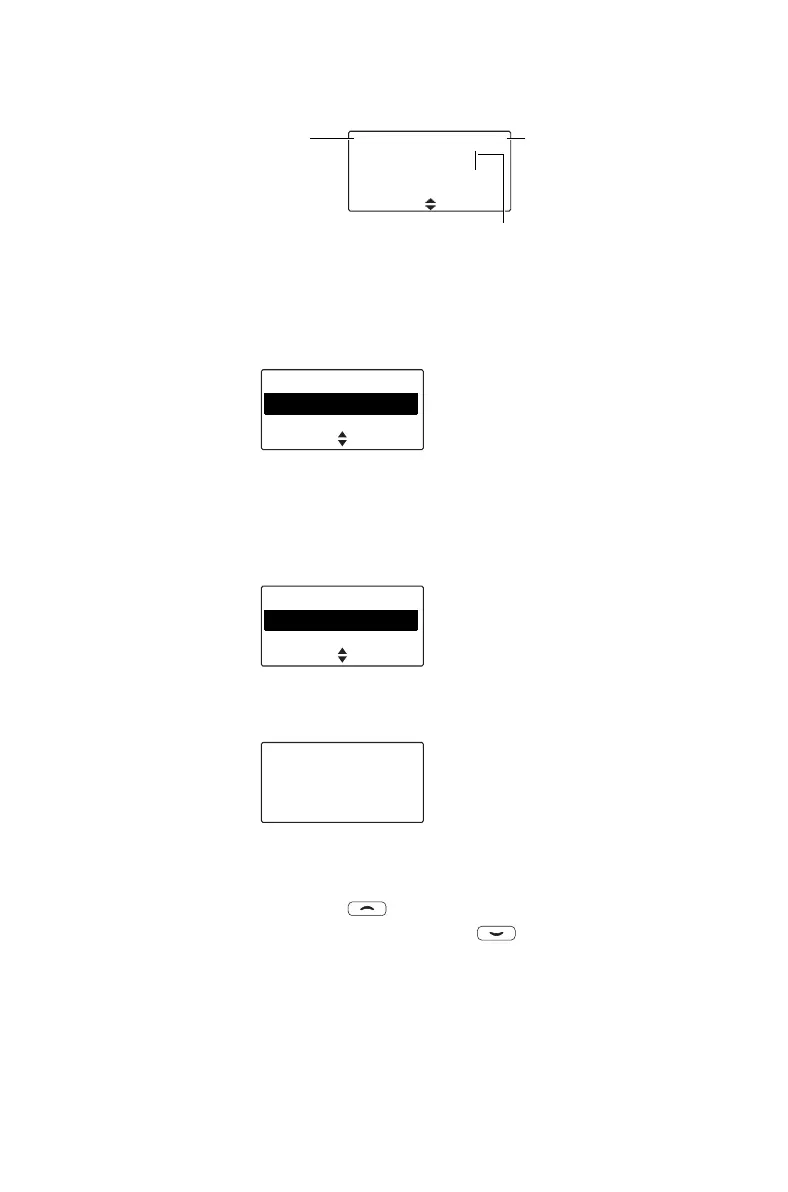86 Operating in conventional mode
In the example below, a preset text message has
been selected, and is being edited.
Sending a preset text message
1 Press Menu and select Services > Text message
> Preset message.
In the Preset message menu, a short label
representing each message is displayed.
2 Scroll through the list of preset message labels
until the one you want appears.
3 Press Select, and the text message you have
chosen is now displayed.
4 Press Send to send the message, or Edit to
change the message.
Pressing will place the cursor at the start of
the message. Pressing will place the cursor
at the end of the message.
5 When the message is complete, press Options
and select Send.
Options
Contact base now|
C lea r
abc 16/128
currently
selected text
entry option
(lower case)
number of characters
used/total number of
characters allowed
cursor: shows current point of text entry
SelectBack
Text message
Preset message
Edit message
SelectBack
Preset message
Contact
Site
Send
Contact base now
Back Edit