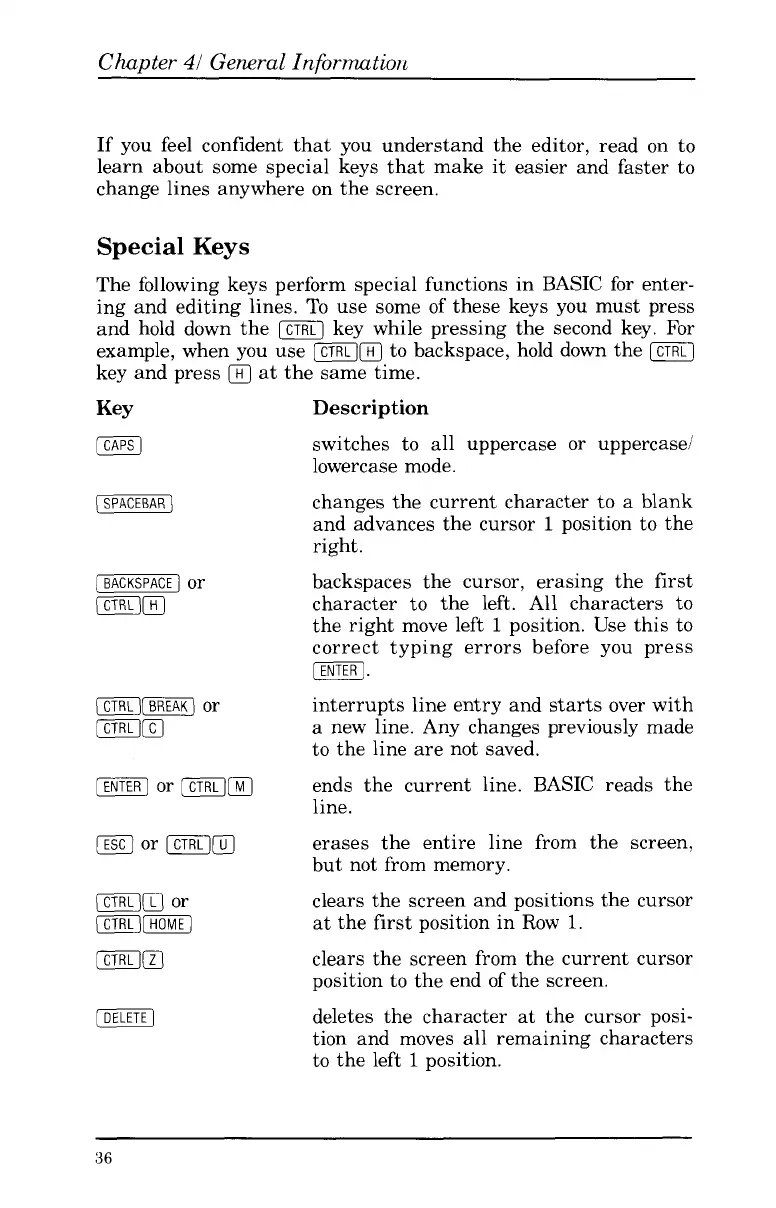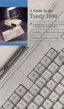Chapter
41
General Information
If you feel confident that you understand the editor, read
on
to
learn about some special keys that make it easier and faster to
change lines anywhere on the screen.
Special
Keys
The following keys perform special functions in BASIC for enter-
ing and editing lines.
To
use some
of
these keys you must press
and hold down the
[CTRLJ
key while pressing the second key. For
example, when you use
[CTRL][T]
to
backspace, hold down the
key and press
iTJ
at
the same time.
Key
[CAPS]
(SPACEBAR]
[ESCI
or
[TK][T]
[DELETE]
Description
switches
to
all uppercase or uppercase1
lowercase mode.
changes the current character to a blank
and advances the cursor
1
position
to
the
right.
backspaces the cursor, erasing the first
character
to
the left. All characters
to
the right move left
1
position. Use this
to
correct typing errors before you press
interrupts line entry and starts over with
a new line. Any changes previously made
to
the line are not saved.
ends the current line. BASIC reads the
line.
erases the entire line from the screen,
but not from memory.
clears the screen and positions the cursor
at the first position in Row
1.
clears the screen from the current cursor
position
to
the end
of
the screen.
deletes the character at the cursor posi-
tion and moves all remaining characters
to
the left
1
position.
m.
36