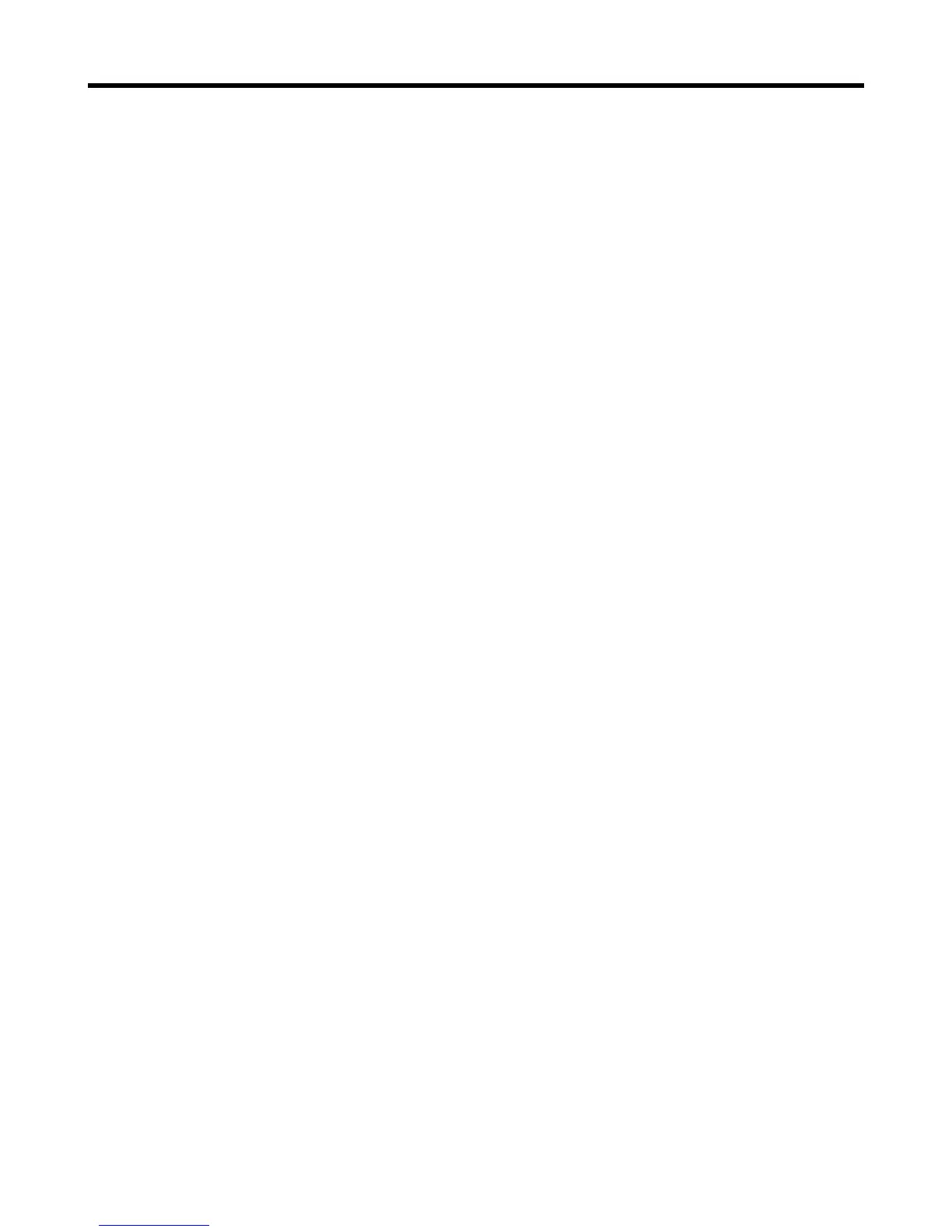31
Effects - Guitar cont.
34. AC ROOM
35. AC ROOM +THICK
36. COMP + HALL
37. AC LONG FX
38. AC SLAP ROOM
39. AC PONG FX
40. AC FLANGE
41. AC WIDE
Advanced Guitar - These settings can be accessed by pressing and holding any of the
BLUE LED soft buttons while on the guitar effects page.
There are 3 pages of Advanced Guitar settings where you can edit uMod, Reverb and Delay styles, EQ,
Compression, Tempo and Speaker Rolloff. When a Reverb, Delay or µMod effect is active, the graphic
on the guitar page will change to show a “stompbox” style image of the effect, connected to the amp.
The settings are:
f Page 1
µMod Style - Includes effects like Chorus, Flange, Rotor etc.
The styles available are the same as those listed in the Effects - µMod section.
µMod Level - Controls the overall level of the effect. (OFF-0dB)
Delay Style - Includes effects that repeat the guitar input in various ways.
The styles available are the same as those listed in the Effects - Delay section.
Delay Level - Controls the overall level of the effect. (OFF-0dB)
Reverb Style - Placed the guitar into a simulated physical space.
The styles available are the same as those listed in the Effects - Reverb section.
Reverb Level - Controls the overall level of the effect. (OFF-0dB)
*These effects are independent of the settings for vocals. For example, you can use one type of Delay
on your voice and another on your guitar.