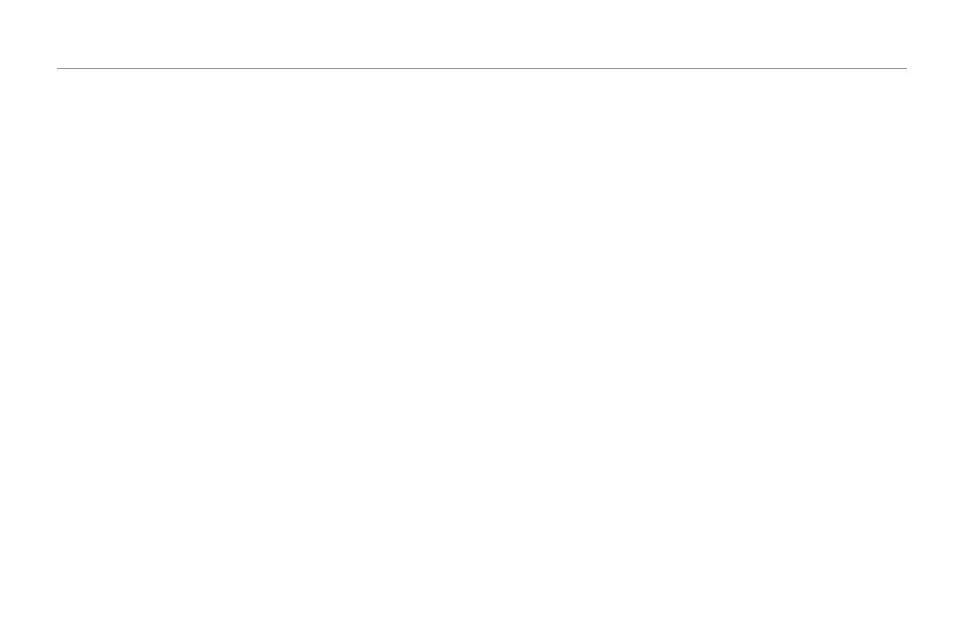The Edit Menu
24
Transducer effect – advanced edit page
Routing parameter
The Routing parameter allows you to choose where to apply
Transducer filtering. For example, you may want to add distor-
tion to the lead voice, but not the harmony voices. The options
are listed below:
Output setting
When the Routing parameter is set to “Output”, the lead vocal
and all its effects are fed through the Transducer.
FX-Lead setting
When the Routing parameter is set to “FX-Lead”, the Trans-
ducer effect applies only to effects fed by the lead voice: Mod,
Delay, Reverb and Choir.
FX-Harmony setting
When the Routing parameter is set to “FX-Harmony”, the
Transducer effect applies only to effects fed by the Harmony
and Double voices: Mod, Delay, Reverb and Choir.
Lead setting
When the Routing parameter is set to “Lead”, the Transducer
effect applies only to the lead voice and its effects.
Harmony setting
When the Routing parameter is set to “Harmony”, the Trans-
ducer effect applies only to the Harmony and Double voices
and their effects.
Low Cut parameter*
The Low Cut parameter adjusts the frequency of the low cut
filter applied by the current style. This and the High Cut filter
are steep (4 pole) filters.
Gate Threshold parameter
This gate protects against feedback by shutting off the input sig-
nal when you’re not singing. Around -60 to -50dB, the slightest
whisper will open the Transducer gate. At higher settings (e.g.
-40 to -30dB) you will need to sing loudly to open the gate.
Gain parameter*
The Gain parameter adjusts the output level of the current
style. Be very careful when adding gain (above 0dB) as serious
feedback levels can occur!
High Cut parameter*
The High Cut parameter adjusts the frequency of the high cut
filter.
* This parameter is linked to the currently selected style.