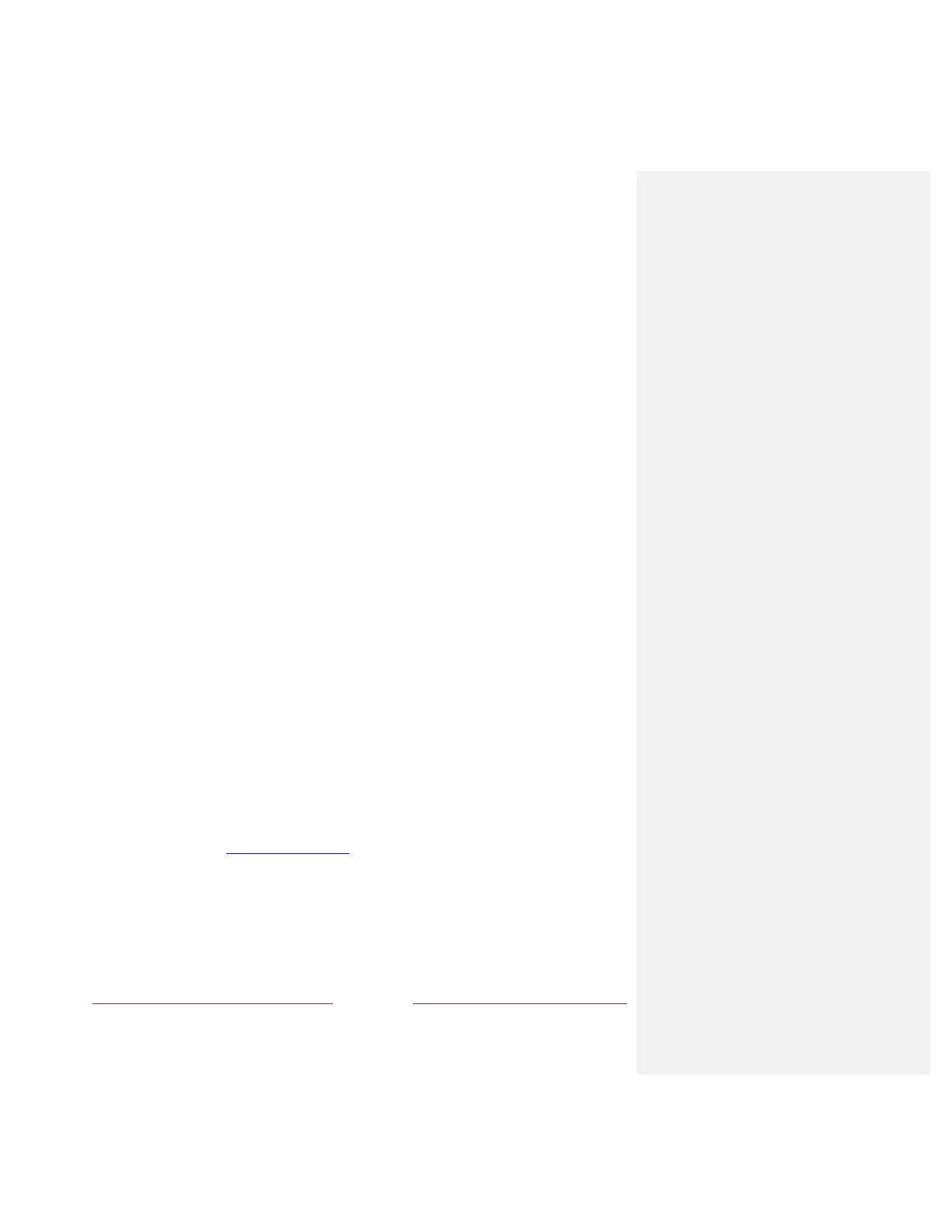shows through the window. A value of 100% blocks all of the content behind the window. As
you move the highlight to each setting, you can see a sample of the result in an adjacent panel.
Configuring parental controls
Parental controls enable you to control whether the members of your household can view certain kinds
of broadcast TV programs. When a program or feature is blocked, you can unblock it by entering a
parental control PIN that only you know.
Note: Parental controls block content from the TV tuner and from streaming options, if any, on the
Home screen menu. Parental controls do not block content on other TV inputs or content from streaming
channels you add to your TV.
Creating a parental control PIN
The first time you access the Parental controls screen, you must create a new parental control PIN.
Thereafter, whenever you want to change parental control settings, unblock programming that has been
blocked, change the PIN, or disable parental controls, you must enter your parental control PIN.
Tip: Your parental control PIN has nothing to do with your Roku PIN. You can make them the same if you
want—this is entirely your choice.
To create a new parental control PIN, from the Home screen menu navigate to Settings > Parental
controls. The screen displays a numeric keypad. Use the arrow keys and then press OK to enter a four
digit code. Then repeat the process to enter the same PIN again, just to make sure you correctly entered
the PIN you want to use.
Important: If you forget your parental control PIN, the only way to recover is to perform a factory reset
operation, as explained in Factory reset everything. Be sure to write it down in a safe place just in case.
