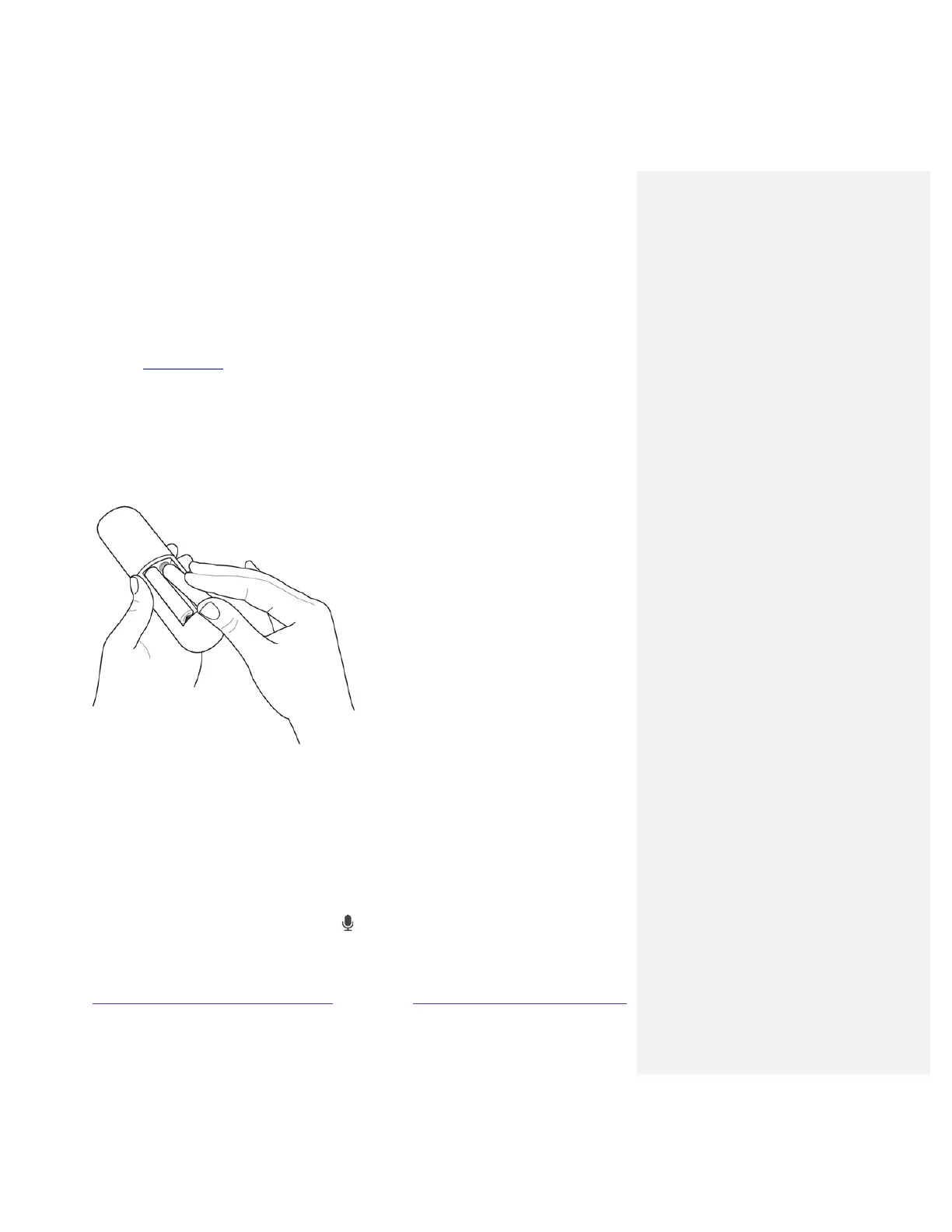AC power
Plug your TV into a power outlet. You can tell that the TV has power because the status indicator lights
up when the TV is off.
The topic Status indicator explains how the status indicator shows what is happening with the TV.
Roku remote batteries
Open the back of your Roku remote and insert the included batteries, observing the proper orientation
as indicated in the battery compartment. Reattach the back cover.
TCL Roku TV remote
Use the following information to identify the buttons on your Roku remote.
Note: Certain remote buttons and features vary by model. Your remote might not have all buttons or
features listed.
• If your remote has a microphone button just below the purple pad, then you have a Roku
Voice Remote.
