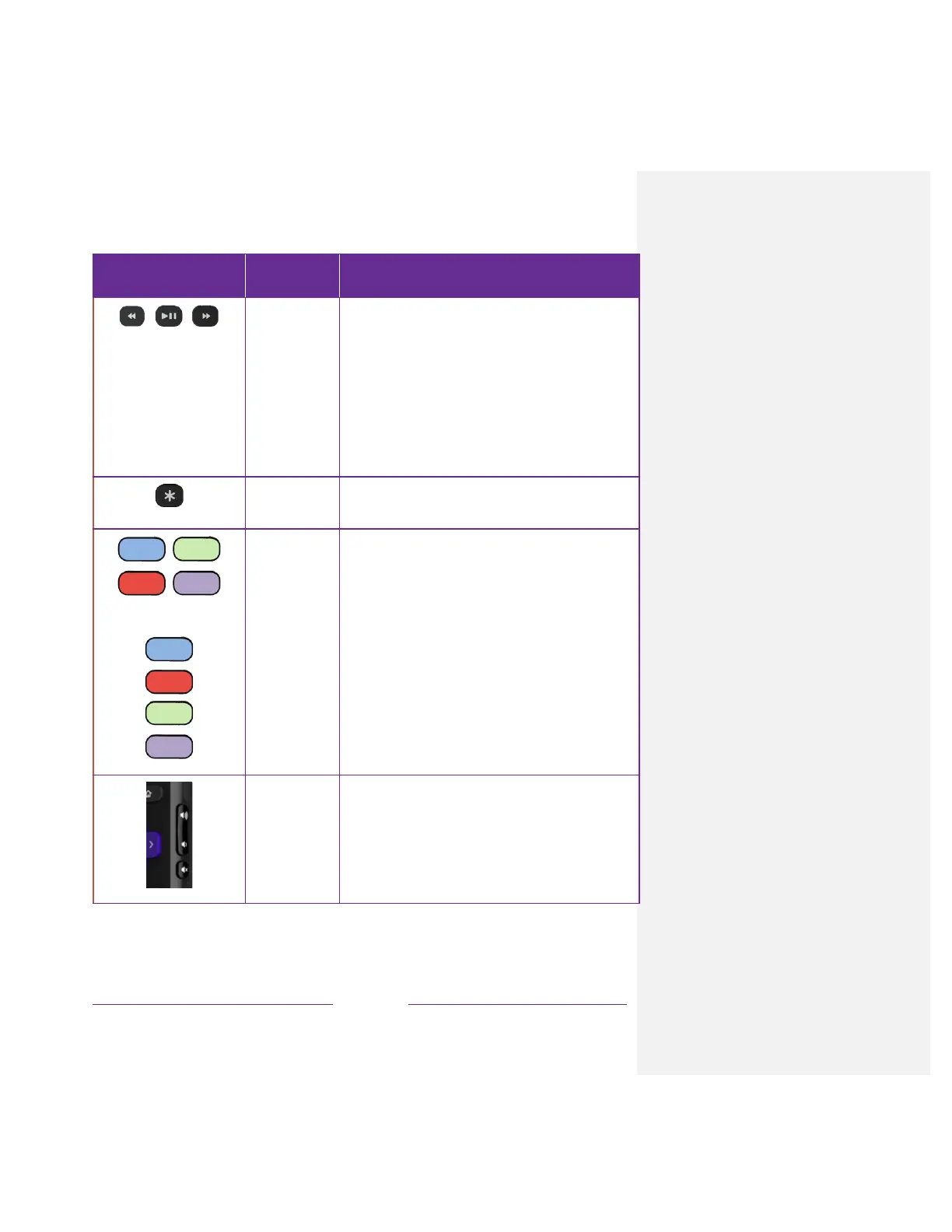!
Rewind, pause, play, and fast forward streaming content and
Antenna TV channels (if Live TV Pause is enabled).
Press REWIND or FAST FORWARD one, two, or three times to
control the speed of the operation.
REWIND and FAST FORWARD also jump backward and forward
one page at a time when viewing long lists, such as when you are
browsing Antenna TV shows in the channel list or Smart Guide (U.S.
only).
Displays additional options when available. On-screen hints let you
know when this button is active.
Dedicated buttons show the logo of a preset streaming content
provider. Dedicated content providers vary by model and region.
Pressing a button:
• Displays the streaming channel’s main page if you have
already added the channel to your Home screen.
• Displays the streaming channel’s sign-up page if you have not
already added the channel.
Located on the right edge of the remote. Increases/decreases
volume and mutes the TV sound.
Note: If the TV is muted, pressing VOLUME UP unmutes. Pressing
VOLUME DOWN does not unmute the sound.
