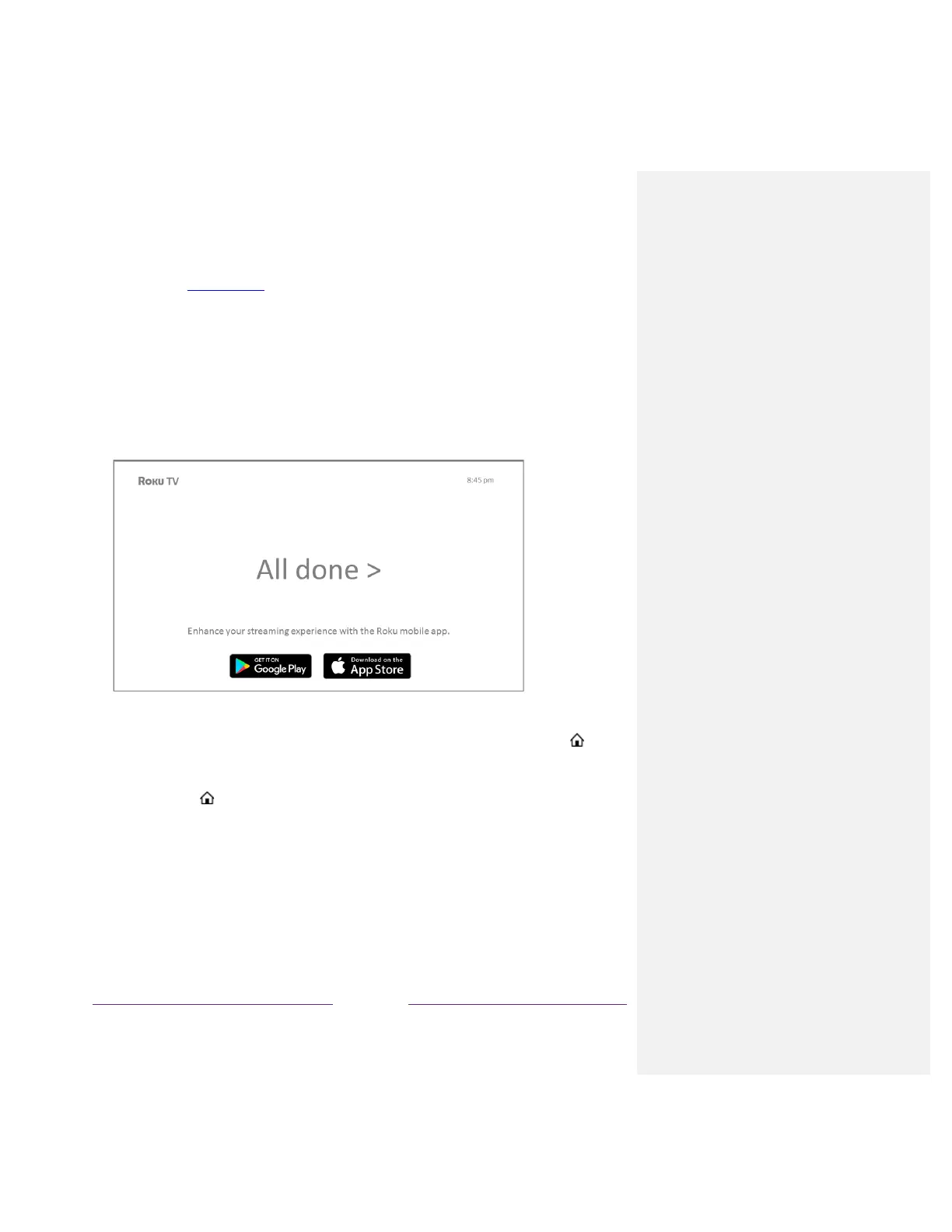!
then press OK. Follow the instructions on the screen to enter a name and select an icon for the
input. See Rename inputs for more information.
Note: If you have renamed the inputs, you cannot use voice commands to switch inputs. Voice
commands can only switch among inputs that have their original names, such as “AV,” and
“HDMI 1.”
15. Repeat the previous step for each input.
You’re done with Guided Setup.
Note: Some TCL Roku TVs, depending on where you live and other factors, show you an introductory
video filled with some great hints and tips. If you’re not interested in viewing this video, press on the
remote to return to the TCL Roku TV Home screen.
Whenever you press on the remote, the Home screen greets you.
From here, you can explore everything your TV has to offer. Press the arrow keys to move around, and
press OK to select a highlighted item. We’ve designed the TV to encourage you to explore, and you can
probably figure out most of the capabilities and settings on your own. If you have any questions or
difficulties, you can find answers and solutions in this guide.
