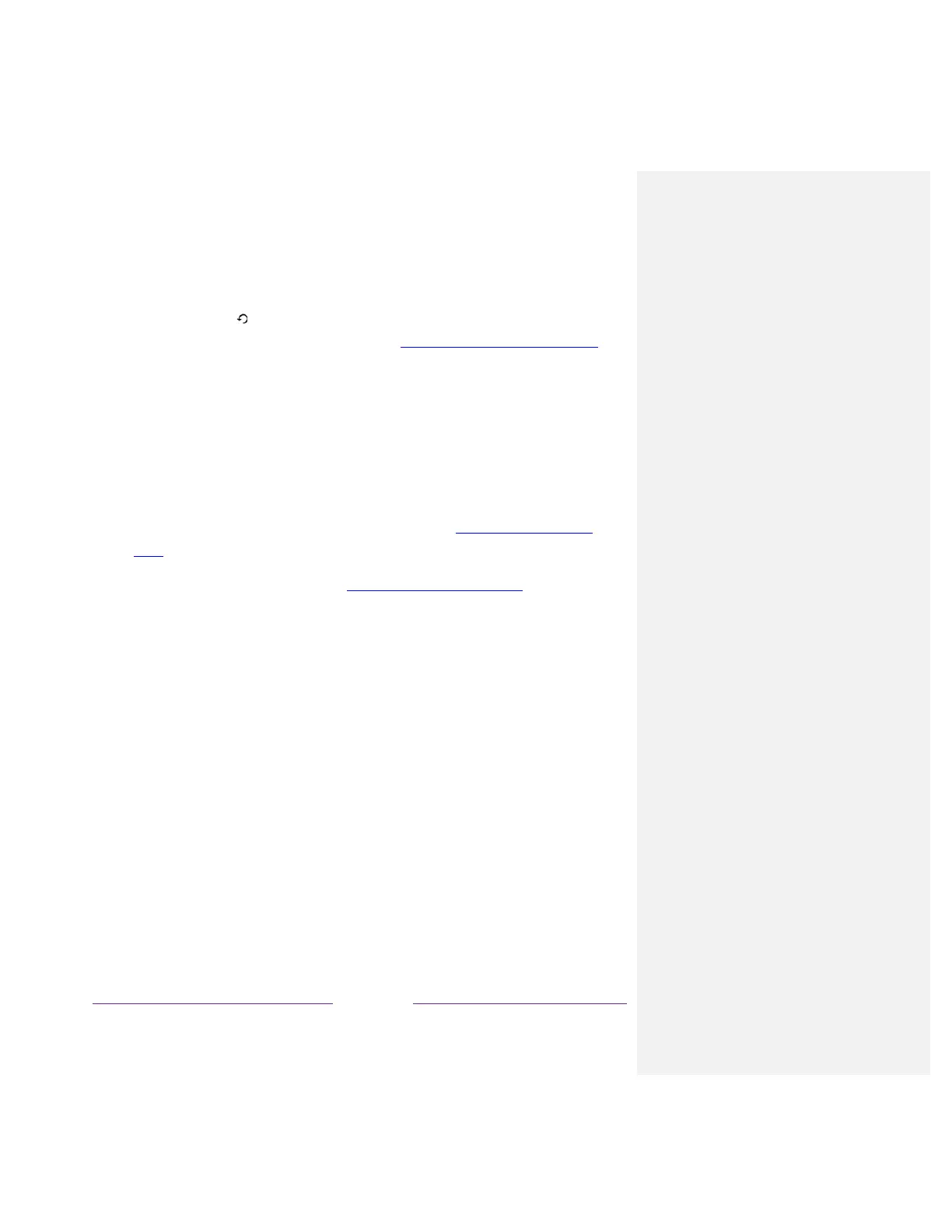streaming channels have other methods for turning captions on and off. In these cases,
the Closed captioning option does not appear on the Options menu.
Note: If the button is not available on your remote, you can use this feature in the
Roku mobile app. For more information, see Getting and using the Roku mobile app.
• Captioning track – Only in Canada: Selects which caption track to display when Closed
Captioning is on. This setting remains in effect on all inputs that provide captions.
Note: Only in the United States, the Captioning track setting is located under Accessibility.
• SAP – Selects whether to play a secondary audio program or multichannel television sound,
and which choice to play. This setting applies only to Antenna TV on digital channels.
• Advanced audio settings – Only on select models: Shows the Advanced audio settings
menu.
• Advanced picture settings – Shows the Advanced picture settings menu.
Tip: To dismiss the Options menu, just wait a few seconds without pressing any buttons. Or press Þ
again to dismiss the menu immediately.
