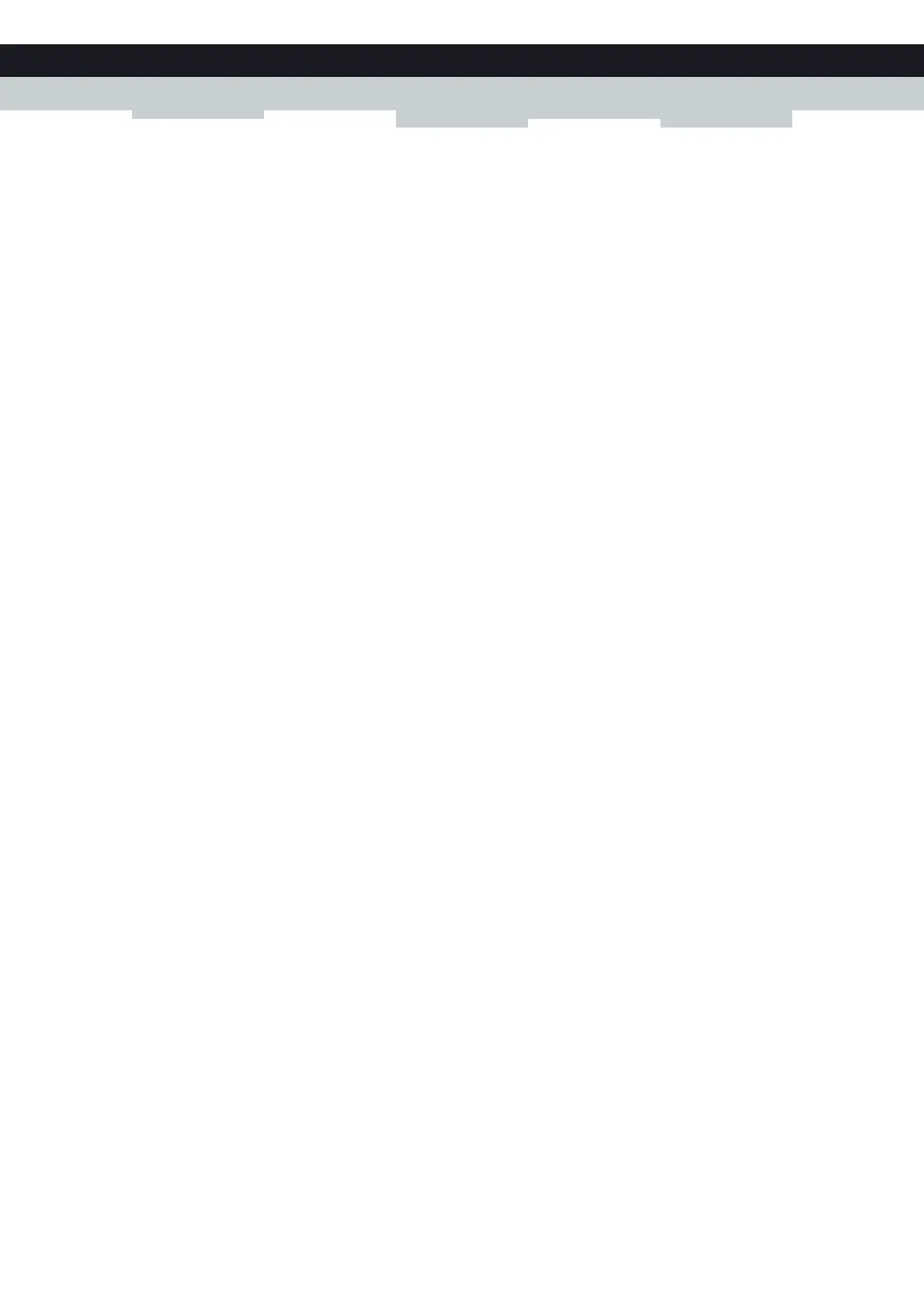107
9 SHARING YOUR USB PRINTER
E-DOC-CTC-20100728-0008 v2.0
3 Click on Add Port..., select Standard TCP/IP port and click on New Port.... The Add Standard TCP/IP Printer Port
Wizard appears. Click Next to continue.
4 In the field Printer Name or IP address, type 192.168.1.253. The Port Name is arbitrary. Click Next to confirm.
5 Select Custom and click Settings. The Configure Standard TCP/IP Port Monitor appears:
Select LPR as Protocol.
In the section LPR Settings, fill in the field Queue Name with the name that you have configured in the Technicolor
Gateway (for the typical configuration in
Configuring The Printer Sharing Service on Your Technicolor Gateway the
name is myprinter) and select the LPR Byte Counting Enabled option.
6 Confirm these settings with OK. The Configure Standard TCP/IP Port Monitor closes.
Click Next and Finish. The Add Standard TCP/IP Printer Port Wizard closes. The new printer port for the printer is now
created and selected for this printer.