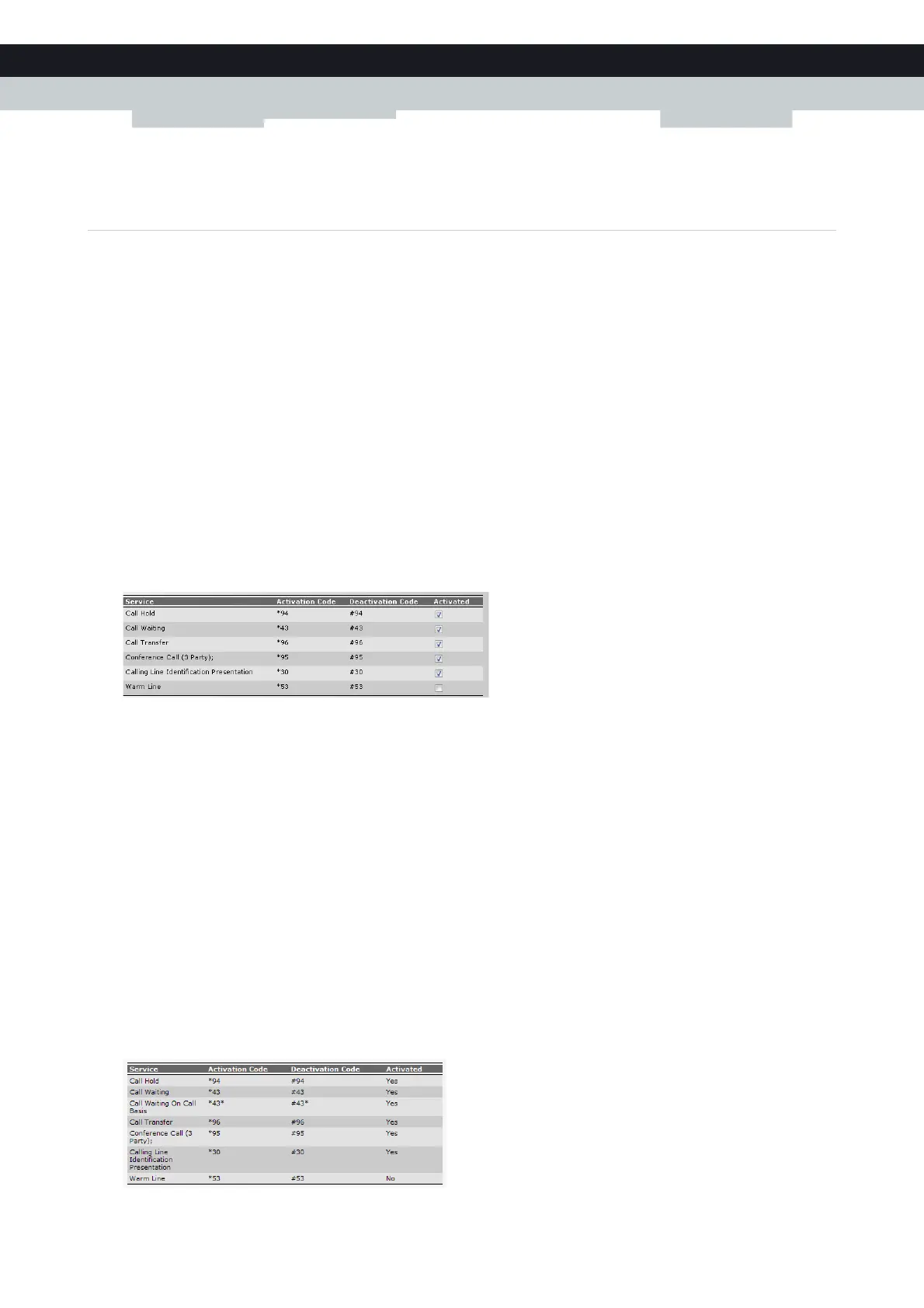78
6 TELEPHONY
E-DOC-CTC-20100728-0008 v2.0
6.3.1 Activating a Telephony Service on your Technicolor
Gateway
How can I (de)activate a service on my Technicolor Gateway?
You can (de)activate services in two ways:
Via the Technicolor Gateway GUI.
Via (de)activation codes on your phone.
Activating a Telephony Service via the Technicolor Gateway GUI
Proceed as follows:
1 Br
owse to the Technicolor Gateway GUI.
For more information, see “4.1 Technicolor Gateway GUI” on page 42.
2 On the T
oolbox menu, click Te l e p h o n y.
3 In
the Navigation bar, click Configure.
4 In
the Pick a task list, click View Telephony Services.
5 In
the Navigation bar, click Configure.
6 U
nder Telephony services you can now activate or deactivate the services of your choice:
To :
Activate a service select the check box next to the service.
Deactivate a service clear the check box next to the service.
7 Cli
ck Apply.
Activating a Telephony Service via Your Phone
To (de)activate one of the services just dial the corresponding code on your phone. For example, to activate Call Hold dial
*94; to deactivate the service dial #94.
To know which code to use:
1 Br
owse to the Technicolor Gateway GUI.
For more information, see “4.1 Technicolor Gateway GUI” on page 42.
2 On the T
oolbox menu, click Te l e p h o n y.
3 In
the Navigation bar, click Configure.
4 In
the Pick a task list, click View Telephony Services.
5 In
the Te l e p h o n y S e r v i c e s table, you can find the activation and deactivation codes.
