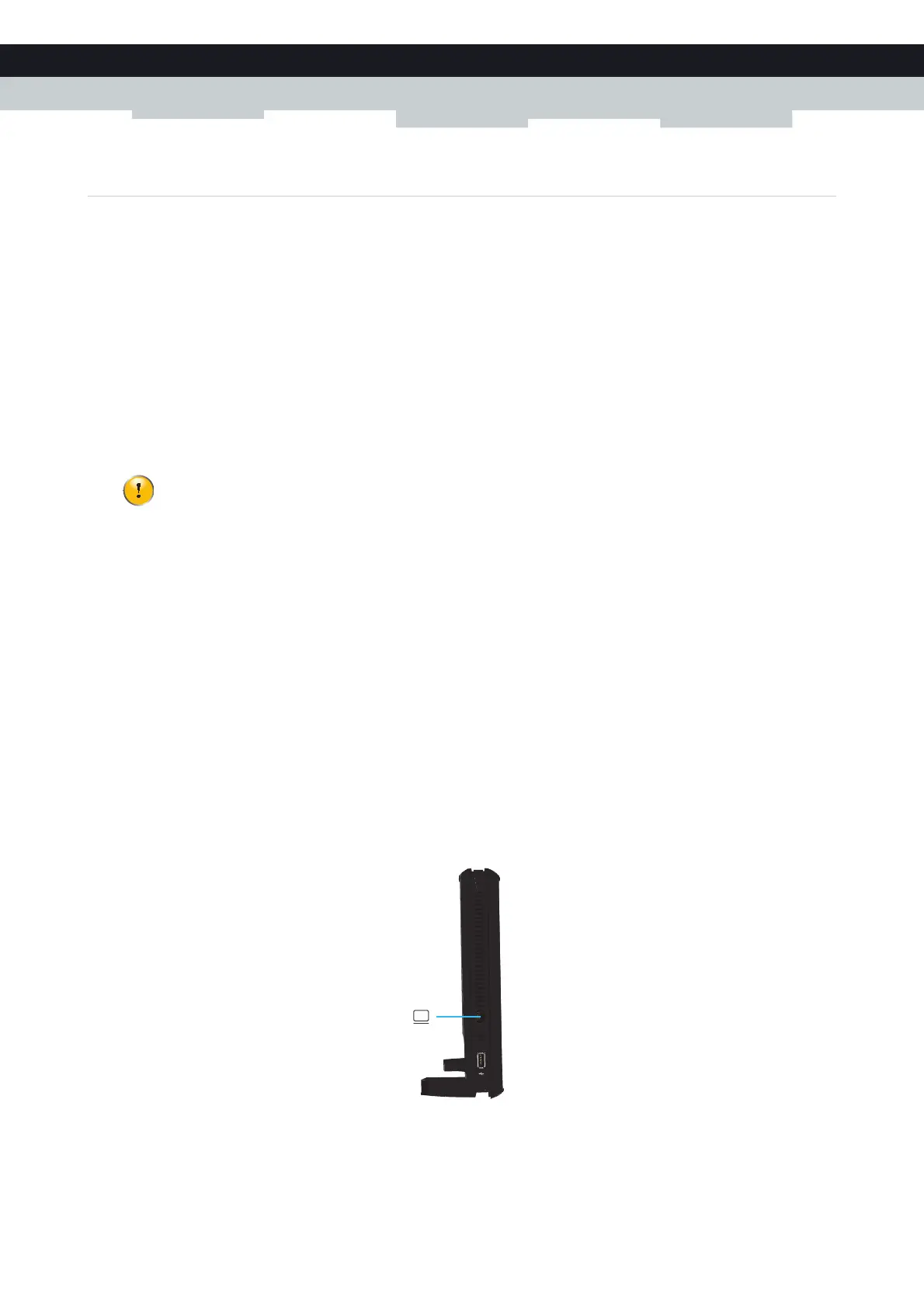51
4 CONFIGURATION TOOLS
E-DOC-CTC-20100728-0008 v2.0
4.3.2 Access the CLI via a Console Connection
Introduction
The console port on the Technicolor Gateway allows you to access your Technicolor Gateway via a serial connection. This
has the advantage that you do not need IP connectivity to be able to connect.
When the Technicolor Gateway starts up, it will send traces to the serial console allowing you to follow the boot process of
the Technicolor Gateway.
Requirements
To be able to connect to the serial interface your will need the following:
One normal straight through RJ45 Ethernet cable
One RJ45-to-DB9 convertor
If this item is not included in your box, contact your service provider to purchase one.
Terminal software to connect your computer to the Technicolor Gateway over a serial connection (for example,
Microsoft HyperTerminal).
Procedure
Proceed as follows:
Step 1: Connect the cables.
Step 2: Setup the terminal connection.
Step 1: Connect the cables
Proceed as follows:
1 Plug the RJ45-to-DB9 connector into your computer’s serial port.
2 Plug one end of the Ethernet cable in the RJ45-to-DB9 connector.
3 Plug the other end into the Technicolor Gateway’s console port.
Only use the convertor provided by your service provider. Other convertors may use other pin layouts and might
not be able to pass the signal correctly. For more information about the pin layout of this convertor, see
“12.7 RJ45-to-DB9 Pinout” on page 141.