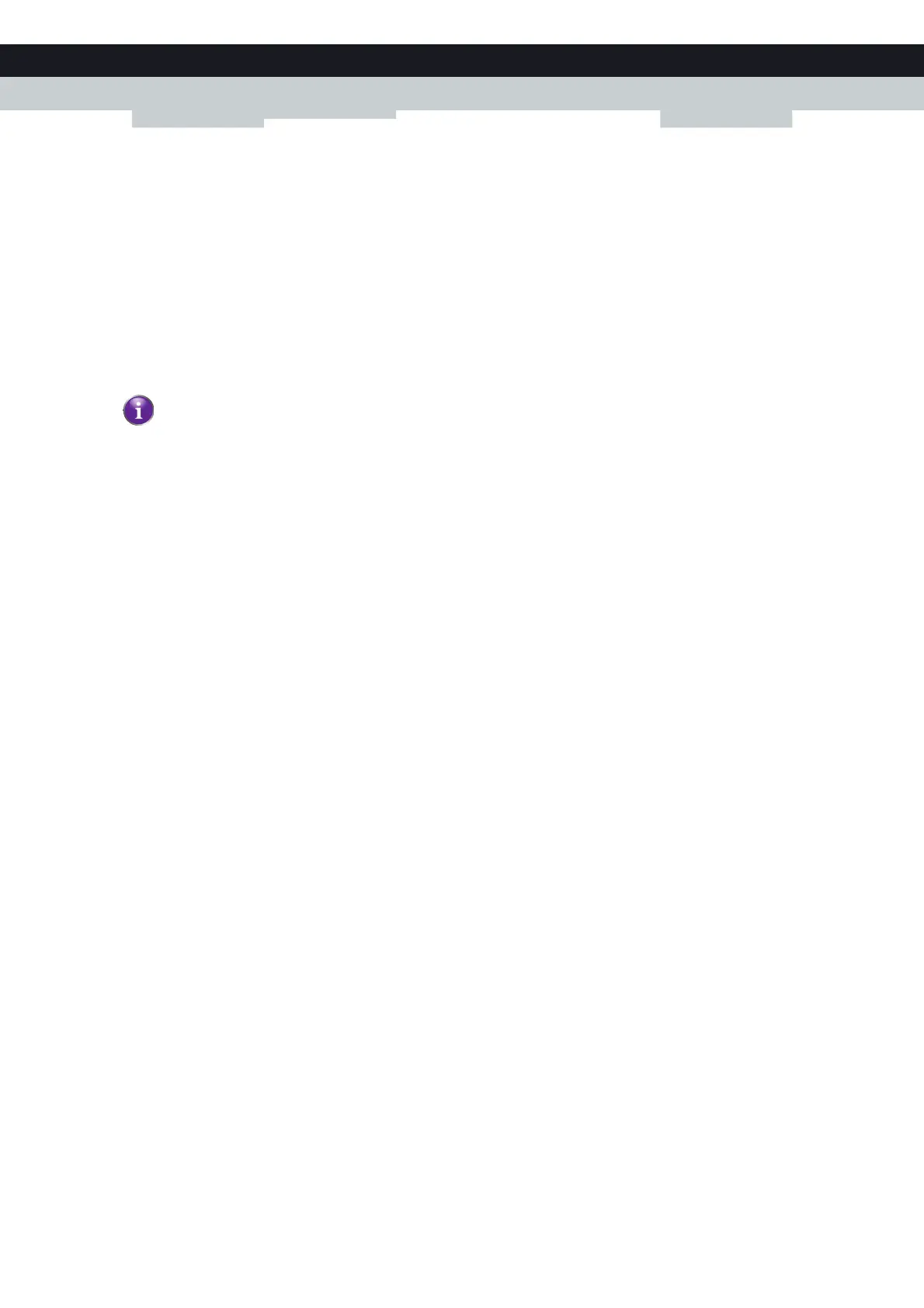120
10 TECHNICOLOR
GATEWAY NETWORK SERVICES
E-DOC-CTC-20100728-0008 v2.0
Assign a game or application to a local networking device
If you assign a game or application to a local networking device, you will basically tell the Technicolor Gateway that if it
receives requests for a specific game or application, it has to forward these messages to a specific computer.
Proceed as follows to do so:
1 Browse to the Technicolor Gateway GUI.
For more information, see “Accessing the Technicolor Gateway GUI” on page 43.
2 On the Toolbox menu, click Game & Application Sharing.
3 In the Pick a task list, click Assign a game or application to a local network device.
4 In the Game or application list, click the service you want to run on the computer. For example, HTTP Server (World
Wide Web).
5 In the Device list, select the computer to which you want to assign the service. Your computer will be listed with its
computer name.
6 All incoming requests for the selected service will now be directed to the selected device. The Technicolor Gateway will
also configure its firewall to allow this service.
If the service is not available in the list, click Create a new game or application in the Pick a task list. For more
information, click Help on the Technicolor Gateway GUI.