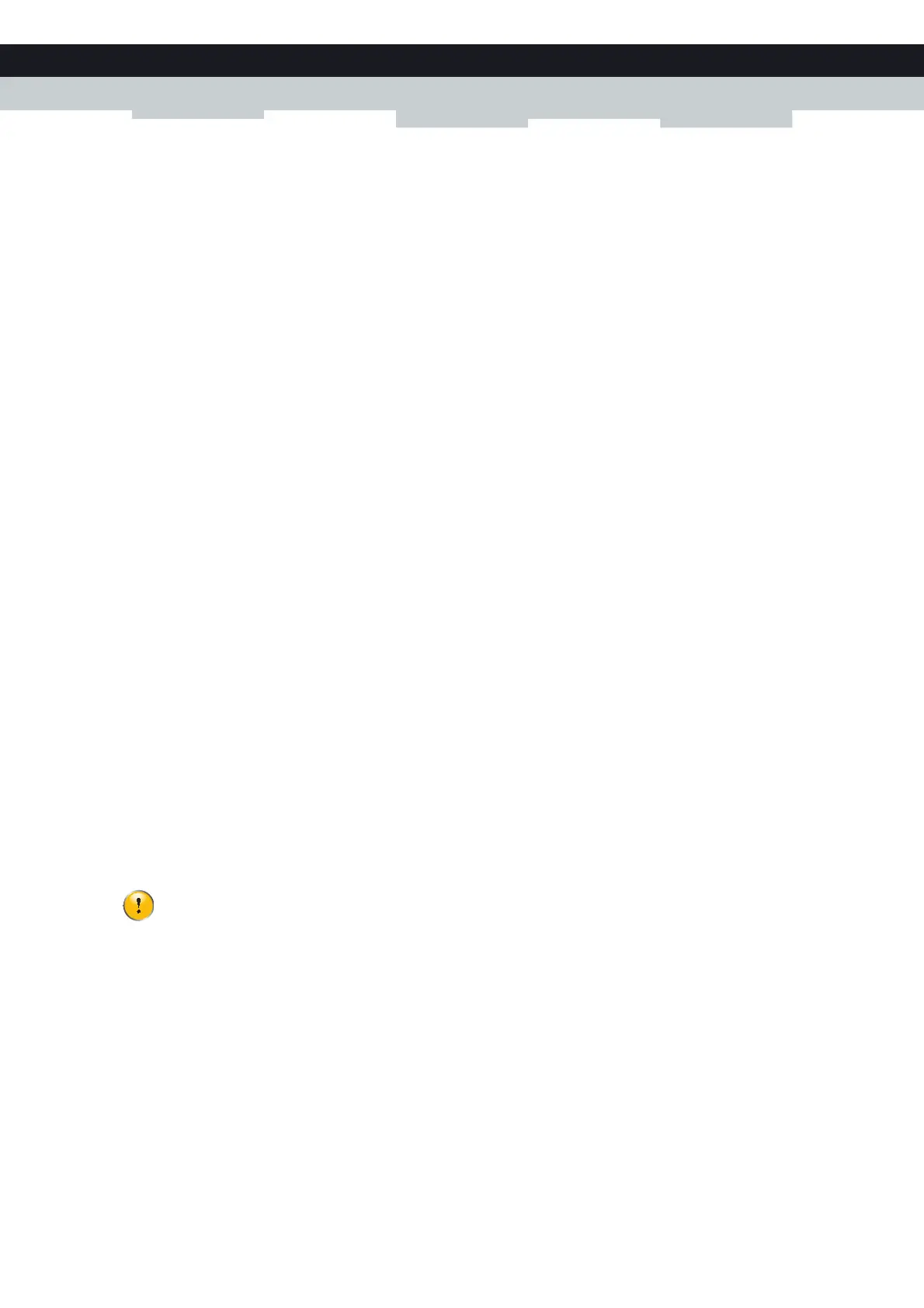45
4 CONFIGURATION TOOLS
E-DOC-CTC-20100728-0008 v2.0
Help:
Allows you to view context-related help information.
Each of these items contain a number of sub-menu items.
Login section
In the login section you can see the current user name.
By clicking the user name, you can:
Change your password.
Switch to another user.
Display level
The display level section allows you to switch the Technicolor Gateway GUI to:
The Basic level:
The Basic level allows you to configure the basic Technicolor Gateway settings and services. All changes that you make
are saved automatically.
The Expert level:
The Expert level allows you to configure the advanced settings. When you click Expert, the following menu items
appear:
Technicolor Gateway:
Allows you to view information on your Technicolor Gateway, configure or upgrade it.
IP Router:
Allows you to view/configure the Technicolor Gateway IP interfaces, IP routing table and NAT entries.
Connections:
Allows you to view/configure a broadband connection.
Local Networking:
Allows you to view/configure the Technicolor Gateway DHCP server/client, the DNS configuration, the managed
Ethernet switch.
Firewall:
Allows you to view/configure the Technicolor Gateway Firewall.
VPN (if supported):
Allows you to configure the Technicolor Gateway for VPN.
SIP PBX (if supported):
Allows you to configure the Technicolor Gateway SIP PBX.
Language bar
If more than one GUI language is available, a language bar is showed. This language bar allows you to change the language
of the Technicolor Gateway GUI.
Notification area
The notification area displays:
Error messages, indicated by a red traffic light.
Warning messages, indicated by an orange traffic light.
In Expert level, you must click Save All to make your changes permanent. If you do not do so, your changes will
be lost after rebooting the device.