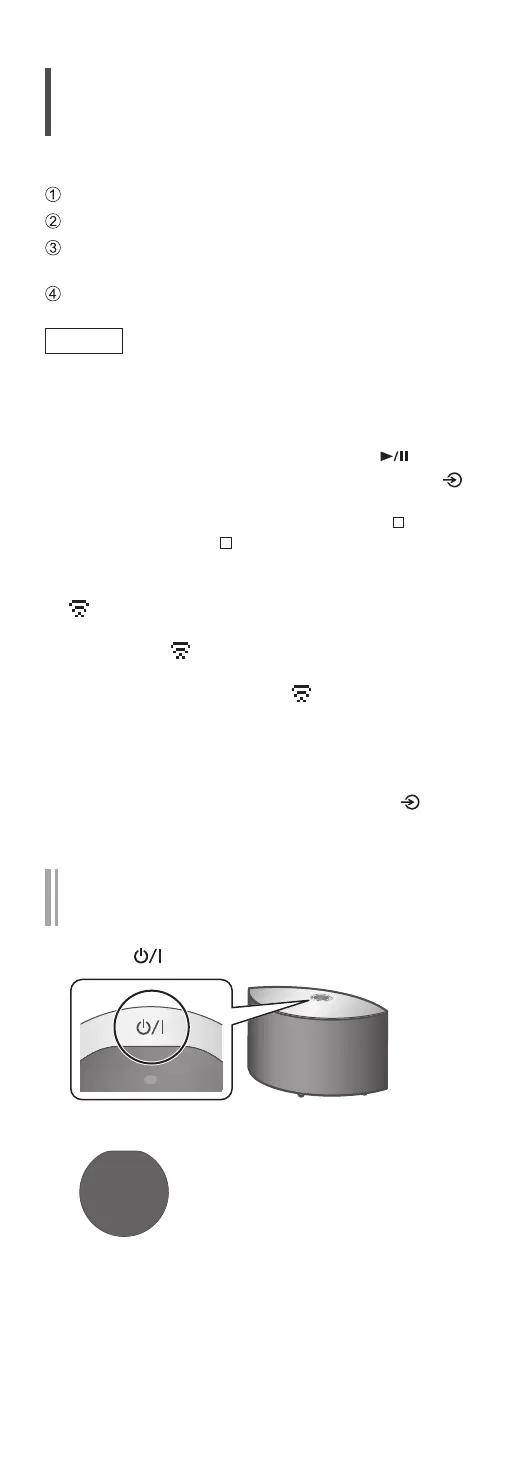23
(Continued)
Wireless LAN connection
■
Preparation
Disconnect the AC mains lead.
Disconnect the LAN cable.
Place this unit as close to the wireless router as
possible.
Connect the AC mains lead to this unit. (⇒ 20)
Note
• After turning on this unit, it may take some time
until this unit is activated.
• If “Firmware update is available” is displayed after
the network connection is set up, the firmware
for this unit is available. Press and hold [
] for
5 seconds or longer to start the update. (Press [ ]
to cancel the update and an indication disappears.)
The progress is displayed as “Updating
%”
while updating. (“ ” stands for a number.)
When the update has finished successfully,
“Success” is displayed. Turn this unit off and on.
• “
” blinks while the network connection is not
established. When the network connection is
established, “ ” disappears.
The network setting using the “Google Home”
app may be available while “
” blinks. Start the
“Google Home” app and follow the on-screen
instructions. (⇒ 27)
• The setting will be cancelled after the set time
limit. In that case, try the setting again.
• To cancel this setting in the middle, press [
] or
turn the unit to standby mode.
Network setting for the first time using
the “Google Home” app
1 Press [ ] to turn this unit on.
• “Wi-Fi Setup” starts blinking.
Wi-Fi
Setup
2 Start the “Google Home” app and
follow the on-screen instructions to set
up a connection.
