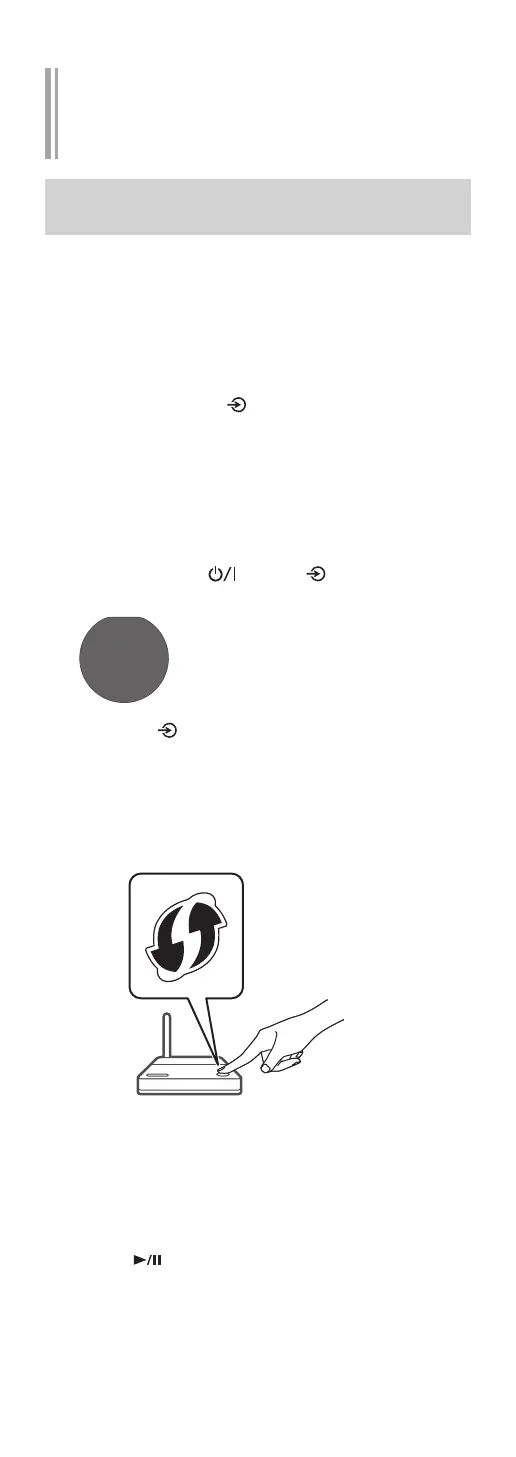25
(Continued)
Network setting from the setup menu
(when not using Chromecast-enabled
apps)
Using the WPS button
“WPS”
If your wireless router supports WPS, you can set up
a connection by pressing the WPS button.
• A compatible wireless router may have the WPS
identifier mark.
• Complete the settings within 2 minutes while
“WPS” is displayed.
1 Press and hold [ ] (input source switch)
on the top while pressing [•DIMMER /
-INFO] on the rear of this unit.
• Connection methods (WPS/WPS PIN/Wi-Fi
Setup) are displayed in turn.
• The display changes every 5 seconds.
• If “Wi-Fi Setup” blinks after this unit is turned
on by pressing [
], press [ ] to hide the “Wi-
Fi Setup” screen and try the setting again.
WPS
• If your wireless broadband
router supports the WPS (Wi-Fi
Protected Setup™) push button
2 Release [ ] and [•DIMMER / -INFO]
while “WPS” is displayed.
3 Press the WPS button on the wireless
router.
Example:
• When the connection is established, “Success”
is displayed.
“Fail” may be displayed if the connection was
not complete. Try this method again from the
setup menu. If “Fail” is still displayed, try other
methods.
4 Press [ ] to exit the setting.
