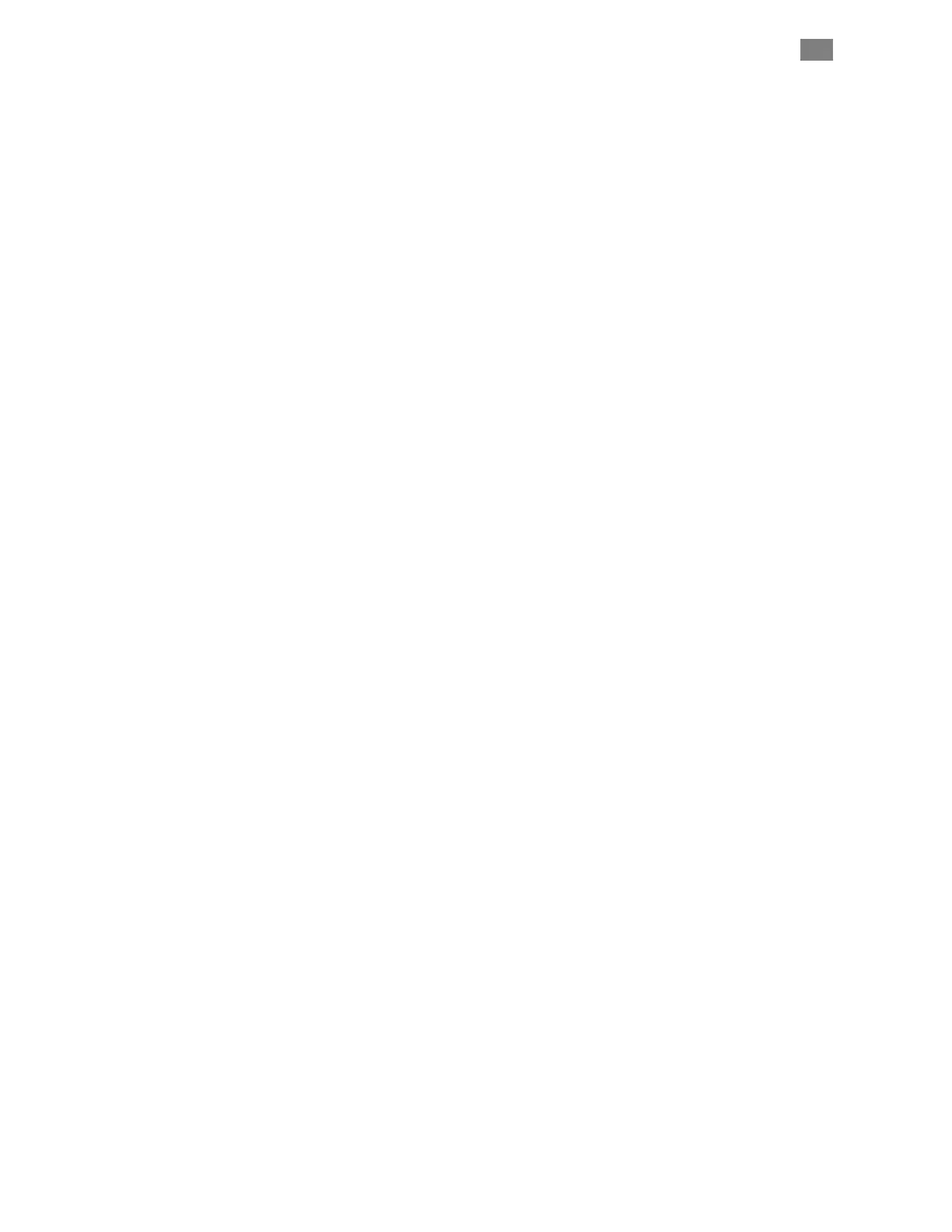C
LEAR
P
ATH
-SC
U
SER
M
ANUAL
R
EV
.
1.36
17
T
EKNIC
,
I
NC
. T
EL
.
(585)
784-7454
RS-232,
S
ERIAL
C
OMMUNICATION
Important: If you choose serial communication, your serial port must
support a minimum of 230k baud to run ClearView software. If you
do not know what speeds are supported by your serial port, check
Windows Device Manager under Ports, or refer to your computer's
documentation. Note: Applications running without ClearView will run
properly down to 115k baud minimum.
If you want to use serial communication, and your serial ports aren't fast
enough, you can find high speed serial port cards online from companies
such as Axxon (softio.com) and Perle.
1. Power up your ClearPath-SC system.
2. Connect your serial communication cable (DB-9 to DB-9,
straight-through) from the SC Hub to your PC.
3. Launch the ClearView application.
4. Click File>Preferences. A dialog box will pop up. In the section
labeled "First", select the COM port number assigned to the serial
port you are using.
5. Click "Done".
