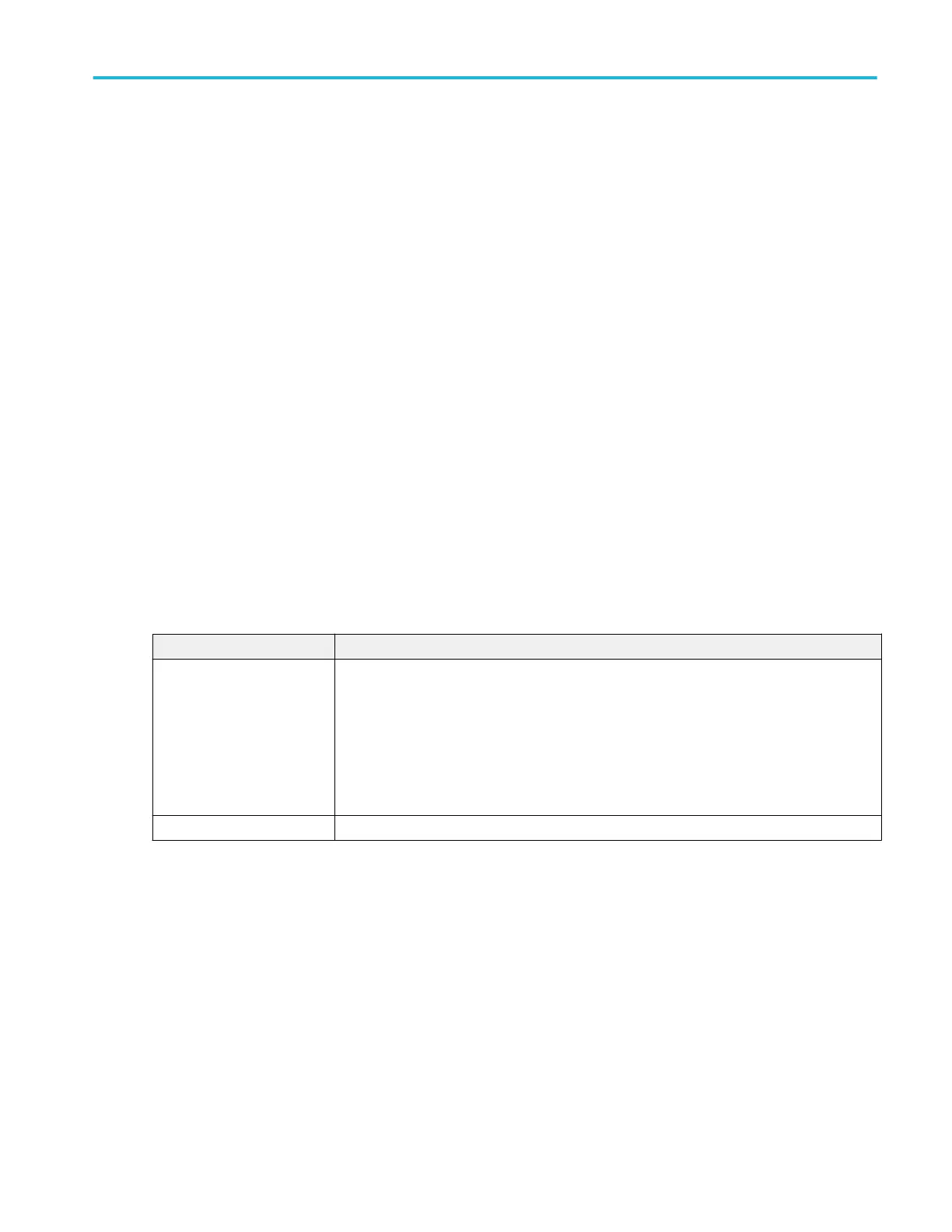Other trigger types.
■
Bus Trigger Menu
■
Edge Trigger menu
■
Pulse Width Trigger menu
■
Rise Fall Time Trigger menu
■
Runt Trigger menu
■
Sequence Trigger menu
■
Setup and Hold Trigger menu
■
Timeout Trigger menu
■
Window Trigger menu
Logic Trigger - Define Inputs configuration menu
Use this menu to set the signal sources, logic states, and threshold levels to use for the Logic trigger.
To open the Logic Trigger - Define Inputs configuration menu:
1. Double-tap the Trigger badge on the Settings bar.
2. Set Trigger Type to Logic (if it is not already set to this).
3. Tap the Logic Pattern Define Inputs button.
Logic Trigger - Define Inputs configuration menu fields and controls.
Field or control Description
Chx (analog channels) or Dx
(digital channels)
Use to select the signal sources logic condition on which to perform the logic search (High,
Low, Don't Care). Tap to select.
If a channel is a digital channel, tap the + symbol to open the list of digital inputs (D0-D7) from
which to select individual logic conditions for the digital signals.
Use the Threshold field to set the signal level that must be exceeded for that signal to be true
(logical 1).
Set All Sets all signal sources to detect a logic High, Low, or Don't Care condition.
Pulse Width Trigger configuration menu
Use the Pulse Width Trigger to trigger on specific pulse width conditions, including when a pulse width is within or outside a
range of specified times. Pulse Width triggers are often used to troubleshoot digital signals.
To open the Pulse Width trigger configuration menu:
1. Double-tap the Trigger badge on the Settings bar.
2. Set the Trigger Type to Pulse Width.
Menus and dialog boxes
MSO54, MSO56, MSO58, MSO58LP, MSO64 Help 383
