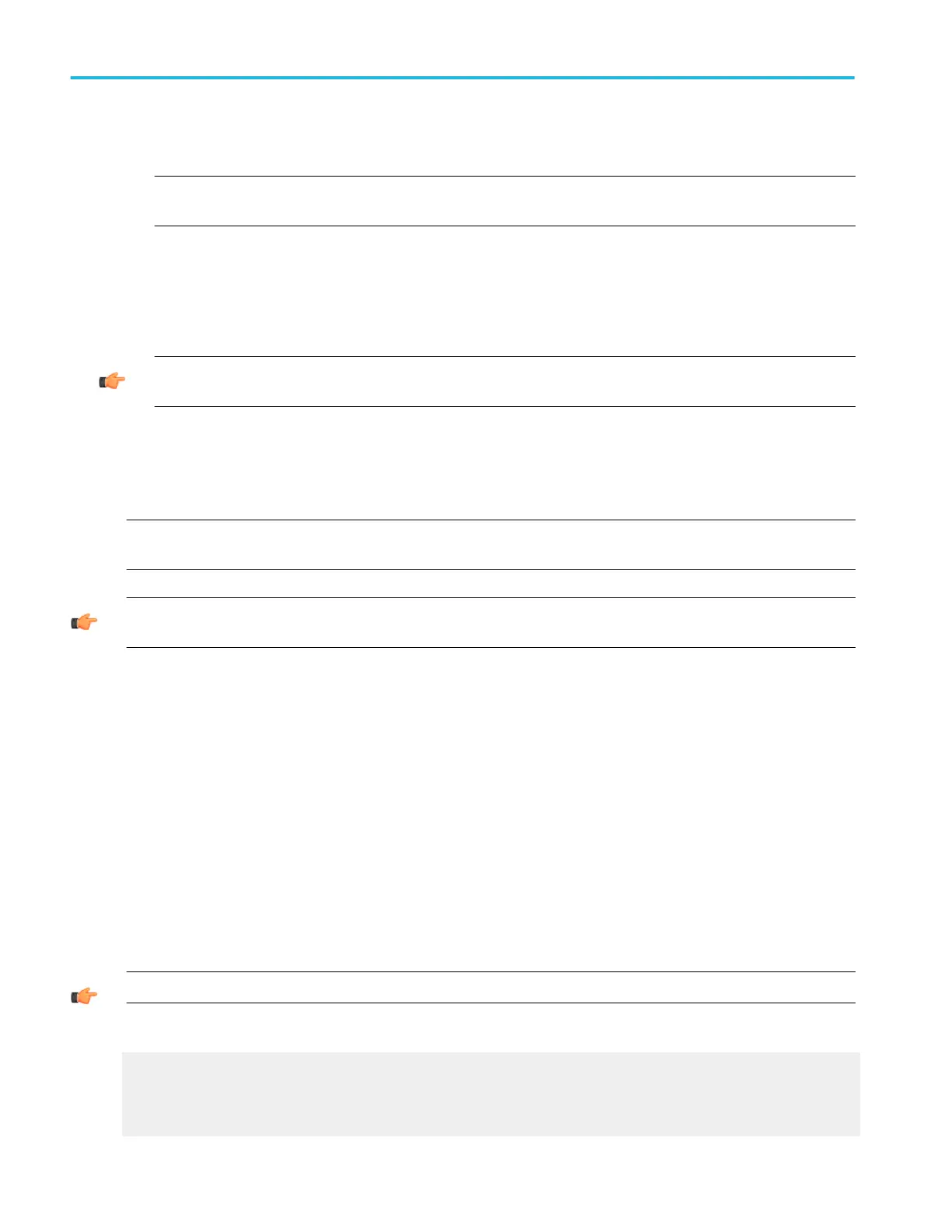To use
1. Click the Cursor button to turn cursors on and off.
NOTE. If cursors are on but the readouts are not attached to the cursor controls, press the Cursors button to attach the
readouts to the cursor controls. Press the Cursors button again to turn the cursors off.
2. To select the cursor Track Mode, click either the Indep (independent) or Tracking button.
3. Select a cursor type by clicking one of the Cursor Type buttons.
4. Select the waveform you want to measure from the Source drop-down lists. Cursor 1 and Cursor 2 each have their own
source.
TIP. If are using H Bar or V Bar Cursors and want the cursor source to be the same for both cursors, set the source for
Cursor 1. Cursor 2 will have the same value as Cursor 1, unless you change it.
5. Click in the Position entry boxes to map the cursors to the multipurpose knobs, and then use the knobs to move the cursors.
6. Select a Line style from the drop-down list. Line styles are available for all cursor types.
7. Select a Symbol style from the drop-down list. Symbol styles are only available on Waveform and Screen cursors.
NOTE. If you are using XY or XYZ display format, you can also select the type of readout from the XY Readout Type drop-down
list. Only Waveform and Screen cursors are available in the XY or XYZ display format.
TIP. The Cursors menu Cursors On command can also be used to toggle the cursors on and off. The cursors are on when a
check mark appears next to this command.
Behavior
When cursors are turned on, the front panel Cursors button illuminates.
Track mode
■
Indep (Independent) moves the cursors independent of each other.
■
Tracking moves Cursor 1 and Cursor 2 in tandem. However, moving Cursor 2 does not move Cursor 1.
Style
Applies only to Waveform and Screen cursors. The Line & X symbol style displays only an X when used with waveform cursors in
XY display mode such that the vertical line is not drawn, only the X.
If you change the display format to XY when H Bar cursors are enabled, the cursor type will change to Screen. In normal
acquisition mode, changing the display format to XY when V Bar cursors are enabled, changes the cursor type to Waveform.
TIP. To turn the cursors off, push the front-panel Cursors button.
What do you want to do next?
Go to a step-by-step procedure for taking cursor measurements.
Learn about the cursor types.
Cursor style on page 89
Cursor setups
86 DPO70000SX, MSO/DPO70000DX, MSO/DPO70000C, DPO7000C, and MSO/DPO5000B Series
