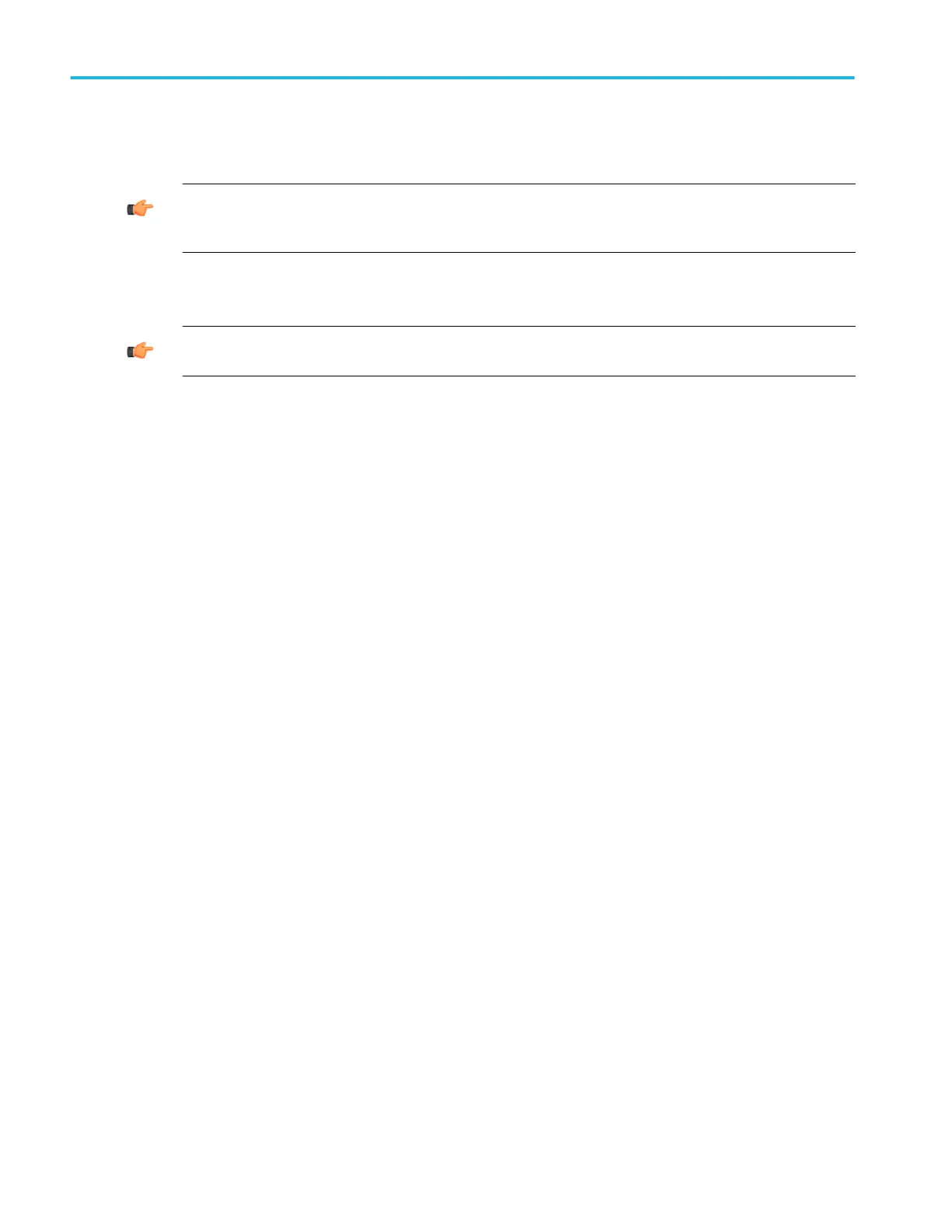a. To set the reference level, click in the Level entry box, and use the multipurpose knobs or pop-up keypad to set the
reference level.
TIP. Reference level is the value at the top of the display screen. It only applies to magnitude waveforms. Adjusting the
reference level positions the waveform with respect to the top of the display, but does not change the position of the
waveform with respect to its ground reference.
b. To set the reference level offset, click in the Level Offset entry box, and use the multipurpose knobs or pop-up keypad
to set the offset.
TIP. Offset determines where zero dB is in the output waveform. Changing offset moves the waveform with respect to
its ground reference. When the input is equal to the offset, it will display as zero dB in the output.
10. Set the phase scale:
a. Open the Crate/Edit tab.
b. Click the Phase button.
c. Open the Vert Axis tab.
d. Use the Scale controls to set the vertical scale factors.
■
Deg (Degree). Sets the phase units to degrees. Phase is displayed using degrees as the scale, where degrees wrap
from –180° to +180°.
■
Rad (Radian). Sets the phase units to radians. Phase is displayed using radians as the scale, where radians wrap from
–P to +P.
■
GroupDelay. Unwraps the phase spectrum and displays its derivative.
Using the Phase Controls provides in-depth information on setup for phase displays.
■
Click Unwrap to specify whether to unwrap phase in a spectral analysis phase waveform.
■
To set the level in dB that a magnitude in the spectrum must exceed to have its phase computed (to reduce the effect
of noise in your phase waveform), click in the Suppression Threshold entry box, and use the multipurpose knobs or
pop-up keypad to set the threshold level. If the magnitude is less than the threshold, then its phase is set to zero. See
Using the Phase Controls, for additional information on suppression threshold.
11. Set the time and frequency domain control tracking:
To enable changing time and frequency domain controls for one math waveform to change the same controls for another
math waveform,
a. Open the Tracking Tab
b. Toggle the Track Time/Frequency Domain Controls buttons on or off.
12. To select the window type:
a. Open the Create/Edit tab.
b. Select the Window Type from drop-down list. For more information on window types see Using Spectral Analyzer
Windows.
13. Set the frequency domain controls:
a. Open the Create/Edit tab.
b. To set the frequency range over which the spectral analysis is performed, click in the Frequency Span entry box and
use the multipurpose knobs or pop-up keypad to set the frequency range. Higher sample rates allow you to set greater
frequency spans. To set the frequency span to the maximum allowed by the current sample rate, click Full.
How to ?
612 DPO70000SX, MSO/DPO70000DX, MSO/DPO70000C, DPO7000C, and MSO/DPO5000B Series
