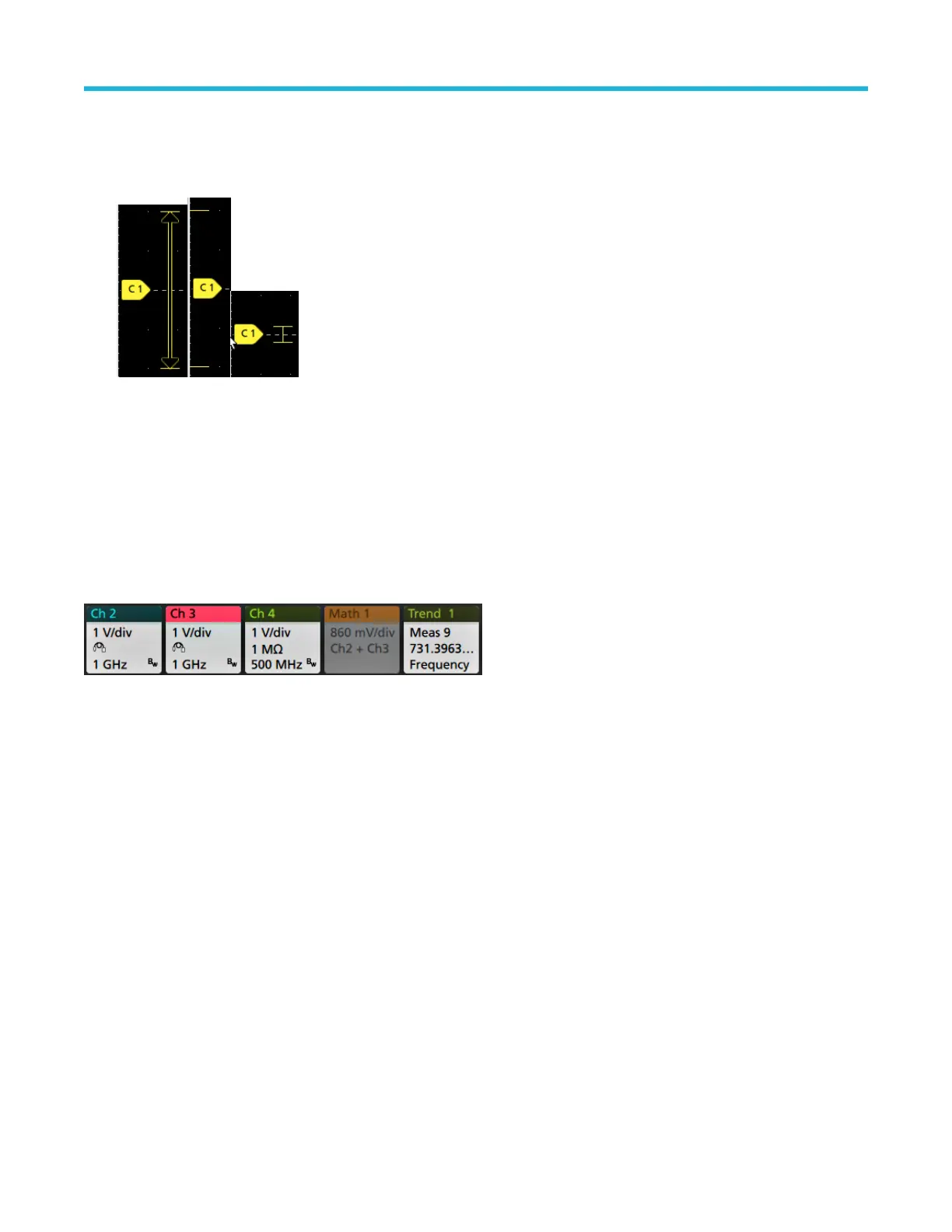The markers are displayed, for about three seconds, after any Offset, Position, or Scale control change that leaves the channel
dynamic range limits within the acquisition window. After about three seconds the markers become short lines at the left edge of the
graticule. If the dynamic range is too small to display the arrows, the arrows are omitted. Examples of all three marker versions are
shown.
Badges
Badges are rectangular icons that show waveform, measurement, and instrument settings or readouts. Badges also provide fast access to
configuration menus. The badge types are Channel, Waveform, Measurement, Search, and System.
Channel and Waveform badges
Channel and Waveform (Math, Ref, Bus, Trend) badges are shown in the settings bar, located along the bottom left of the screen. Each
waveform has its own badge. The badges show high-level settings for each displayed channel or waveform. Double-tap a badge to open
its configuration menu.
Most Channel and Waveform badges also have Scale buttons, shown by single-tapping the badge. Use the Scale buttons to increase or
decrease the vertical scale setting for that waveform.
You can drag Channel and Waveform badges to change their position in the Settings bar and open the badge right-click menu to access a
quick-action menu.
There are two ways to delete Channel and Waveform badges.
• Right-click the badge and turn it off.
• Flick the badge off the bottom edge of the display to remove it from the Settings bar. Flicking upwards from the bottom edge of the
Settings bar recovers the badge. Badge recovery is only possible within 10 seconds of removal.
Channel badges are listed in the channel order unless you have moved them. Channel badges may also display short error or warning
messages. For more information double-tap the badge to open its configuration menu, or search the instrument Help.
Waveform badges (Math, Ref, Bus, Trend) are listed in the order created (unless they have been moved), and are grouped together by
type. Deleting a Waveform badge does not change the order or names of the remaining badges.
Measurement badges
Measurement badges are located in the Results bar. They show measurements or search results. The badge title also shows the
measurement source or sources. To add a Measurement badge, tap the button and select a measurement.
Getting acquainted with your instrument
5 Series B Mixed Signal Oscilloscopes MSO54B, MSO56B, MSO58B Quick Start Manual 31
