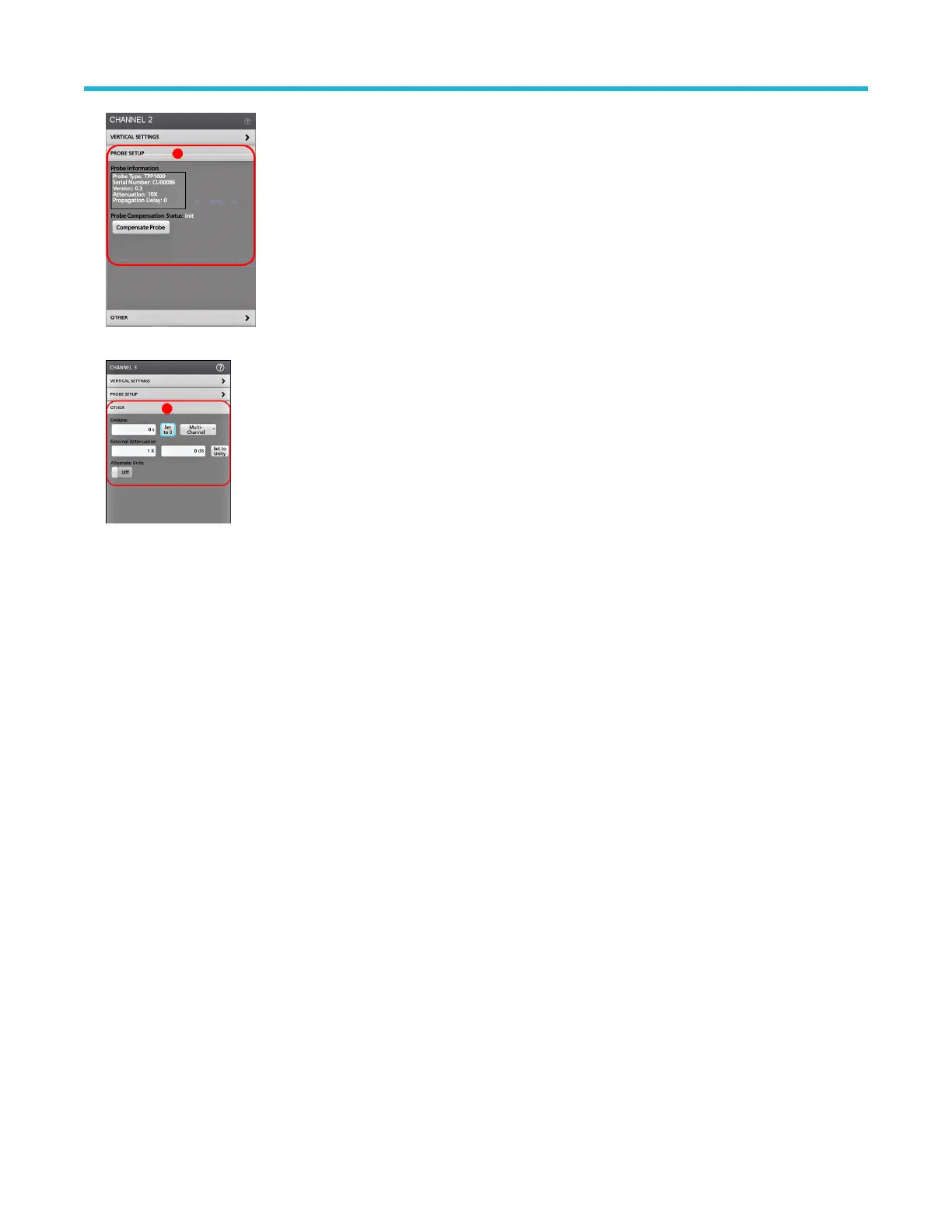3. Tap the Other panel to set probe deskew, external attenuation, and alternate units parameters.
4. Tap the Help icon on the menu title to open the help topic for more information.
5. Tap outside the menu to close the menu.
Autoset to quickly display a waveform
The Autoset function analyzes the signal characteristics and changes the instrument Horizontal, Vertical, and Trigger settings to
automatically display a triggered waveform. You can then make further changes to trigger and horizontal settings to view the waveform
point of interest.
1. Connect the probe with the signal of interest to an available channel.
2. Double-tap the Trigger badge and set the trigger source to that of the signal of interest.
3. Connect any other associated signal(s) to available channel input(s).
4. Add the channel waveforms to the Waveform view. See Add a channel waveform to the display on page 46.
5. Tap File > Autoset or push the front-panel Autoset button. When using the Stacked Display mode, the instrument analyzes the signal
characteristics of the trigger source channel (analog or digital) and adjusts the horizontal, vertical, and trigger settings accordingly
to display a triggered waveform for that channel. The Vertical scale is adjusted in each waveform slice of all active waveforms to
maximize ADC utilization.
Operating basics
5 Series B Mixed Signal Oscilloscopes MSO54B, MSO56B, MSO58B Quick Start Manual 47
