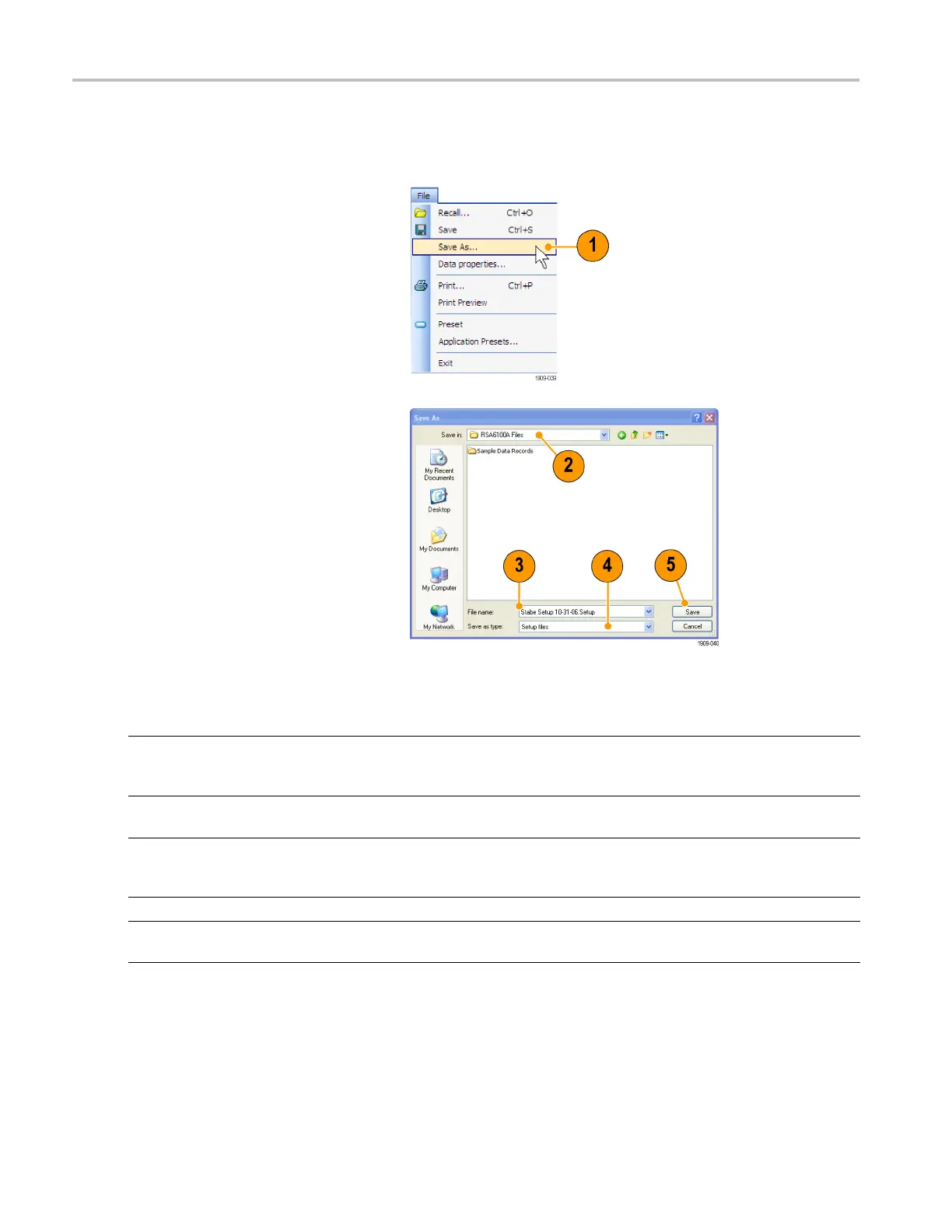Operation
Saving Data
You can save different types of data for future use.
1. Select Save As. from the File menu to
open the Save As dialog box.
2. Navigate to the folder where you want
to save the
setups, or use the default
location.
3. Enter a file name.
4. Select the type of file to save. (See
Table 6.)
5. Click Save.
Table 6: File types for save
File types Description
Setup files Saves all of the setup information for all settings displays, except those settings that
are s pecified under the Tools menu (Alignments and O ptions) or in the ConfigIn/Out
control panel.
Results Export files Saves the trace and numeric data for the selected display. The trace and numeric data
are saved in CSV format as text files.
Picture (PNG/JPG/BMP) Saves a graphical representation of the screen in the specified format. This option is
useful for including the graphic in reports or other applications. Marker readouts and
other information are included.
Selected Trace Saves a trace for later recall back into the display from which it was saved.
Data (acquisition data and
acquisition data export)
Saves data for reanalysis by the RS A6100A Series or RSA5100A Series analyzer or as
CSV ( comma-separated value) or MAT (Matlab) format to use with external software.
44 RSA6100A Series & RS A5100A Series Quick Start User Manual
