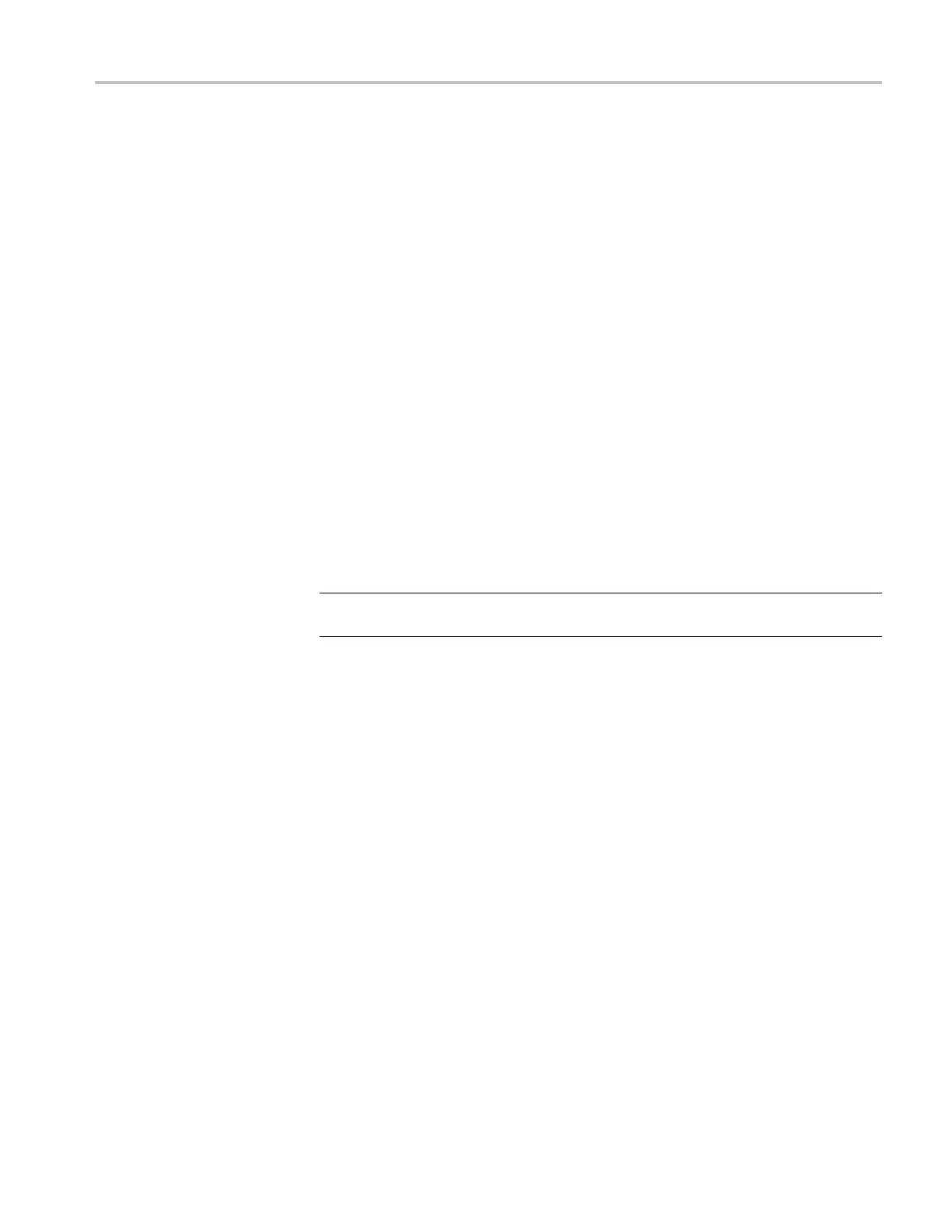Incoming Inspection
5. Record Pass or F
ail for Eye Waveform in the test record.
6. Proceed to the next step if option PHY is present. Otherwise, this test is
complete.
7. Set the Eye waveform display to jitter display:
a. Press and hold the EYE button to display the Eye waveform menu.
b. Select Display Type > Jitter Display > Jitter Display.
8. Check for a flat line wave s hape. (The residual jitter level depends on the
quality of the generator signal.)
9. Record Pass or Fail for Jitter Waveform in the test record.
Composite Input (Option
CPS)
1. Restore the Factory Preset. (See page 60, Restore the Factory Presets.)
2. Apply an NTSC SMPTE color bar signal from the TG2000 AVG1 module to
the Composite A input (CMPST A). Install a termination on the loop through.
3. Press Input C to select the CMPST A input.
4. Observe the WFM display in tile 1, the signal should be a ligned with the
zero graticule.
NOTE. Recallin
g the factory presets does not set the vertical position to zero. You
may need to adjust the Vertical control to set the vertical position to zero.
5. Record Pass or
Fail for WFM with NTSC in the test record.
6. Observe the Vector in tile 2, the burst should be aligned with the burst marker
that extends to the left of the vector center.
7. Record Pass or Fail for Vector with NTSC in the test record.
8. Observe the picture in tile 3. It should be stable and show the color bar signal.
9. Record Pass or Fail for Picture with NTSC in the test record.
10. If desired, move the input to input B and repeat steps 3 through 8.
Analog Audio Input
(Options AD and D DE)
1. Restore the Factory Preset. (See page 60, Restore the Factory Presets.)
2. Set the analog audio generator to output a 1 kHz, 1 8 dBu sine wave.
3. Press and hold the Display Sel ect button 4 button to display the Audio pop-up
menu.
4. Select Analog Input and then select Analog A.
5. Press the AUDIO button brieflytodismissthemenu.
Waveform Monitors Specifications and P erformance Verification 67