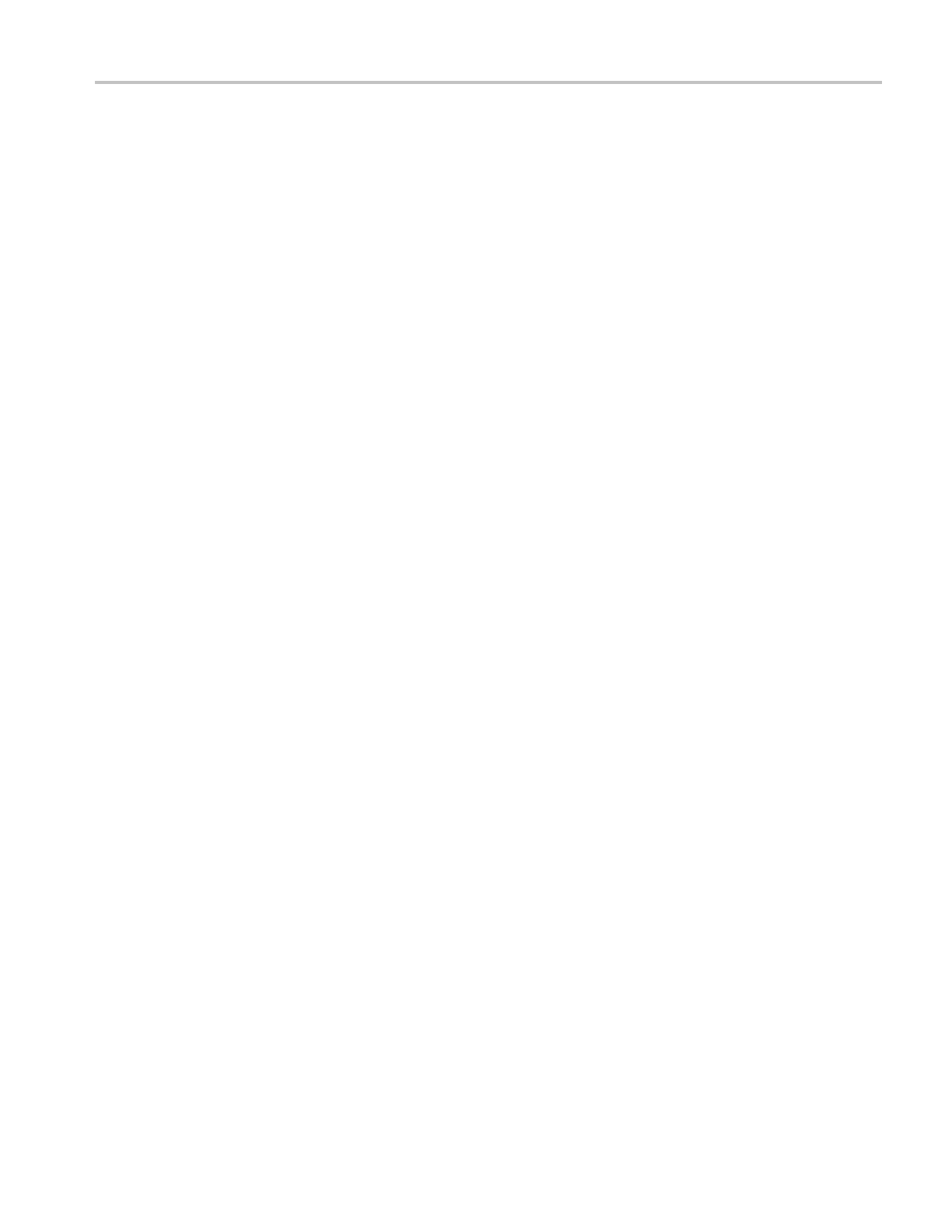Incoming Inspection
Digital Audio Output
(Options DS, A D, and DDE)
1. Restore the Fac
tory Preset. (See page 60, Restore the Factory Presets.)
2. If you have just finished testing the Digital Audio Inputs, proceed to
step 3,otherwise do steps 18 through 23 of the Digital Audio Input test.
3. Press CONFIG to display the configuration menu.
4. Select Audio Inputs/Outputs > AES B Config Port As > Output.
5. Briefly press the CONFIG button to close the menu.
6. Connect the AES B 1-2 output to the Audio Signal Analyzer input.
7. Verify on the analyzer that the signal levels are at –35 dBFS for the left
channel and —30 dBFS for the right.
8. Connect the AES B 3-4 output to the Audio Signal Analyzer input.
9. Verify on the analyzer that the signal levels are at –25 dBFS for the left
channel and –20 dBFS for the right.
10. Connect the AES B 5-6 output to the Audio Signal Analyzer input.
11. Verify on the analyzer
that the signal levels are at –15 dBFS for the left
channel and –10 dBFS for the right.
12. Connect the AES B 7-8 output to the Audio Signal Analyzer input.
13. Verify on the analyzer that the signal levels are at –5 dBFS for the left channel
and 0 dBFS for the right.
14. Record Pass or Fail for each output in the test record.
Dolby Decode
1. Restore the Factory Preset. (See page 60, Restore the Factory Presets.)
2. Press and hold Display Select button 4 to display the AUDIO pop-up menu.
3. Select Audio Input > AES A.
4. Press the Display Select button 4 again to dismiss the pop-up.
5. Set the Dolby generator for a Dolby D output using the following steps:
a. Press Gen to display the Gen Stream Sel message.
b. Press the Up/Down buttons to select a Dolby D stream as indicated by the
leading “D” in the bit stream name.
c. Press Enter to activate the selected sig
nal.
6. Connect the Digital Output of the Dolby generator to the AES A1-2 In BNC
with a 75 Ω cable.
7. Check for the “DOLBY D” message in bars 1 and 2 of the Audio display.
8. Press and hold the Display Select button 4 to display the AUDIO pop-up
menu.
Waveform Monitors Specifications and P erformance Verification 71